[Best Working Solutions] How To Repair Corrupt DJI Phantom Video File?

Summary: If you are struggling to repair corrupt DJI Phantom video file, then this article is something you are looking for. Here in this article, you will get the solutions to repairing corrupted video files.
If you accidentally power off your DJI Phantom while recording or saving recorded video, then you will be left with a corrupted file that cannot be played anymore.
The user manual always advises to keep or place the Micro-SD card back into the camera, power cycle the camera and wait about 30 seconds for the video file to be restored. Sometimes, it works but sometimes you will be left with a corrupt file.
So, here in this blog, you will get to everything about this issue and also a solution to repair such kind of file.
More About Corrupted DJI Phantom Videos Files
Basically, there are three kinds of corrupt file seem to be possible. Sometimes, the corrupt video file exactly looks like a proper MP4 file format. This file begins with a ‘ftyp’ and ‘moov’ atoms followed by a ‘mdat’ abbreviated as ‘movie data’ atom.
Generally, this ‘mdat’ atom would consist of raw video data. However, in a corrupt file, the ‘mdat’ atom instead contains new ‘fytp’, ‘moov’, and the ‘mdat’; atoms. All these atoms make up a particular MP4 video file.
So, the file can be easily repaired by skipping over the initial ‘fytp’ and ‘moov’ atoms, also the header for the ‘mdat’ atom and copying the remaining data into a new file.
After crashing, another type of corrupt file is possible. In such kind of cases, the file does not consist of any MP4 file format data. However, it just contains a sequence of raw H.264 NAL units, each of the unit is preceded by a 4-byte size field.
In such a case, a file can be easily repaired but the result will be a “.h264” -format file not an MP4 file format. The repaired file then can be easily playable by VLC media player but it might not be playable by other media players or any other video editors.
Causes For Corrupted DJI Phantom Videos?
There are many reasons behind the corruption of the DJI corrupted videos. Some of the most common causes are:
- If you have turned off the drone’s camera accidentally while recording or saving the video.
- Interruption while transferring video files from the DJI Phantom drones’ memory card.
- Saving videos on the slow SD card.
- DJI crashed when the operator lost control.
- DJI Phantom drones are operating at extreme temperatures.
- Recording video on drone camera with low battery.
How to Repair Corrupt Video on DJI Phantom Drone?
Method 1: Use Command Prompt to Repair Corrupted DJI Video
You can repair the corrupt DJI Video files by executing a specific command in the Command Prompt. To do this, follow these steps:
- Go to the Windows Search box and type cmd.
- Right-click on the Command Prompt and select Run as administrator.
- In the Command Prompt, type the below-given command and press the Enter key:
dism.exe /online /cleanup-image /restorehealth
- This command will help you to find the corrupted video files.
- After the completion of the above command, type this command in the Command Prompt and press the Enter key:
sfc /scannow
- This command will scan for the corrupted video file and will fix it automatically.
Note: Wait until the scanning process is completed and don’t close the Command Prompt window.
After the completion of the process, you will get one of the given below messages:
Windows Resource Protection did not find any integrity violations
This message shows that your OS is unable to detect the corrupted file on your device.
Windows Resource Protection could not perform the requested operation
The above message indicates that you need to execute the SFC command again but this time in the Safe mode.
Windows Resource Protection found corrupt files and successfully repaired them
If you get this message, then it means Windows has successfully detected and fixed the corrupted video files.
Windows Resource Protection found corrupt files but was unable to fix some of them
This message means that the video file is damaged to the extensive and cannot be repaired by the Windows.
Method 2: Use the Djifix Software to Repair the DJI Video Files
The next method to repair the corrupt DJI video file is to use the djifix software. It is an open-source command-line application that recovers the corrupted video files shot on the DJI Phantom, Spark, Inspire, and Mavic drones.
But there are some drawbacks to this software. It only works with the original file that comes from the DJI SD card. Djifix is only available for the macOS X and 32-bit Windows computer.
Follow these steps to use Djifix on macOS X (64-bit) to repair DJI Phantom Video File:
- Go to this link – “http://djifix.live555.com/” and download the djifix software.
- Move the djifix.exe file and corrupted video file to the Movies folder.
- Go to the Utilities -> Application and run the Terminal application.
- In the Terminal window, execute the following command and press the Enter key after each command:
cd Movies
chmod +x djifix
./djifix name-of-video-file-to-repair-including-any-.MP4-or-.MOV-filename suffix
Follow the below-given steps to use the Djifix on Windows PC (32-bit):
- Download the djifix.exe file from the http://djifix.live555.com/
- Now, move the file ‘djifix.exe‘ to the folder where the corrupt video file is located.
- Open the Command Prompt.
- Now, type this command in the command shell:
djifix name-of-video-file-to-repair-including-any-.MP4-or-.MOV-filename-suffix
Method 3: Repair Corrupt DJI Phantom Video File Using VLC Media Player
You can also try the VLC media player to repair the corrupted video file on the DJI Phantom drone. For this, follow these steps:
- Make a copy of the corrupted video file shot by the DJI drone.
- Rename the file MOV/MP4 file to AVI.
- Open the VLC Media Player.
- Go to the Tools tab and click on the Preferences.
- Now, click on the Input & Codecs and go to the Damaged or incomplete AVI file.
- Choose Always Fix from the dropdown list.
- Click on the Save button.
Method 4: Use Video Repair Tool
In case none of the above-mentioned solutions repaired the corrupted video files, then here is a sure shot solution for you. Use the Video Repair Tool to repair the corrupt video files from the DJI Phantom drone.
It is a professional tool and unlike djifix software, it is easy to use. Also, it can repair multiple videos at the same time. It can fix several issues, such as file format error, file compression problems, corruption due to the virus, etc.
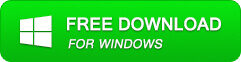
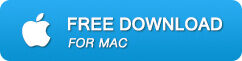
Here are the steps to use the Video Repair Tool to recover the damaged video files:
- Download and install the software and launch it on your PC.
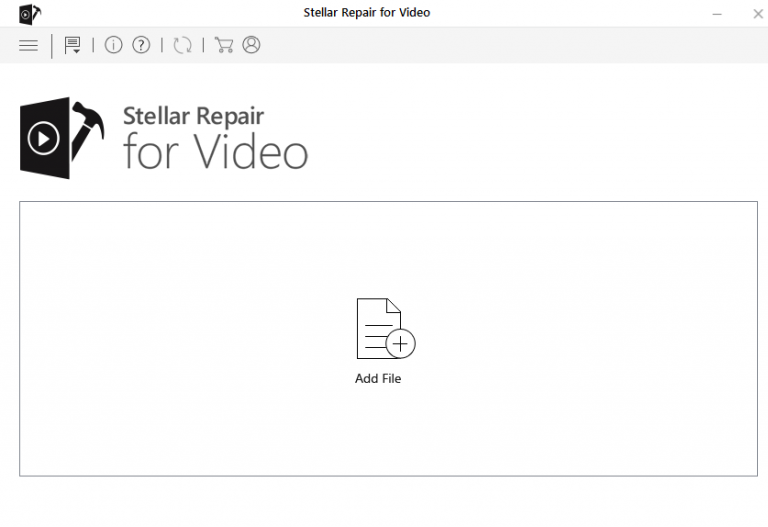
- Click on the Add File to add the corrupt MP4 or MOV video file.
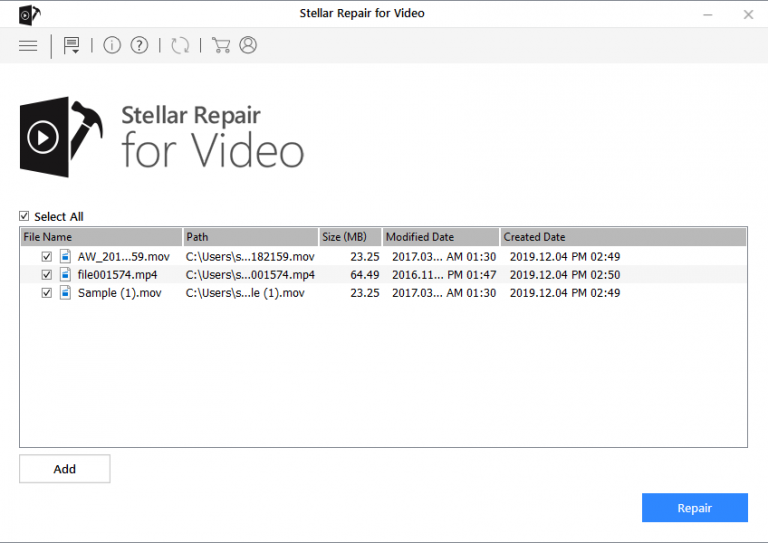
- Click on the Repair button to start the repairing process.
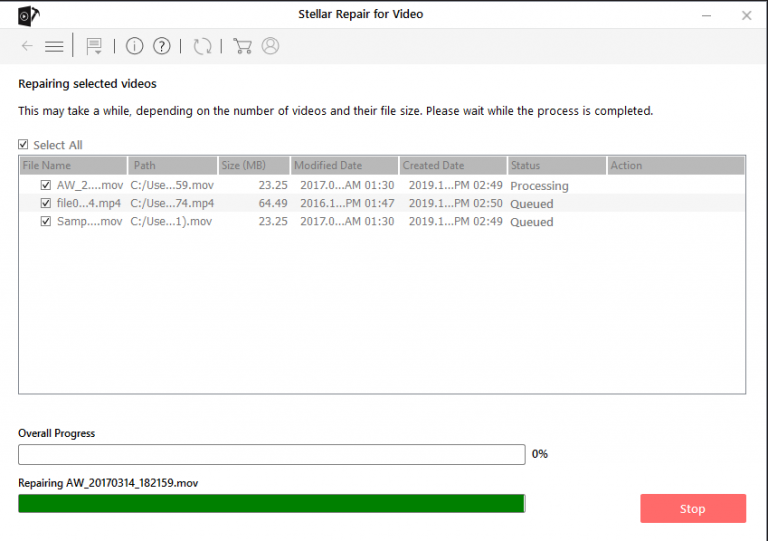
- Once the Video repairing process is completed, preview the video and click on the Save button.
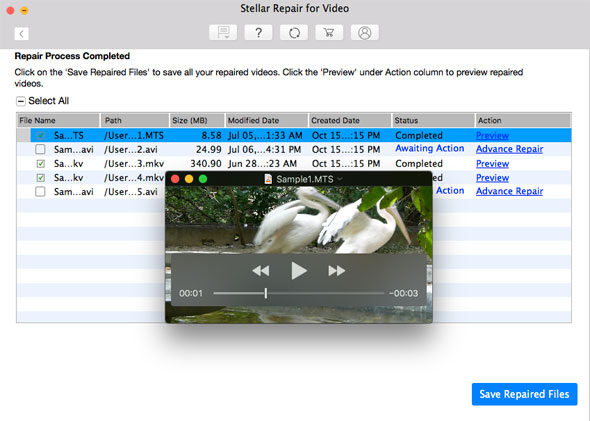
Bottom Line
As of now, you know there are several reasons for the corruption in the video files. Well, whatever the reason is your concern should be to repair the corrupt DJI Phantom video file.
So, to get back your video files back to the normal condition you need to follow the effective methods mentioned in this article. However, cmd commands, VLC Media Player, and djifix application have certain limitations.
Hence, to avoid these limitations I have also shown you how to use the Video Repair Tool to repair the corrupt DJI Phantom video file. Hopefully, these solutions will help you to get back your video file.
In case, if you have any queries or suggestions, then feel free to share it with us on Facebook and Twitter.
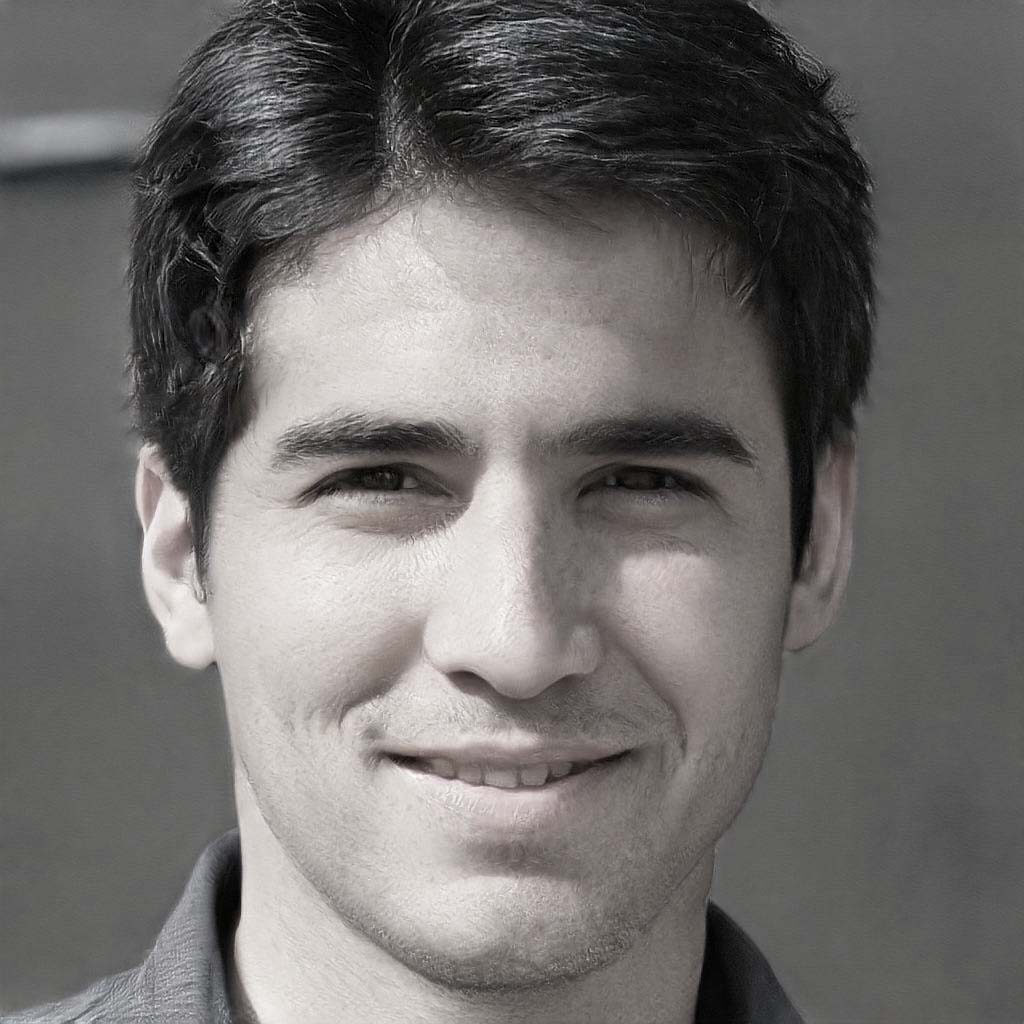
Steven Telfer is a senior writer at filerepairtool.net. He is a technology expert having over 4 years of experience and loves to write in different subjects like Video Repair, Microsoft Excel, QuickBooks, Word & others. He has a Master’s degree in Computer Application and has solve many technical problems. In free time, he loves to read books and do research work to grow in his field.
