Common problems and solution of Outlook PST files!
Published by Jacob Martin on April 15, 2014

There are unlimited numbers of MS Outlook users and many of them have reported that there is several numbers of problems they face while using the application. Some of these issues are common and often faced by users. These problems are mainly credited to the PST file like fail to open files, deletion of files by mistake, formatted data, damaged files and much more.
Problems
So, let us know what these common problems are and what should be to restrain them?
1 – Loss of PST files – PST files are saved locally in computer, therefore they are prone to be damaged or corrupted due to malfunction related with infected files that may attack your computer. Similar to other computer files, the data stored locally in pst files are in high risk and in many scenario you may loss complete data.
2 – Large PST file cause performance issues – You may experience several types of problems like opening of files, performance of application, loading of files taking more times, trouble in sending or receiving e-mails, failure to access data stored or it may even crash your entire PST files when the size of the PST files exceeds its recommended size.
3 – Difficult in opening Folder – You may come across a time where you try to open folder but each and every time you get only one error message – “Folder cannot be displayed”. Such types of error you get when your PST files infected with virus or malware or it gets corrupted by any means and hence it requires to be repaired.
4 – Not able to open PST file – Sometimes you may get frustrated when you try to open pst files to access the important data stored in it but you not able to open and access the data. There could be several reasons for this and one of the basic reasons behind this is that the pst file index is damaged or broken. So, whenever the pst file index gets damaged it becomes very difficult to open and read the data from it.
5 – Not compatible with other software – This is not a considered as internal issues of MS Outlook but this is the most common problems that most of the users faces and reports. PST files are broadly used due to the extensive use of MS Outlook, but only few organizations has taken interest in developing software to open pst files. So, if you open pst file with any other software that is not compatible then it may get corrupt.
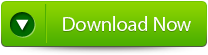 |
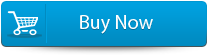 |
 |
Solution
So, these are the basic problems, therefore it is very important to have an efficient pst repair tool to fix above problems. Though MS Outlook provides inbuilt repair tool that you can use to fix the issue but if it doesn’t then you can use pst repair tool in place of it. This tool helps in repairing and recovering the entire data that was lost or corrupted and brings them back into its original structure so that you can use the proper function of the application. PST file repair tools helps in recovering MS Outlook Mailbox, contacts, schedules, notes, calendar, etc.
Conclusion
Hence, if you have or if you face with anyone of the problems mentioned above and you are not able to fix with the inbuilt MS outlook repair utility then it is strongly recommended that you must have professional and effective pst repair tool that easily fix the issue in few clicks.
Steps for using outlook repair tool are shown below:
Step 1: You need to download, install and run outlook PST repair tool. Then click on ‘select outlook file’ to choose the PST file where you want to work or you may find the specific PST file also.
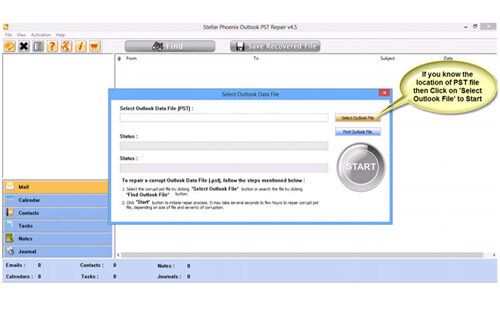
Step 2: Press “start” to begin scanning, once you have selected the PST file.
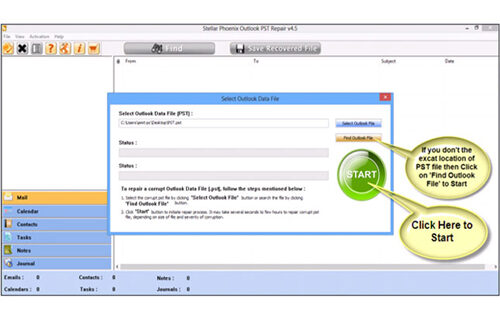
Step 3: After completion of scanning, all recovered mailbox folders and other data appear on the left side of the window. You can select the files of your choice from those.
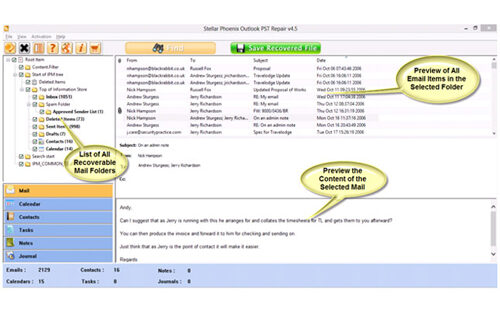
Step 4: After selecting items of your choice you can press “save recovered file” to recover the files on your PC.
Step 5: When your files are saved, a dialogue box appears that confirms that files are saved and also shows the “recovered file size” and “destination path”.
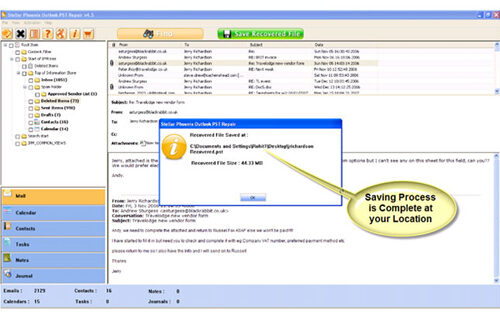
By going through all the above procedures, you can fix your outlook out of memory error successfully.
134 Total Views 1 Views Today
