Efficient methods for performing the Outlook Express Recovery : DBX Repair Tool Blog
 Outlook Express works the same as the MS Outlook but it contains few options than MS Outlook and stores mailbox data in different manner. The MS Outlook stores all the mailbox data on user’s local system in one .pst file, but the Outlook Express creates multiple .DBX files. The number of .DBX files that depends on the number of folders present in the Outlook Express mailbox such as Inbox.DBX, Outbox.DBX, etc. The DBX files are stored inside the ‘Store Folder’ with ‘Folders.DBX’ file as master index file.
Outlook Express works the same as the MS Outlook but it contains few options than MS Outlook and stores mailbox data in different manner. The MS Outlook stores all the mailbox data on user’s local system in one .pst file, but the Outlook Express creates multiple .DBX files. The number of .DBX files that depends on the number of folders present in the Outlook Express mailbox such as Inbox.DBX, Outbox.DBX, etc. The DBX files are stored inside the ‘Store Folder’ with ‘Folders.DBX’ file as master index file.
Some of the error messages that you may encounter while accessing the corrupt DBX files, such as:
- Invalid page error in “Msoe.dll” module caused by MSIMN
- Invalid page error in “unknown” module caused by MSIMN
- Exception: C0000006h in “Directdb.dll” module caused by MSIMN
- Error: 0x800c0131. Unknown error occurred.
- The message sending failed. No enough disk space.
- Invalid page error in “Directdb.dll” module caused by MSIMN
The corruption of a DBX folder or any other DBX file leads to inaccessibility of all the data that are stored in the Outlook Express mailbox. The DBX file corruption results in an error message that needs to extract the data from it. This may lead of losing hope and feeling panic in such a situation this does not solve your problem. For some efficient remedy you can do the needful things for top most methods for repairing corrupt DBX file.
Make use of “Compact All Folder’s Feature”: This feature compact the DBX file and removes the redundancy from it. Then you need to below mentioned steps for using this utility:
- From the Outlook Express then go to the “File” menu and click on “work offline” to terminate the transmissions.
- In the “Folder” list then click on “Outlook Express” and make sure that no email or news folder is opened. Then after this click on the “Folder” list.
- Then Go the “File” menu and select the “Folder” and after that select on the ‘Compact All Folders’ option.
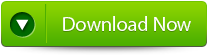 |
If the error occurs in this process then close the Outlook Express then reopen the start the process from beginning.
Then you can transfer the corrupt Folder to the working folder: By this method you can move all the folders from the corrupt DBX file to the new folder. Here are some of the steps for transferring the corrupt folder.
- Firstly Open the Outlook Express. Then Go to ‘Local Folders’ where you need to right click on it, and then select ‘New Folder’.
- Then Type ‘Backup’ and press ‘Enter’ to it.
- Then after this select all the emails from the corrupt DBX folder.
- From where all the emails those are selected ones are highlighted from where you can right-click upon them and select to ‘Move to Folder.’ option.
- Then click upon the ‘Backup’ folder, and then click on ‘OK’ button.
- Then after this you need to delete the corrupt folder and then give the name of the deleted folder for ‘Backup’ folder.
If the above mentioned methods fail then you need to use the Outlook Express Recovery software. DBX File Repair Tool tool helps to repair the corrupt DBX files and restores and helps to restore the data easily. This tool is the best file recovery software then you can restore using Outlook Express DBX files irrespective how they get lost or deleted. This software even helps you to restore back the Microsoft Outlook PST file along with other documents formats such as PPT, PPTX, DOCX, XLS, DOC, XLSX, PDF, MDB, TXT, JAR, ZIP etc. from various storage media.
Steps to Perform the Outlook Express Recovery:
Step 1: Select the “Select DBX” button to choose the corrupted DBX file, you can find the DBX file if you do not know the location of the file.
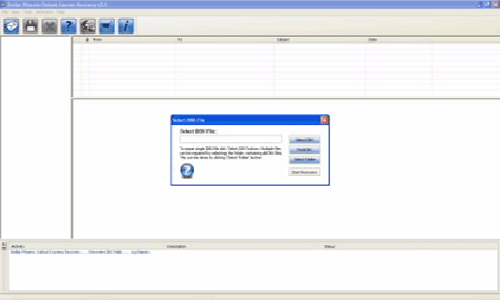
Step 2: Click on the “Start Recovery” button to start the recovery process.
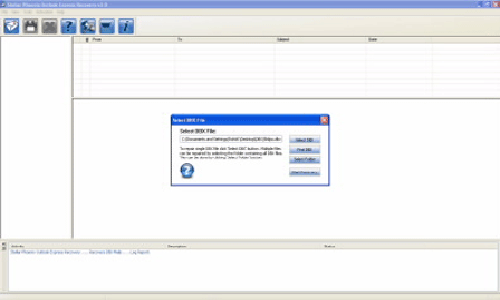
Step 3: In this window you can view the recovered items of progress bar, process log, and email that shows the recovery process.
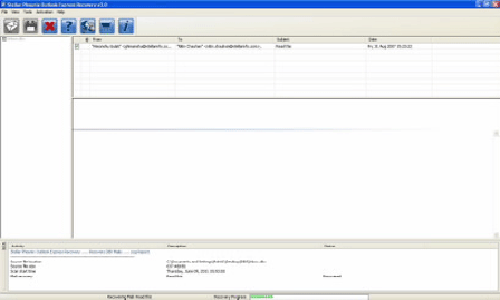
Step 4: Here you can view all the recovered emails, you can also see the details of the email by clicking on it.
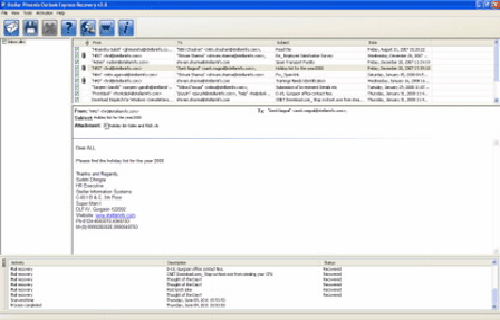
Step 5: Choose the mails and click on the “Save DBX file” icon after it a ‘Save dialog box’ appears from which select ‘Save as EML’ or ‘Save as DBX’ option as per your requirement and click on the “Browse” button to give the destination path where you want to save it and now click on the “Ok” button.
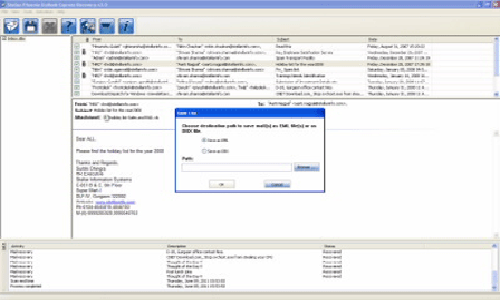
Step 6: A dialog box will appear that displays the successful recovery message, click ‘OK’ to close it.
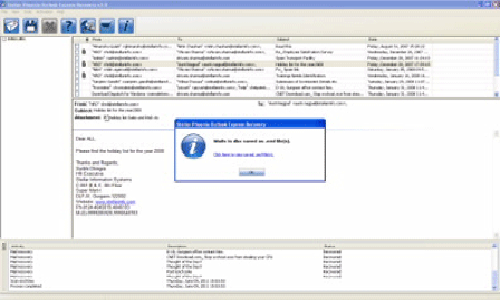
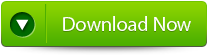 |
