Few ways to recover a corrupted Excel workbook on Windows/Mac
Published by Jacob Martin on July 24, 2015
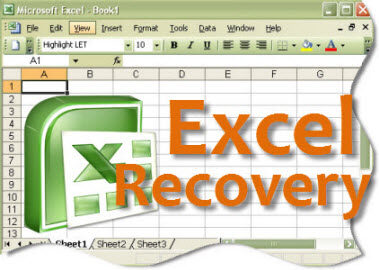 When your excel file starts behaving abnormally then don’t give up hope. You can use any of these recovery tricks to save the data.
When your excel file starts behaving abnormally then don’t give up hope. You can use any of these recovery tricks to save the data.
Though you have a back up of your Excel workbooks corruption is still a issue. The backup files won’t always work and you will end up with a data loss issues. So the best option is to repair the excel file. If you try to open a corrupt workbook then Excel will start the File Recovery mode that will try to repair the workbook. If it works that you are lucky but unluckily the automatic File Recovery fails to repair the damaged workbook. And when this happens then you’ll need alternatives.
5 ways to recover a corrupted Excel workbook
1: Excel Recovery
If Excel automatic recovery mode fails to work then you can use the manual feature for recovering the corrupted file.
- Select Open from File menu. In Excel 2007, hit on Office button and choose Open.
- Look In control, locate and specify corrupted workbook.
- From Open button’s dropdown list, as shown in Figure A, select Open and Repair.
- If this is the first time you attempt to manually recover workbook, hit on Repair in resulting dialog box, shown in the Figure B.
Figure A
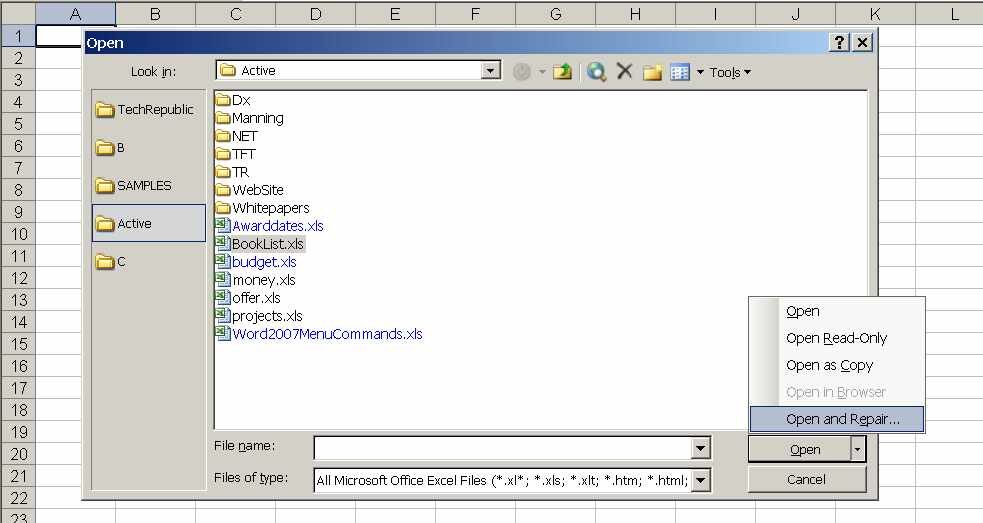
Attempt to recover the corrupted workbook manually.
Figure B
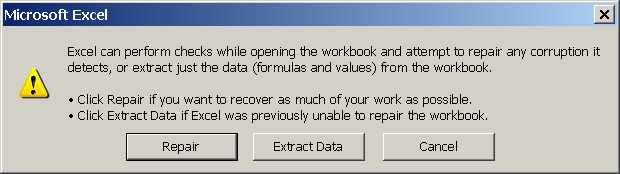
You can repair the workbook or extract data from the corrupted workbook.
If you’re lucky then Excel will repair the file. This feature recovers the file when something went wrong.
2: If corruption occurs while workbook is open
If corruption occurs when workbook is open then don’t save the workbook. You just need to save the corrupted workbook along with the recent changes. Rather than reverting the last saved version doing this without saving will discard the corrupt component. Unfortunately you will lose your data but often, you can rebuild it quickly.
To revert the last saved version follow the below step:
- Select Open from File menu. In Excel 2007, hit on Office button and choose Open.
- Use the Look In control, locate and specify corrupt workbook.
- Hit on Open.
3: Disable the automatic calculation
If you fails to open the file on its own or via Open And Repair option then try setting the calculation method to manual. To reset the calculation setting follows below step:
- Open new workbook.
- From Tools menu, select Options and hit on the Calculation tab.
- In Excel 2007, hit on Office button, after this hit on Excel Options, and choose Formulas in panel to left.
- In Calculation section hit on Manual.
- Now just hit on OK.
Now try to open the corrupted workbook very often the Excel fail to open the corrupted workbook if it doesn’t need to recalculate.
4: Try Microsoft Office Tools
If your Excel fails to open the corrupted workbook then use Microsoft Office Tools:
- From Start menu, choose All Programs.
- Choose Microsoft Office.
- Select Microsoft Office Tools.
- Choose Microsoft Office Application Recovery.
- You will find the same dialog box as shown in Figure C, select Microsoft Office Excel.
- Hit on Recover Application. This process will take few minutes.
- Now respond to Send Report To Microsoft.
Figure C
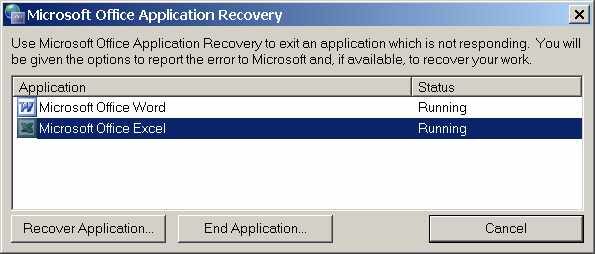
This recovery tool will close the e Excel and then restart it, by displaying list of recovered workbooks. if you are lucky then your corrupted workbook will be in that list.
5: Move the file
Sometimes, the corrupt workbook isn’t corrupted it is just inaccessible. If you find that your Excel can’t repair then try to move the corrupted file to another folder, drive, or server.
You also got another way to recover the damaged or corrupted file in a easiest way. MS Excel Repair Tool is the perfect way to recover the corrupt or damaged tool.
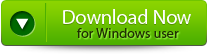 |
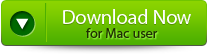 |
 |
How to recover a corrupted Excel workbook
Step 1: Download the recovery software and after that hit on “OK” button to start the process.
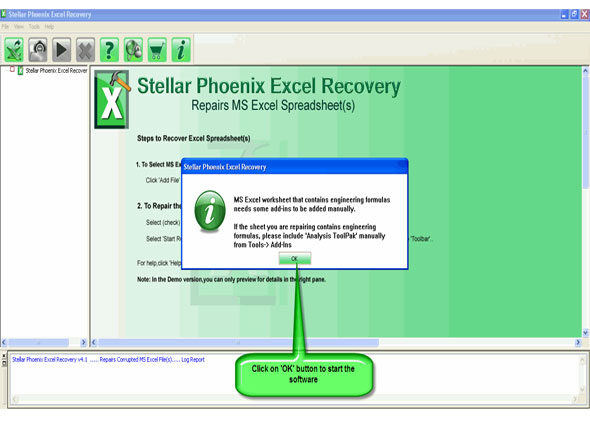
Step 2: To recover the corrupt file, hit on “Select file” button. BY using the “Look in” you can search from particular logical drive.
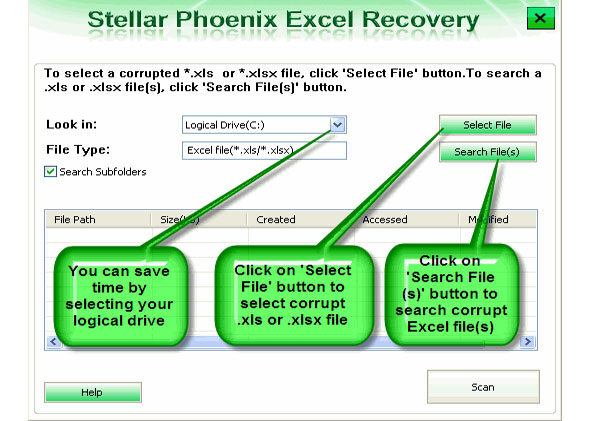
Step 3: Select the corrupt file from the search list with the help of check box. After that hit on “Select all” and hit on “Start” button to begin the scanning process.
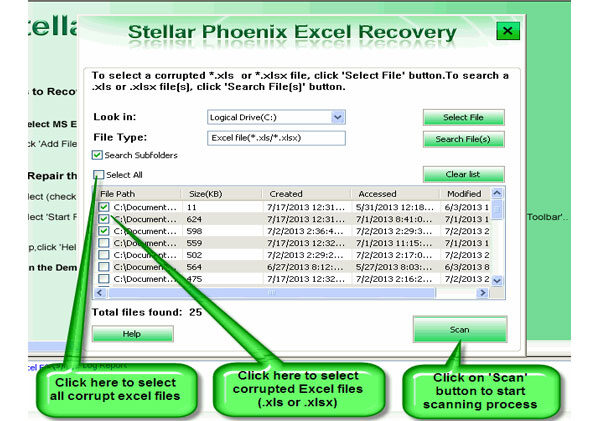
Step 4: As soon as the scanning process completes, you can view your corrupt files.

Step 5: At last, hit on the “Start repair” button to begin the repairing process. Select the perfect location to save your repaired excel file and after that hit on “OK” button.
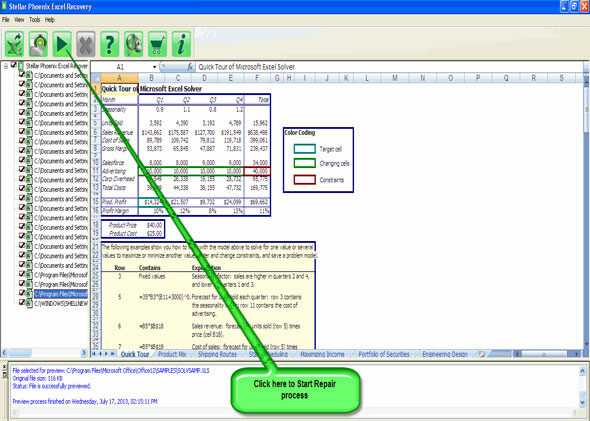
501 Total Views 1 Views Today
