Fix Data Loss Error Caused by Missing or Renamed Database Files
Published by Jacob Martin on August 1, 2015

Database is a group of files which are collected in at a particular place. If some of the files are moved, deleted, or renamed then it will create blank files to replace them. If the .dbf file is renamed then it will no longer recognize your original database. Sometimes, error messages also appears, prompting the users to take certain action which are unnecessary and it may even damage the database in future.
Below are some of the error messages caused if one or more than one database files have been deleted, moved or removed:
- “The database you are trying to open is not a database. To use this database in future, you need to import the data by following the on-screen instructions in the import wizard.”
- “The program has performed an illegal operation and will be shut down.”
- “The operation cannot be completed because an invalid filename has been specified.”
These errors may occur if you have done any of the following:
- The .dbf file is moved to another location without moving the rest of the database files.
- When you click Open on the File menu and then right-click and rename the database file listed in the window. In this case, you will have renamed the .dbf and separated if from its other components.
- If you have taken all of the following steps, one or more of your database files then it may have been renamed with short file names.
- The name of your database is more than eight characters long.
- Double-clicking on a shortcut you created to the database’s .dbf file.
- Clicking Start, Documents, and then the .dbf file.
- Clicking Start, Search Files & Folders, and then double-clicked on the resulting .dbf file.
- Opening Windows Explorer and double-clicking on the .dbf file.
- Then, you compressed & reindexed your database.
Caution: If you took any of the above previous steps and received any of the above mentioned error messages then you should not try to fix the problem until you have created a back-up of all the database files.
How to fix data loss errors:
These data loss error can be fixed by taking some precautions while renaming or saving a file, keeping the backup of the data or by correcting the renamed database file. However, you can also make use of DBF File Repair Tool, which is a powerful tool that is generally used to fix error or corruption issues in DBF file which are created in different database such as dBase III, dBase IV, dBase V, MS Visual FoxPro 7.0, MS Visual FoxPro 8.0, MS Visual FoxPro 9 irresponsive of their cause of corruption. These files create a new DBF file where all the data which is extracted from the corrupt database is saved. However, this software is read only so it does not modify the original file. This software can be installed on Windows 7, 2000, 2003, Vista and XP too.
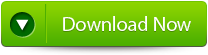 |
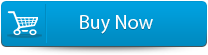 |
 |
Steps to use DBF File Repair Tool:
Step 1: Download, Install and Run DBF File Repair software.
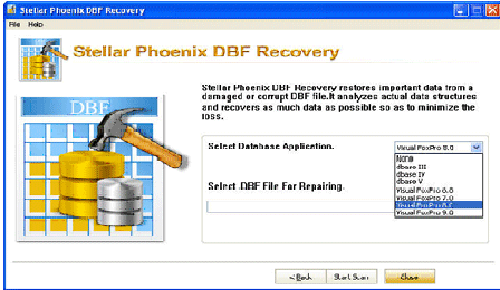
Step 2: Then you need to select database application and database file to repair and then click on the ‘Start Scan’ button to start the scanning process.
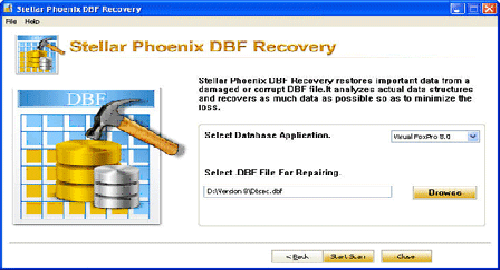
Step 3: Then scanning process is in progress, if you want to stop it then click on ‘Stop’ button.
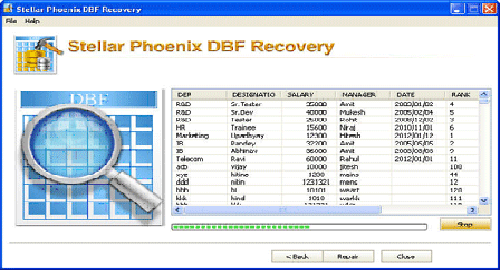
Step 4: Then you need to select the destination path by clicking brows button from dialogue box. And press ‘OK’ button.
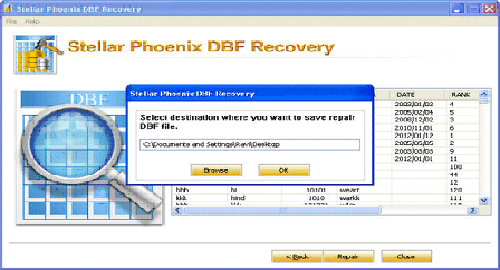
Step 5: Then you need to select the database by clicking ‘Brows’ button in which you want to save the recovered data of DBF file. And click on ‘Finish’ button.
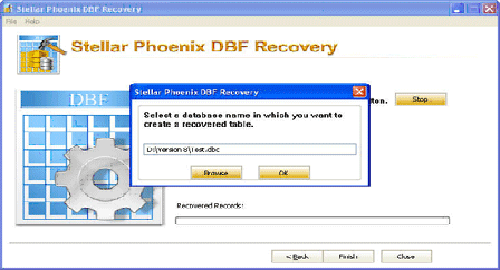
351 Total Views 2 Views Today
