Fix Disk Full Error while saving MS Word Document
Published by Jacob Martin on December 2, 2014
Recently I have spent several days to collect information and then create a word document by using Microsoft Office Word 2007 application. After editing the word file and modification, while saving the document, an error messages has occurred “Disk is full or too many files are open” on windows system. When such type of error messages occurs, it really very irritating as it is unable to open any document at that time. Therefore question arises about how to fix disk full error while saving word document on windows PC?
However in order to create word file with more detailed information, users often use objects like hyper links, clip arts, table, equations, symbols, graphs, format, animations and many more. But, if you use more objects in word document then there is a chance of conflict between these entities because of several reasons. When such situation happens, then any of these words may get corrupt and displays an error message which is “disk is full or too many files are open”.
Mentioned below are some of the possible reasons behind disk full error while saving word document.
- Invalid or corrupt hyperlinks embed in Word document
- Creating complex equations by using symbols, typing variables, numbers and others
- Incorporating incompatible picture, video and animation file formats in Word documents
- Word file may get corrupt or problems with objects embedded in Word file because of virus attack, improper handling and others.
All these factors can cause corruption to word document or can make the word file inaccessible and at this time, users think that their hard work will not work and they gave to look for some other option so that word document can be repaired. The word document that is showing disk full error during saving might get fixed by using “Open and Repair” option provided by Microsoft suite. If your word document is not repaired after using this option, then you need to use third party tool to repair the word document to overcome your problem.
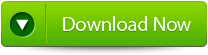 |
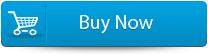 |
 |
Software to fix disk full error when saving Word document:
To repair the corrupt word document error, you should use MS Word Repair Tool as this can easily repair the disk full error while saving word file or any other reason on windows system. This software effectively fixes word document along with its formatting, tables, equations, hyperlinks, symbols etc without changing the original contents. With the help of this tool, you can easily fix the word document of both extension that is DOC and DOCX corrupted after CRC error, file not found in recognizable format error and so on. It can easily repair corrupt or damage Word files which is created on Microsoft Office Word 2000, 2002, 2003, 2007 and 2010. This repair tool easily runs on all the latest Windows operating systems like Windows 8, Windows 7, Windows Vista and Windows XP, Windows Server 2008 and 2003.
STEPS TO RESOLVE disk full ERROR:
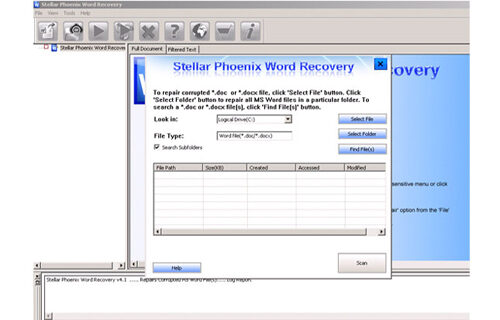 Step 1: User needs to just select a single file by clicking on a ‘Select File’ option or simply on a folder that contains all word files. They need to click on the ‘Select Folder’ or need to find the file clicking on the ‘Find File’ option.
Step 1: User needs to just select a single file by clicking on a ‘Select File’ option or simply on a folder that contains all word files. They need to click on the ‘Select Folder’ or need to find the file clicking on the ‘Find File’ option.
Step 2: As a list of selected file is displayed, user need to thus make the selection of the Word file by using checkbox that they want to repair. They need to select all files by marking the ‘Select All’ checkbox. After that they need to click on the ‘Scan’ button.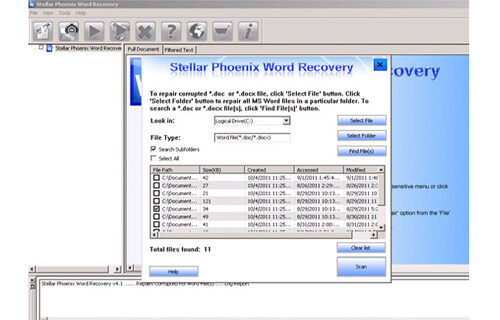
Step 3: He/she could easily saw the preview of the scanned file just by clicking on the file in both ‘Full document; and ‘Filtered text’ formats by clicking the tab given on the middle pane of the window.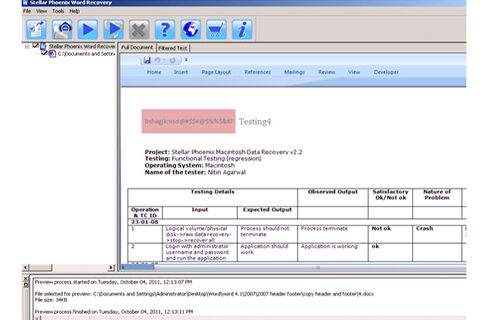
Step 4: If the scanned word file sis a*.doc file, then there will a available preview in “Raw text” format along with the ‘Filtered Text’ formats and ‘Full Document’ and ‘Filtered Text’ formats.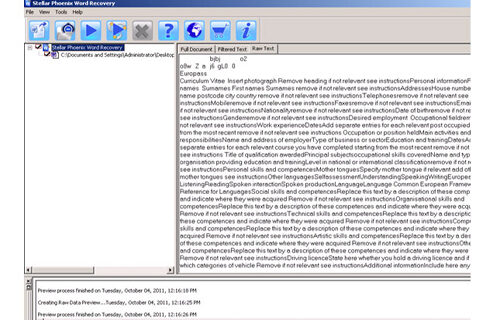
Step 5: For repairing, user need to simply click on the click on the ‘Start Repair’ option. Then they need to make selection of the option for saving their file from ‘Save Document’ dialog box and thus click ‘Ok’ button.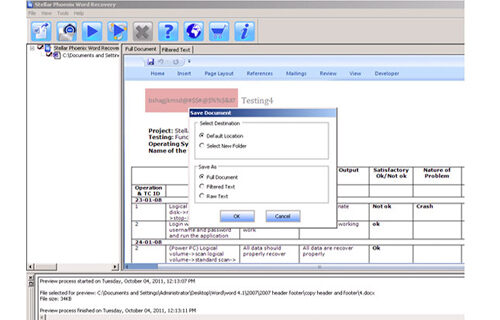
16 Total Views 1 Views Today
