Fix Entourage error on Mac
Published by jacob355 on August 26, 2014
When you are using the Microsoft Entourage 2008 for Mac, you may receive one of the following error messages:
Error message 1
It says that the Office database is damaged.
Error message 2
The Entourage cannot access your data. So you need to try to fix the problem, rebuild database.
Error message 3
The action could not be completed. An unknown error (4362) has occurred.
To resolve this problem you need to follow the steps that are mentioned below:
Step 1: You need to rebuild the Entourage database and create a new identity. By rebuilding your identity database will resolve most of the problems but still you continue to get issues then you need to go to the next step.
Step 2: Then you need to create a new Microsoft User Data folder and create the documents folder that are provided by the Mac operating system. The Microsoft User data Folder contains the identities folder which stores Entourage database for each identity.
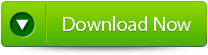 |
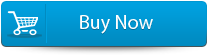 |
 |
To create a new Microsoft User Data folder you need to:
- Firstly need to exit all the office applications.
- Then you need to locate and move the Microsoft user data folder to the desktop to external hard disk or to network location.
HD/Users/USER_NAME/Documents - Then you need to Start the Entourage this will automatically create the Microsoft user folder. In addition to it a new IDENTITY_NAME folder gets also created in the following location: HD/Users/USER_NAME/Documents/Microsoft User Data/Office 2008 Identities.
- Then you need to exit all the office applications.
- Then you need to locate the following folder and then rename the database file with new name: HD/Users/USER_NAME/Documents/Microsoft User Data/Office 2008 Identities/IDENTITY_NAME
- Then you need to copy the database file from the IDENTITY_NAME folder which is contained in the Microsoft User Data folder that gets copied in the Step 2 to the IDENTITY_NAME folder that gets automatically created in step 3.
Then you need to start the Entourage and see whether the problem can be resolved or not. It the problem get solved then you need to go to the next step.
Step 3: You need to repair the disk permissions
For repairing the disk permission you need to follow the steps mentioned:
- On the Finder menu you need to click on Go and then select the Home.
- Then open the Applications folder.
- Then you need to open the utilities folder.
- On the left column of the Disk Utility window you need to select the Macintosh HD.
- Then you need to click on the First Aid tab.
- Then you need to click on the Repair Disk Permissions.
- Then after repairing the process is complete then you need to restart the computer.
Then you need to start the Entourage and see whether the problem gets resolved or not. If the problem is still not resolved then you need go to the next step.
Step 4: You need to create a new user account
Sometimes some specific user information can become corrupted. This problem may affect the installation or applications. To find that you have this type of problem you need to log on the new user or create a new user account, and then test any application. Then you need to start the Entourage and see whether the problem is resolved or not.
If the previous steps do not solve all the issues then Entourage database has become damaged such that it is beyond repair. If there are no backups that are available then you need to try the Entourage File Repair Tool for Mac. It is the best repair tool that helps to fix entourage error on Mac, repairs corrupted or damaged entourage files and capable of resolving all the problems related to Entourage database on Mac. It can fix all the damage even if it is beyond repair it can easily be repaired using this software.
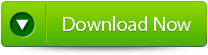 |
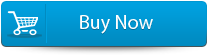 |
 |
