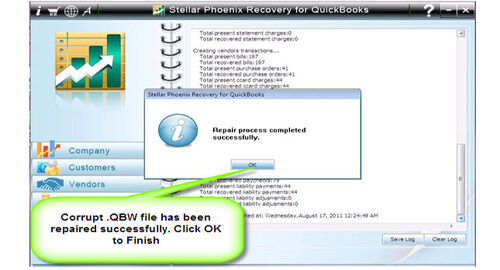Fix Error: Failed or Error: Restore Failed, when user tries to restore a backup or portable company file
QuickBooks error makes unable to do anything because when one want to update anything on it then an error prompt. This is such a very difficult situation for any because some error may damage the entire stored information. If you are getting error message Error: Failed then you need to solve this error as soon as possible. You may also get other types of error like:
“Restore Failed. This is an Invalid Format of a Post QuickBooks 2007 Backup File”
OR
“Error: Restore failed. Can’t remove log file”
Reasons behind the QuickBooks error
- The company file name contains special characters.
- Backup was restored above an existing company file.
- Backup was restored from a USB flash drive or pen drive to a network drive.
- Backup was produced in QuickBooks 2010 but you are restoring it in QuickBooks 2009.
- The main company file is damaged.
How to fix it
Some solutions are given bellow that can help you to fix such types of error, apply them one by one.
Solution 1: Delete special characters (/ < >! $) from the file name for company file
- Rename the file name.
- Right-click the file name and choose Rename.
- Enter the new file name without any special character and hit Enter.
Solution 2: Avoid overwriting an existing file when you restore your backup
- While restoring when QuickBooks asks where you want to store your file, save it to your standard location.
- If you get a message: The file name exists. Would you like to Overwrite this file?
- Click No.
- Modify the name of the file to be dissimilar from the existing file.
Solution 3: While the restoring process use the same or latest version of QuickBooks
With the help of QuickBooks File Manager find out the version of the backup you are trying to restore.
You can restore a backup to latest version of QuickBooks, but don’t use an older one.
Help:
- Restore a backup from QuickBooks 2010 in QuickBooks 2012.
- You cannot restore a backup from QuickBooks 2012 in QuickBooks 2010.
Note: Because of the different file structure versions makes this task not viable.
Solution 4: Apply an automatic way to fix QuickBooks error
In this way you can easily fix any types of QuickBooks company file error without need of any extra knowledge. Free Download QuickBooks File error Repair Tool and make your company file error free without any extra effort. This recovery application contains very easy to use interface so one can easily operate this tool and make their QuickBooks error free.
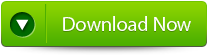 |
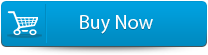 |
 |
how to fix QuickBooks error
Step 1: Click on the ‘Select File’ button if you know the location of QuickBooks file or select ‘Search Files’ if you don’t know the location of file.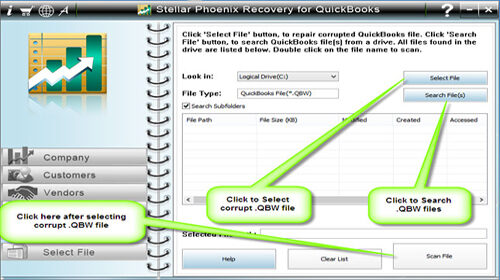
Step 2: Click the ‘Scan File’ button for scanning the selected file.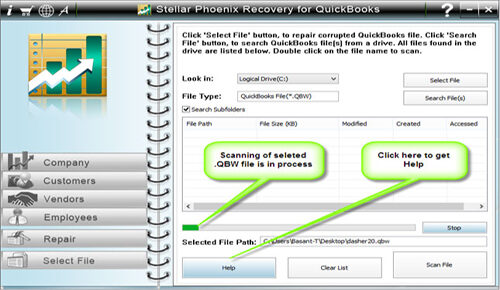
Step 3: To see the preview of scanned company information click on the ‘Company’ button.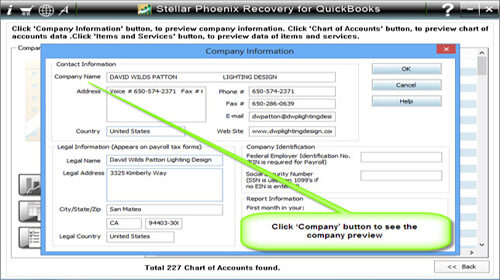
Step 4: By clicking on ‘Customer’ button, you can see the customer related information.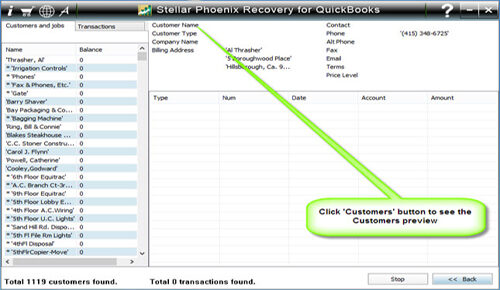
Step 5: If you want to see the information of vendors click on the ‘vendor’ button.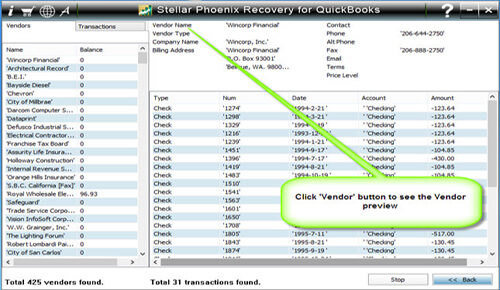
Step 6: For getting employees related information click on ‘Employees’ button.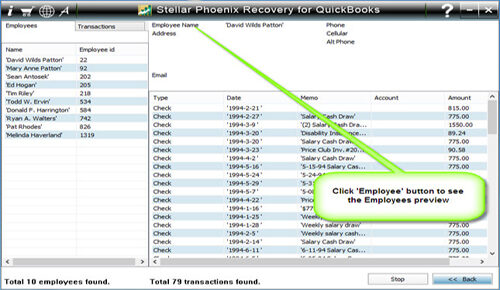
Step 7: Now click on the ‘Repair’ button, a ‘Save As’ dialog box will appear select version, path and then click on the ‘Start’ button.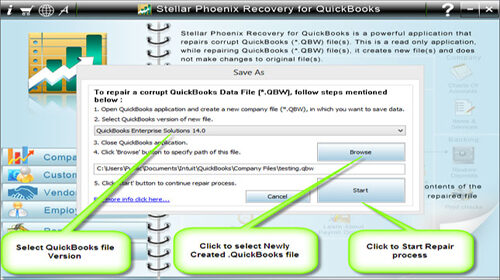
Step 8: If repair process is successfully completed then a message will appear as ‘repair process completed successfully’. Now click ‘OK’ and close the box and you are done.