Fix Index Corruption in SharePoint Server Database
Published by Jacob Martin on December 26, 2013
Microsoft SharePoint is considered as one of the powerful application which was created to meet the complex and collaborative requirements of business. The main function of this powerful product is to aggregate a document management with collaborative applications so that the targets gets completed before their deadlines. Along with this, there is a facility for quick access to information within the organization, meeting deadlines and working in collaboration is quite easier with SharePoint. Therefore the database of such application gets saved in libraries, index, sites, wikis and some in other components.
Microsoft SharePoint is an efficient and a cost effective solution which is made to meet the complex business requirements while improving the productivity at work. This product is specially designed to combine portal and document management into a single application. SharePoint keeps all this information in various content databases specific to different web application.
The database which is created in SharePoint gets saved in SQL server files. Due to some reason like header corruption, malware attack or if the database structure of SharePoint gets damaged, then it will lead the entire data into inaccessible mode which will consequently bring the work into the position to stop. So, to overcome such problem and regain access to your information, it becomes very important that you should have the troubleshooting solutions.
For an instance, you may see the following error in your SharePoint Server:
Error 1: “Event ID: 74 Description: an index corruption of type was detected in catalog . Stack trace is ”
The responsible for these crawls and queries is Mssearch.exe. The reasons for occurring such error message on screen is due to the:
- Failure of disk which ahs ultimately caused damage to the index files.
- Corrupted index of SharePoint.
Error 2: “Event ID: 71 Description: Content index on could not be initialized. Error . ”
When the Mssearch.exe is initialized, then SharePoint foundation postpones the query and the crawl component activities. Such type of error is occurs because:
- Memory is not available sufficient
- The damage of the index file
- Index files are not accessible.
Error 3: “Event ID: 2588 Description: The index location for component for application is invalid: ”
- This error occurs if the location of Index in SharePoint does not exist so when the application does not have the order for index folder creation at that specified location.
Error 4: “Event ID: 2442 Description: The index was paused. Context: Application ‘SharedServices3′, Catalog ‘AnchorProject’”
- The one and only reason to occur this type of error message is corruption of indexes.
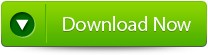 |
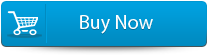 |
 |
If you face same kind of issue again, then you should use professional recovery software which is SharePoint Database Recovery Software. This software repairs all the corrupt content database of SharePoint. With the help of this tool, you can recover quickly all the crucial site content and uploaded documents to the SharePoint Server which includes articles, blog etc. It allows previewing the database objects to0 actual recovery and help you to verify the data before saving it to your system. This recovery software:
- Searches for SharePoint databases
- Preview of SharePoint Data
- Upload Database files to SharePoint Server.
Fix Index Corruption in SharePoint:
- Firstly launch the SharePoint Recovery Tool you would find an interface. This interface screen displays two options to recover SharePoint data: ‘Complete Repair’ and ‘Document Recovery’ Select as per your requirement.
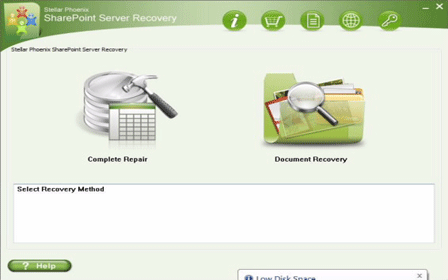
- If you choose ‘Complete Repair’, the screen will show the options for selecting and searching SQL Server (.MDF) files. Click on ‘Select File’ to select a SharePoint database for repair. If you do not know the actual path of the database which you want to repair, click on the ‘Search File’ to locate the MDF file in a specific drive. After selecting the desired file initiate the scanning process
- After finishing the scan, the software would generate a tree of all SharePoint database tables and will display it in the left pane. You can select the table in the tree and can have the entire preview in the right pane. Then Click on ‘Repair’ to begin repairing for the selected database.
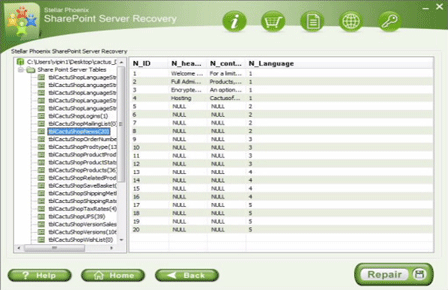
- After clicking on ‘Repair’, this dialog box will appear. Specify the SQL Server name or Instance name and the desired destination path. Click on the ‘Browse’ option to choose the destination path. And select ‘OK’ button.
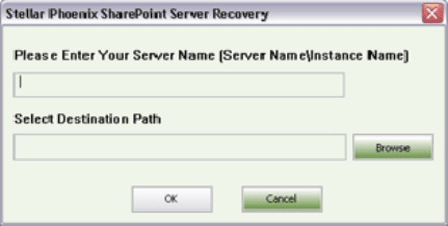
- Once this process gets completed, you would find a dialog box that displays this message ‘Recovered file saved at the desired location. This shows that Recovery Process has successfully completed’. And select ‘OK’ button.
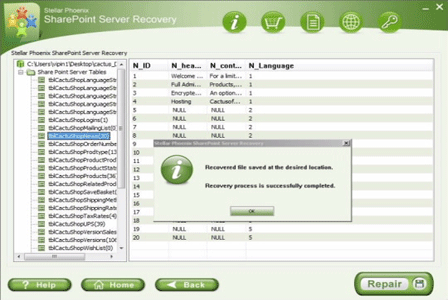
- You would find another dialog box that asks whether you want to attach the repaired database to the web application. If you click on ‘Yes’ button, the above dialog box will be displayed. In the web application URL type, the name of the corrupt database and SQL Server Instance name. Then Select ‘OK’ button and proceed. When the process gets finished, you would be able to access the repaired database by opening the web application.
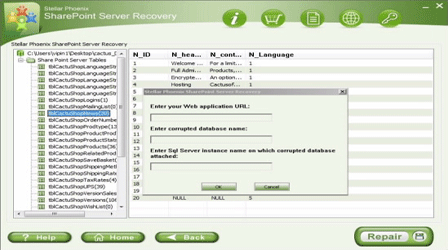
290 Total Views 1 Views Today
