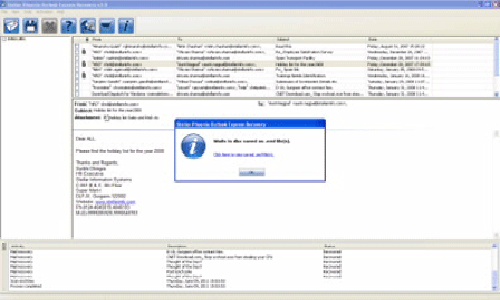Fix Outlook Express error – “The message could not be sent. There is not enough Disk space”
 Microsoft Outlook Express (OE) is one of popular free news client which is packed with Windows editions (Win 98 to Windows Server 2003) & Internet Explorer. Outlook express makes managing several e-mails account which is an absolute excellent feature of this application. With its smooth editing facility and many other creative options, working on Outlook is unquestionably a matter of joy. Its main function is to receive or send e-mails to users and store database in .dbx. But, in spite of such merits, Outlook express is known to create issue with its delicate dbx files.
Microsoft Outlook Express (OE) is one of popular free news client which is packed with Windows editions (Win 98 to Windows Server 2003) & Internet Explorer. Outlook express makes managing several e-mails account which is an absolute excellent feature of this application. With its smooth editing facility and many other creative options, working on Outlook is unquestionably a matter of joy. Its main function is to receive or send e-mails to users and store database in .dbx. But, in spite of such merits, Outlook express is known to create issue with its delicate dbx files.
One of the common errors that Outlook Express throws is “The message could not be sent. There is not enough Disk space.” This error occurs due to corruption in database (DBX) file. So, in this post you will learn on how to repair the dbx files in your outlook application to fix the above error.
DBX Files in Outlook Express
As you know that Outlook Express email client contains DBX (Database Exchange) files for its elements such as mailbox, contact box and newsgroup. Such elements are named as Inbox.dbx, Drafts.dbx, Sent.dbx, etc. The point here is that these dbx files have a tagged attached to them – “handle with care!” You may never come to know when these important elements of outlook express would get corrupted or damaged to leave your e-mail client absolutely worthless. And it would not be shocking if you get message like “Outlook Express: The message could not be sent. There is not enough Disk space”. Well, if you are one of the users facing such an issue, then you do not have to worry, as you have come to right place to get the assistance.
Fixing Corrupt DBX Files Manually
In manual repairing of dbx files means creating a new dbx file and retrieving the data from the old one. You can start by creating a backup for your corrupted dbx data in a secure place. After that, you can now delete data files from the directory where Outlook Express stores its data. Afer that restart the application and create a new dbx files for retrieving all your data from the old dbx file to the new one. Though the process seem a bit tedious, it is best in gaining your Outlook Express application error-free.
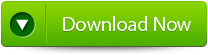 |
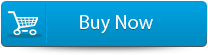 |
 |
Tool We Recommend
There are quite few third-party DBX repairing software that you can rely on fixing any issues in your Outlook Express Application. So, one of the excellent and appropriate software is DBX file repair tool which can easily repair your corrupted DBX database files and fix the Outlook error “The message could not be sent. There is not enough Disk space”. Beside this, it can recover your e-mails and attachments; you can even restore your e-mail properties like Subject, From , To, BCC, CC Date, etc.
Hope this post gives you a good idea on how to repair and fix the DBX files in Outlook Express. So, for any corruption or damaged of DBX files use DBX file Repair tool to fix it.
Steps to Fix Outlook Express error:
Step 1: Select the “Select DBX” button to choose the corrupted DBX file, you can find the DBX file if you do not know the location of the file.
Step 2: Click on the “Start Recovery” button to start the recovery process.
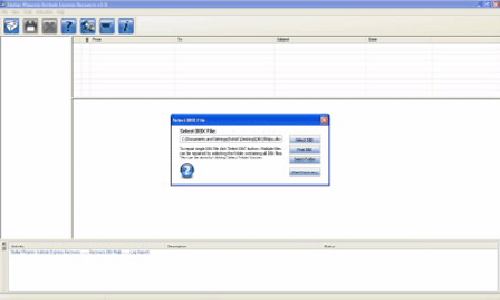
Step 3: In this window you can view the recovered items of progress bar, process log, and email that shows the recovery process.
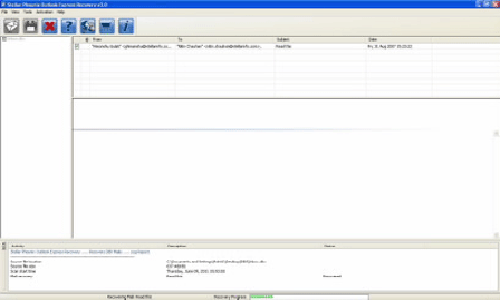
Step 4: Here you can view all the recovered emails, you can also see the details of the email by clicking on it.
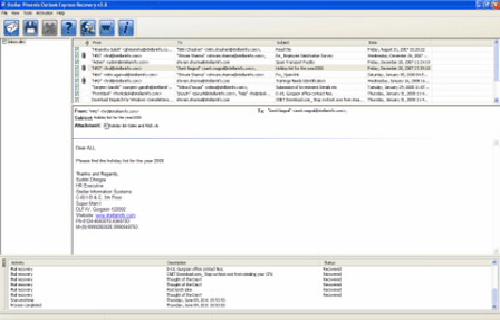
Step 5: Choose the mails and click on the “Save DBX file” icon after it a ‘Save dialog box’ appears from which select ‘Save as EML’ or ‘Save as DBX’ option as per your requirement and click on the “Browse” button to give the destination path where you want to save it and now click on the “Ok” button.
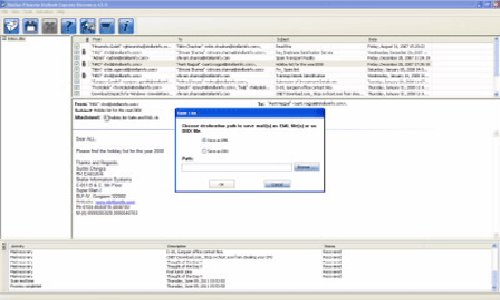
Step 6: A dialog box will appear that displays the successful recovery message, click ‘OK’ to close it.