Fix PST error “The file drive: pathfile name.pst could not be found”
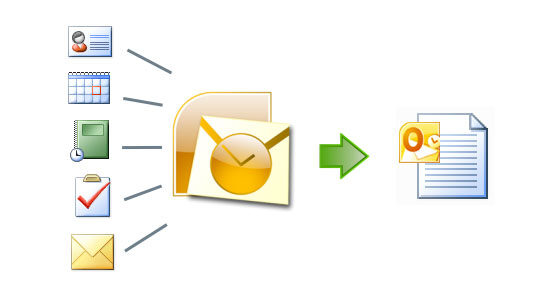 After the growth of MS Outlook email technology, it has made a way of bridge communication barriers between employees of small to large enterprise. But with the vast use of email communication, all the companies have become more attentive on the issue of backup file, security compliances along with server performance. As it is known that Outlook users accounts are generally stored on exchange server and because of this many users has taken the initiatives to create Outlook email backups in form of PST and OST files. These PST files are used to store email items from Exchange server to local computers. In fact the server performance also boosted after the PST file in MS outlook has created and also removes the extra burden of email user.
After the growth of MS Outlook email technology, it has made a way of bridge communication barriers between employees of small to large enterprise. But with the vast use of email communication, all the companies have become more attentive on the issue of backup file, security compliances along with server performance. As it is known that Outlook users accounts are generally stored on exchange server and because of this many users has taken the initiatives to create Outlook email backups in form of PST and OST files. These PST files are used to store email items from Exchange server to local computers. In fact the server performance also boosted after the PST file in MS outlook has created and also removes the extra burden of email user.
However one should know about the risks that occur from software or hardware functions but still after taking proper security measures, Outlook errors corrupt the PST file. And after that one of the error messages which come is “The file drive: \path\file name.pst could not be found”.
Why Outlook Displays “The file drive: \path\file name.pst could not be found” Error?
After launching MS Outlook application, have you ever got this message “The file drive: \path\file name.pst could not be found”? If yes then you should be careful because your Outlook email items can be at risk. After that if you hit on OK option that appears under the error message then MS Outlook pinch to create/open personal folder file dialog. However to know more about the above error mentioned, you will come to know that it has also many causes to corrupt your Outlook PST file and they are mentioned below:
- Windows registry error
- Due to corrupt hard drives
- Because of virus infection
- Outlook PST email items are delivered on exchange server which is unavailable
- Format of Windows OS
Well, after your PST file gets corrupted, there is only one solution available ans that is using a professional third party tool. But before that you can make use of the inbuilt facility that Microsoft has which is ScanPSt.exe tool. This can reduce the corruption level but this cannot be the perfect solution because the ScanPST.exe tool will not be able to manage the Outlook PST file and hence you need an instant repair tool like Outlook PST repair tool. In fact you can also check the server configuration settings if you are receiving this error due to Exchange server unavailability.
Solution
When anything does not work for you then with the professional tool like Outlook PST File repair tool will help you. With the use of this tool, you can very easily solve out every corruption of PST file as this tool is made to recover the PST mailboxes into its latest versions which includes MS Outlook 2016, MS Exchange server, and cloud-based office 365 accounts along with many other email servers or web based applications. This software is the perfect solution for PST file corruption and can be used by anyone as it does not require any technical knowledge and it also user friendly. This tool has many features like PST split feature, preview option, find functionality etc.
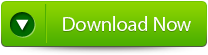 |
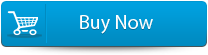 |
 |
Steps to fix Outlook PST ERROR
Step 1: Download, install and run Repair tool. Then click on ‘select outlook file’ to choose the PST file where you want to work or you may find the specific PST file also.
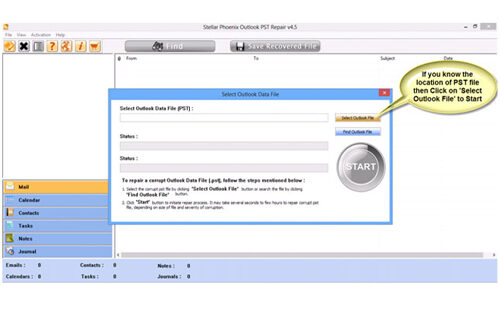
Step 2: Press “start” to begin scanning, once you have selected the PST file.
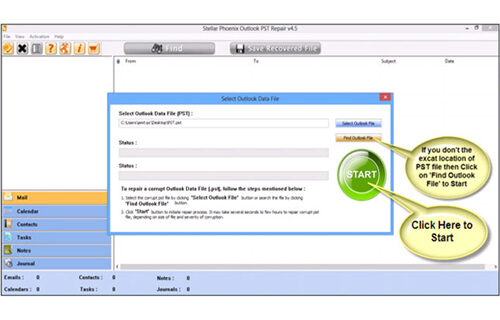 Step 3: After scanning, all mailbox folders and other data emerging on left side of window. Choose files of your choice from those.
Step 3: After scanning, all mailbox folders and other data emerging on left side of window. Choose files of your choice from those.
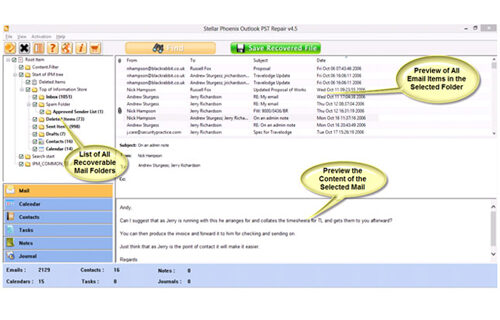
Step 4: Then “save recovered file” to restore files on your system.
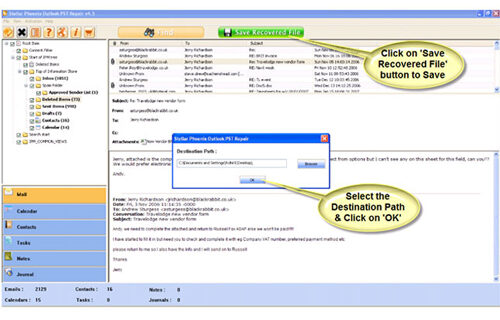
Step 5: After saving your files, a dialogue box will appear that verifies that files are stored and also displays “destination path” and “recovered file size”.
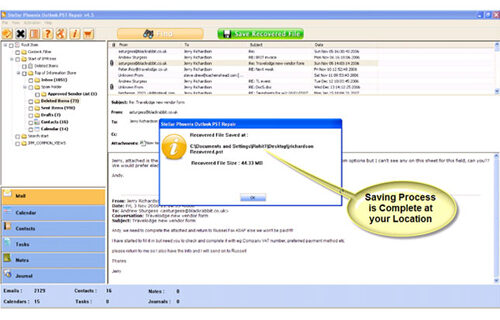
366 Total Views 3 Views Today
