Fix ‘SharePoint Master Page Invalid Error’ – SharePoint Database Repair Blogs
Published by admin on June 3, 2016
Generally Microsoft users face lots of problem when there is an error occurs and the situation becomes more horrible when the error message strikes on computer system stating ‘SharePoint Master Page Invalid Error’. Microsoft SharePoint has a useful feature called as ‘Master Page’ that defines a single page template that is used for designing several new pages. The work for this is that it helps in storing the entire shared elements of site in master page and it also adds the required elements to content page separately. With the help of this master page, users get better modifying experience for every SharePoint foundation pages.
However when the value of ‘MasterPageFile’ indicates as inappropriate or invalid and also not present in the site’s master page gallery then the error ‘SharePoint Master Page Invalid Error’ occurs. SharePoint uses come tokens to mention master page from content page. Dynamic token “~masterurl/default.master” uses ‘MasterPageFile’ attribute with ‘MasterUrl’ property. Similar to that, dynamic token “~masterurl/custom.master” uses ‘CustomMasterUrl’ property and ‘MasterPageFile’ attribute. After that these tokens get replaced by values in ‘MasterUrl’ and ‘CustomMasterUrl’ properties. So if all these values are not defined well then ‘SharePoint Master Page Invalid Error’ occurs.
More Articles:
Facing MSSQL$SharePoint error
How to Repair ‘SharePoint Config database’ Error
Causes of Corruption in SharePoint Database
There are many of unexpected reasons that can cause corruption in SharePoint database. Below find out list of reasons that can corrupt SharePoint database:
- Virus Attack to database through host server
- Corruption to the database header
- Corruption/Damage in the structure of the database and in indexing
- Accidentally/Unintentionally deletion of SharePoint websites
- Corrupt portable storage media device or hard drive containing MDF files
- Abnormal/Improper internet speed on the system
- Due to bad sector available in the hard drive where your database files are stored
- Sudden system shut down while working on database. Sudden system shutdown may occur due to power failure
- Due to bugs available in SharePoint can easily make the MDF file corrupt
- Due to media corruption in SharePoint Database
- If you delete any Log files by mistake then it can also cause corruption in MDF files
- While running database if you try to copy or access it then it can also corrupt your database files
- Software malfunction or hardware failure
- Hard disk crash where you have saved your database files will damage or corrupt the database
So, these are the reasons that can corrupt or damage SharePoint database files. However, to handle this condition, suitable SharePoint File Repair Tool can easily solve these issues. This SharePoint Database Repair Tool is designed to repair damaged or corrupted SharePoint database files.
Best Practices for SharePoint Database Maintenance
With SharePoint, maintaining data, log files and database backup can reduce the loss of data and manage hard disk usage. If you do not maintain your SharePoint database then you could face poor server performance, huge disk space usage, big files and long backups. So below find out some tips to maintain SharePoint Database:
Tip 1 – Make use of Maintenance Wizard
You must make use of Maintenance Wizard that’s built into SQL server. Maintenance plans generated by the Wizards provides automatic backup of your database files and transaction log and keeping them to a manageable size.
Tip 2 – SharePoint Database Maintenance Dos and Don’ts
Do:
- Backup your SharePoint Database frequently
- Always backup your log files frequently
- Once the backup process completes, truncate the log file as required
- Make a set up of all your maintenance plan under one master plan along with sub plans
Don’t:
- Do not make use of Shrink Database task. It rearranges the pages of your data files by that leads to the changes in the data file itself and also to the lots of logging files.
- Do not rebuild indexes because they are less than 80% fragmented, instead use reorganize operation.
Note – You must remember that maintenance for SharePoint is equally important as any other line of business application.
About SharePoint Server Repair Tool
SharePoint Server Repair Tool is particularly designed to repair corrupted or damaged SharePoint database or SQL server files to restore all vital information saved on your SharePoint Server. It can easily retrieve all data and documents from the corrupted SharePoint database. This tool helps you to perform a quick SharePoint repair and recover crucial or all content database related to particular Web application and its site collections. It allows administrators or users to extract SharePoint databases such as documents, table, indexes, labels, media files and other objects from inaccessible MDF files. The software comes with preview option through which user can check the files before final recovery. Just download and install the SharePoint file repair software and repair and recover data from damaged or corrupted SharePoint database.
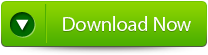
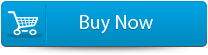

Features of SharePoint File Repair Tool:
Provide “Complete Repair” option – This tool provide “Complete Repair” option that recover SharePoint content database such as content of all sites, documents, videos, images, etc. It effectively restores all tables stored in your SharePoint database.
Repairs and Recover .MDF database of the SharePoint Server – SharePoint saves all its contents such as site collection, media files, documents, etc in SQL database (.mdf files). If there is any damage to .mdf file then it will lead to SharePoint data loss. This tool repairs all corruption of the MDF file and recovers all SharePoint data.
Provide ‘Document Recovery’ Option – With the help of this repair and recover SharePoint database one can restore all document files stored in SharePoint Database. The software recovers and displays all document file in the chosen content database and from there one can recover particular documents.
Looks for SharePoint Databases – The software comes with “Search File” option that allows users to find MS SQL MDF stored in specific hard drive of your system. One can also search subfolder within folder to quickly search out the specific SharePoint file for recovery.
Allows Preview of SharePoint Data for Recovery – Once the scanning completes the software display the recovered content. Here, users can preview the recovered files. It helps users to check the files so that they can restore the correct file and save them on computer. It helps in saving precious time of the users.
Provide uploading of files to SharePoint Server – This tool comes with an option that helps user to attach the restored database files directly to the web application on the server. It also helps in saving the precious time that may be needed to upload files again to the SharePoint Sever.
View and Save Log Option – The tool keeps records of all activities and maintains a log report that was performed during repair and recovery process. It allows you to view this log reports or save it as a “.txt” to view it later. One can also clear this report at nay pint of time.
Steps to Recover Corrupted SharePoint Database
Step 1 – Download and Install SharePoint File Repair Tool on your system. Launch the software and you will see the interface and shown in the image below. You can select either ‘Complete Repair’ or ‘Document Recovery’.
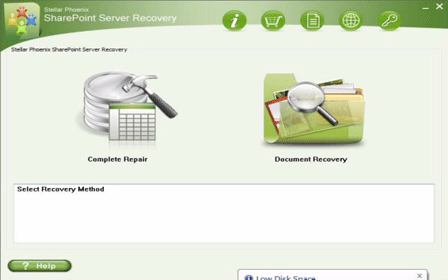
Step 2 – With ‘Complete Repair’, the screen shows options to select and find SQL Server (.MDF) files. Use ‘Search File’ option if you don’t know actual path of the database. Now click on ‘Scan’ to start scanning.
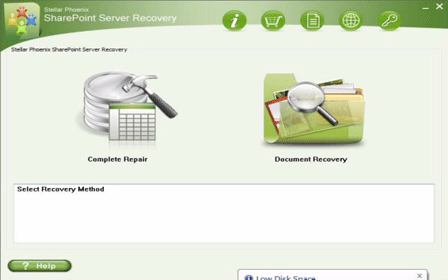
Step 3 – Once the scan process complete, the tool will create a tree of all SharePoint database tables will be demonstrated in the left pane. The sample will be in the right pane. Now click on ‘Repair’ to inaugurate repairing for preferred database.
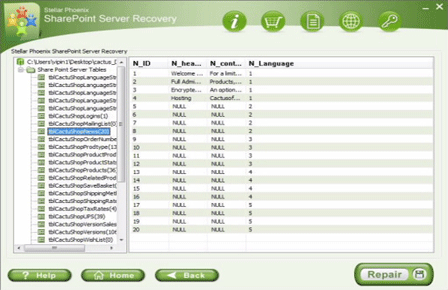
Step 4 – When you click on ‘Repair’, the below dialog box will get displayed. Specify the SQL Server name/Instance name and the desired destination path. Click ‘Browse‘ to select the destination path. Click ‘OK‘.
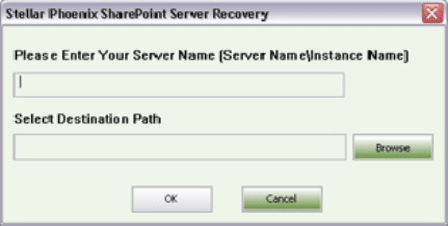
Step 5 – After completion of the process, a message will be displayed like ‘Recovered file saved at the desired location’. Now hit ‘OK’ button.
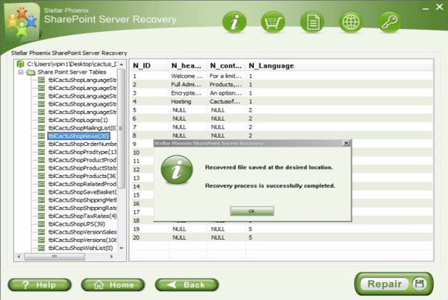
Step 6 – Another dialog box will ask you to attach repaired database to the web application. If you click ‘Yes’ button then below dialogue box will appear. Now enter application URL, name of the damaged database and SQL server instance name and then continue by pressing ‘OK’. When it’s done, repaired database will be available.
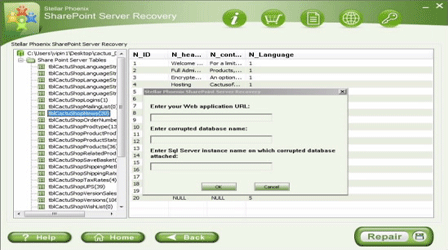
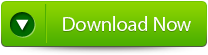
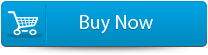

376 Total Views 2 Views Today

