[Fixed] How To Fix Could Not Synchronize Record Outlook 2011 Mac?
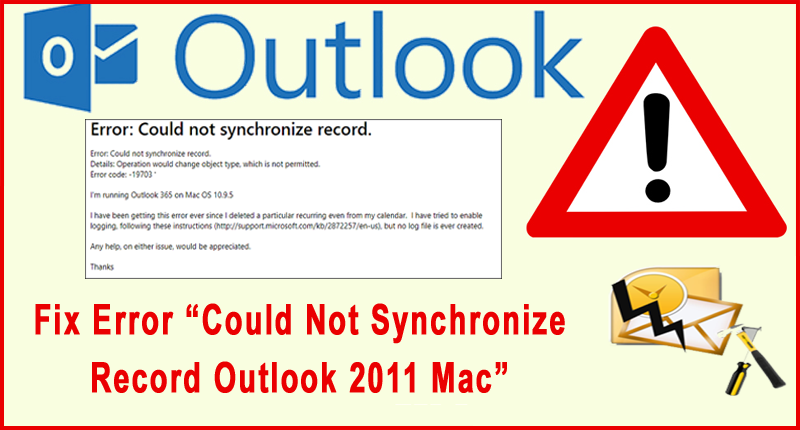
Outlook 2011 for Mac is a well known desktop email program built specifically for apple’s Mac operating system by the IT giant Microsoft. It is successfully used in conjunction with not all but many latest versions of Exchange Server such as ES 2007, 2010, and 2013 as a suitable client server application, there does exist some well known issues with the concerned mail client when used with server environment. Due to some reasons when the email client is trying to synchronize with MS Exchange several errors starts prompting in inaccessibility of stored data. Even sending and receiving of emails fail blocking all the scheduled tasks which in turn harm the flow of work wherever the client-server application is set-up. Likewise one such error is “could not synchronize record Outlook 2011 Mac.”
About “Could Not Synchronize Record Outlook 2011 Mac”
When a outlook 2011 user moves an item and then changes its category in Exchange Server 2010 environment, then while synchronization of the server with the client, the user usually receives the following error message:
“Could Not Synchronize Record Outlook 2011 Mac”
What Are Causes Of This Error?
This issue occurs because an incorrect ChangeKey property of a moved item is returned by the Move Item operation in the MS Exchange Web service when the server synchronizes items with ‘Outlook for Mac’ clients. Moreover the Microsoft Company has itself confirmed the problem in some Microsoft products.
- Could not synchronize record error will appear and crash the current program window
- When computer crashes frequently after showing couldn’t Synchronize Record Error whilst running the same program.
- Your windows run slow and sluggish
- Your windows will occasionally go freeze for a period of time.
Outlook 2011 mac could not synchronize record error and other critical errors can occur when your operating system becomes corrupted. Operating programs will be slower and response time will lag when you have multiple applications running, you may face crashing and freezing like issues in your outlook Mac. Now, its time to know the best solutions to fix could not synchronize record Outlook 2011 Mac easily.
How To Could Not Synchronize Record Outlook 2011 Mac?
#1: Fix With Server Or Reset
The first method to troubleshoot this Outlook for Mac error and synchronization problem
with the server or reset it. To do so, follow the beneath steps:
Step #1: Start your Mac Outlook application
Step #2: Then, go to the Menu and choose the preferences
Step #3: After that, click on the Sync Services
Step #4: Next, you need to uncheck all the boxes & Restart your Outlook again
Step #5: At this time, simply reset sync preferences to solve Outlook for Mac synchronization issue.
#2: Update The Outlook for Mac
Sometimes, this error messages may appears when your application isn’t updated. Because of this it becomes mismatched with other services which cause an error. So, o update the Outlook for Mac, you have try these steps:
- At first, open your Outlook for Mac and go to the settings
- Next, check if there’s any new update available or not
- If yes, then simply download the new update & install them
- Now, restart the Outlook & your issue will be fixed.
#3: Clear Your Outlook for Mac Cache
Another option that you can try to fix “outlook cannot complete the action because of an error on the exchange server mac error is to clear cache. As Cache files are the incomplete files that can cause several types of issues along with the aforementioned error.
So, to clear those cache files, you have follow the below instructions:
Step 1: First of all, close your Outlook & other apps using it
Step 2: Next, go to the Applications >> Utilities, then open the Activity Monitor
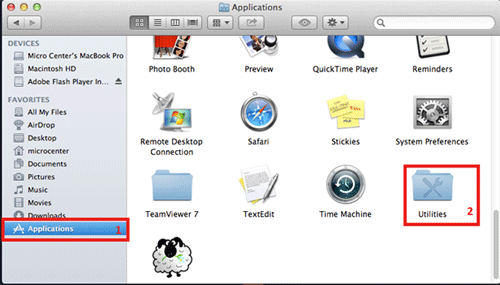
Step 3: At this time, you have to type Sync and simply quit all actions. Then, close Activity Monitor
Step 4: Now, browse to the Home/ Library/ Application Support & Open SyncServices
Step 5: In this step, you have to delete the files & move to the trash
Step 6: After that, restart your application & turn-on the Sync Services.
Step 7: Finally, all the cache data will be cleared & your Outlook will start with new settings
After completing the above steps, you can resolve the outlook 2011 mac could not synchronize record problems.
#4: Use The Microsoft Database Utility
Well, the database utility is the application that installed while your Outlook is installed in your Mac system. This program is capable to repair minor errors & fix OLM files with ease.
- First, go to the drive where your Outlook is installed
- Now, browse a location as Applications/ Microsoft Office 2011/ Office & locate Microsoft Database Utility
- At this time, you have to launch a tool and choose the option to scan
- This Database Utility will thoroughly scan & repair all the minor bugs or corrupt OLM files
- Lastly, restart your Outlook and to see whether the error is resolved.
What If Your OLM File Gets Corrupt & Showing “Could Not Synchronize Record Outlook 2011 Mac” Error?
OLM Repair Tool is a powerful tool that repairs your damaged or corrupted OML files. It can resolve any type of corruption issues with your file. It provides a user friendly interface that doesn’t need any technical person to operate it.
It keeps the record of repaired file and previews the file before repairing it. It can easily repair the corrupt contacts, notes, standoffish mailboxes, calendars, attachments, containing e mails messages etc.
So without wasting more time download this amazing repair tool and get back your corrupt or damaged file in a new healthy form.
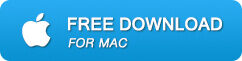
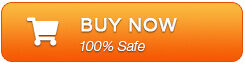
Steps For Using OLM Repair Tool Are Shown Below:
Step 1: Click ‘Browse’ to select the corrupt/damaged OLM file and start the repairing process by clicking the ‘Start’ button.
Step 2: The scanning process starts, which is indicated by the ‘Scanning OLM File‘ status bar. You can click the ‘Stop’ button to discontinue the process in the middle.
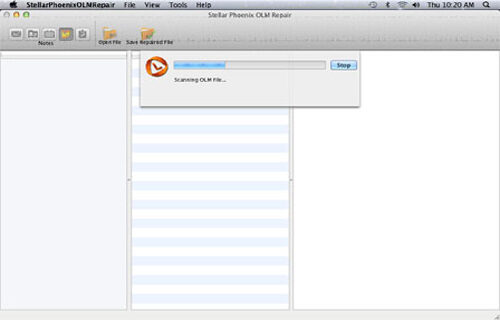
Step 3: After completion of the OLM repair process, the software provides the detailed summary of the entire process which shows the number of recoverable mail objects.
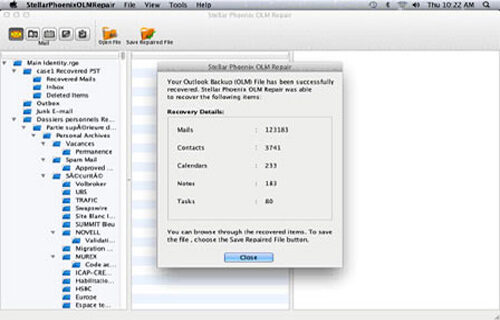
Step 4: : Click on the “mail” icon to preview your recoverable mail in which middle pane shows the mail in the selected mail folder from the left and right pane shows the content from middle pane.
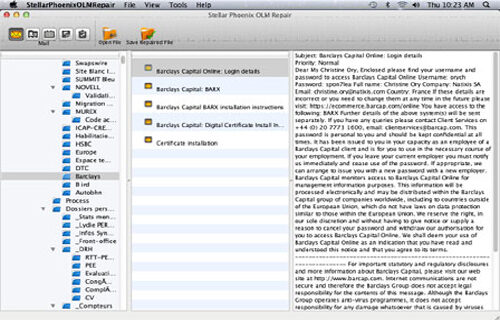
Step 5: Click the ‘Address Book‘ icon to preview your recoverable contacts in which middle pane shows all the contacts in the adress book and right pane shows the details of the selected contact.
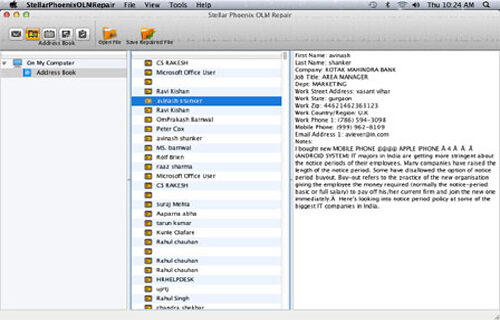
Step 6: Click the ‘Calendar‘ icon to preview your recoverable Calendar notes in which middle pane shows all the calendar entries and the right pane shows the details of the selected entry.
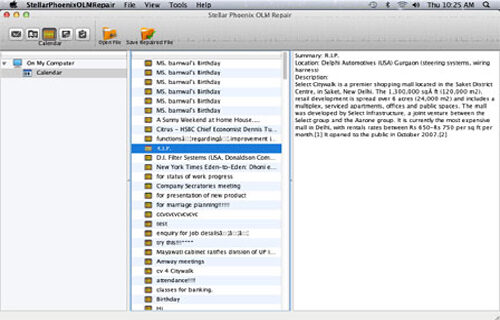
Step 7: By hitting the ‘Notes‘ icon, you can preview your recoverable notes. The middle pane will show all the notes which is available in your mailbox and right pane shows contents of the selected note.
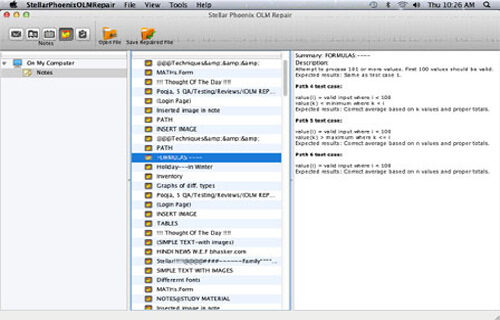
Step 8: Hit the ‘Task‘ icon to preview your recoverable tasks in which middle pane will show all the task in the mailbox and right pane will show the content of the selected task.
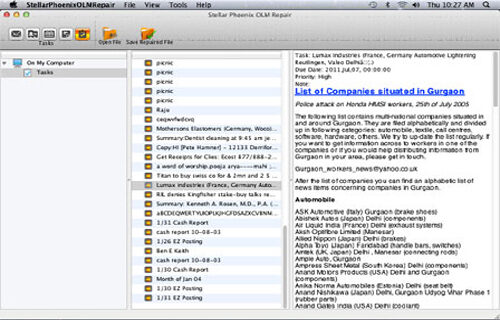
Step 9: Click on the ‘Save Repaired File‘ to save the recovered mail objects. Provide the destination name and the file will be saved by the name-Main identity.rge.
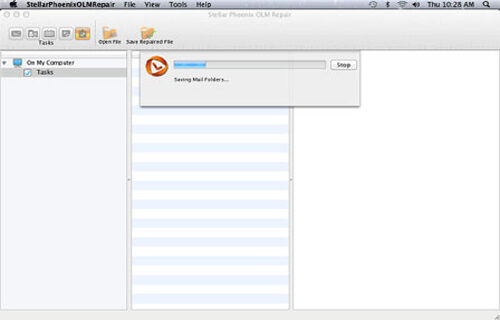
Helpful Suggestion:
There is several reasons behind the corruption of file such as increasing the size of storage, virus attack, sudden system shut down, copying something in your pen drive, hard disk failure, upgrading outlook to its higher versions etc are the common reason behind the corruption of file. When the feel encounter any of these issues then it stop responding and the database becomes inaccessible. To get rid of this situation you need a professional repair tool that can easily repair and restore any corruption in your file.
Final Verdict
When Outlook for Mac users attempts to synchronize with Exchange server, at the time they becomes unable to access the data stored within it. Even sending or receiving the email process also becomes fail. Afterward, the outlook 2011 mac could not synchronize record error message appears.
But after going through this complete article, you can now repair could not synchronize record Outlook 2011 Mac trying the aforesaid methods.
However, after trying the above ways if your OLM file becomes corrupt, you can go with the OLM File Repair to resolve this issue.
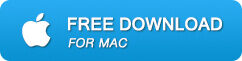
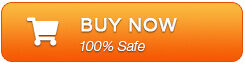

Jeff Tecson is a senior technical writer at filerepairtool.net having over 5 years of experience. He has provided solutions related EDB file, OLM, PST Repair & many other email clients. Jeff holds a degree of Master’s in Computer Science from University of California, CA. Besides writing, he loves to play games, passionate about troubleshooting different technical problems and also wants to help people by providing best solutions in the industry.
