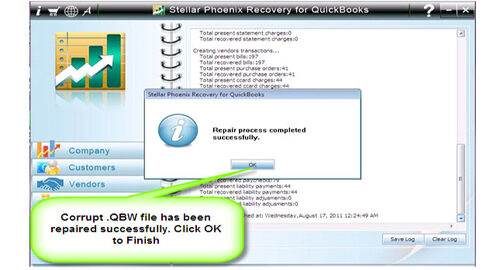Fixing Corrupted Data Files in QuickBooks on Windows/MacFile Repair Tool Blog
QuickBooks is series of accounting tool which is designed and marketed by Intuit Inc. This is ideal for both small and large scale business. It is used in business mostly for financially-related processes. It is an accounting package for business for time saving and management features. It can be easily used and there is no requirement for you to understand the standard account methods like double-entry bookkeeping. QBW file is the traditional database format used by QuickBooks application. This helps in storing and sharing all informations regarding employees, customers, venders, services etc. Invoicing, bookkeeping and billing become possible with the use of this tool as you are able to get everything in same place. This file not only supports computer system but also popular devices such as Android, iPod, iPad etc due to which you can access your business anywhere you want and prevent access of unauthorized user also.
In most of the cases your data files in QuickBooks gets corrupted due to several issues due to which your data files become inaccessible. As the database file is quite resilient so it generally require to be rebuilt at time of any kind of corruption problem.
Generally, QuickBooks database or QBW files corruption is indicated by several error messages. Most of the frequent error message, you come across is mentioned below at the time of QuickBooks corruption:
“An error occurred when QuickBooks tried to create, open or use the company file. Please try again. If the problem persists, contact Intuit Technical Support and provide them with the following error codes: (-6150, -1006).”
Reasons behind the Corruption of QuickBooks data file:
Some of the reasons for QuickBooks file corruption are mentioned below:
- Virus attack infects the database of QuickBooks making it inaccessible.
- Improper system shutdown results in affecting the QuickBooks file.
- RAM errors and Hard disk errors affects the entire information of QuickBooks file.
- Networking errors or network connection failure results in corrupting data files in QuickBooks.
- Power failure at the time of accessing or using QuickBooks file also leads to QuickBooks file corruption.
In order to fix corrupted QuickBooks data files in such situations, you can use the inbuilt utility of QuickBooks application. If you need to verify the corrupt QBW file then you must follow below mentioned steps:
Using inbuilt utility:
- Click the File menu then select “Close Company/Logoff” option.
- Now, again go to File menu then click on Utilities and select Verify Data option.
- Select the problem QuickBooks database from hard drive.
If the above method fails to work then you need to go for commercial applications to ensure absolute and quick recovery of corrupted QuickBooks files.
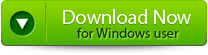 |
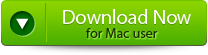 |
 |
Suggested Solution:
QuickBooks repair tool is a most efficient and powerful utility to ensure perfect recovery of corrupted data files in QuickBooks. It scans and fixes corrupt QBW files easily and able to restore the entire objects of QBW file such as customers, companies, employees, services, items, and vendors. It helps in recovering QuickBooks data files without any data loss and stores the repaired objects in a new QBW file. With the help of this tool, you can fix any QuickBooks errors quickly. It has the efficiency of automatic updating. This repair software is absolutely read-only in nature and never overwrites the existing QBW file. It has user friendly and rich user interface which helps in making the recovery process for very easy to perform. Using this tool, you are able to preview the recoverable data and contents. This software is compatible with OS such as Windows 7, Server 2003, Vista, XP and 2000.
Conclusion:
QuickBooks Repair Tool is loaded with lot of powerful features in order to fix the corrupted QuickBooks data files easily and quickly. Don’t wait!! just download this software and recover corrupted data files in QuickBooks.
how to Fix Corrupt Data Files in QuickBooks
Step 1: Click on the ‘Select File’ button if you know the location of QuickBooks file or select ‘Search Files’ if you don’t know the location of file.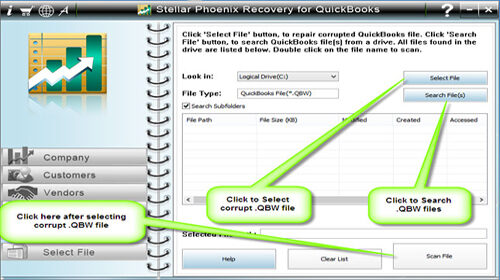
Step 2: Click the ‘Scan File’ button for scanning the selected file.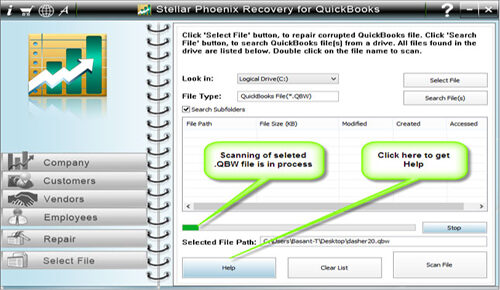
Step 3: To see the preview of scanned company information click on the ‘Company’ button.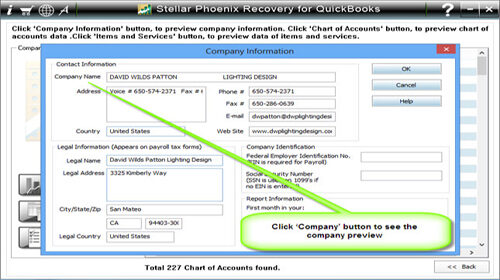
Step 4: By clicking on ‘Customer’ button, you can see the customer related information.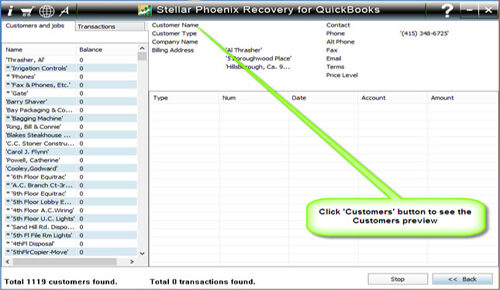
Step 5: If you want to see the information of vendors click on the ‘vendor’ button.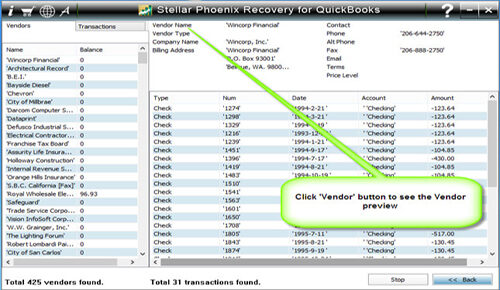
Step 6: For getting employees related information click on ‘Employees’ button.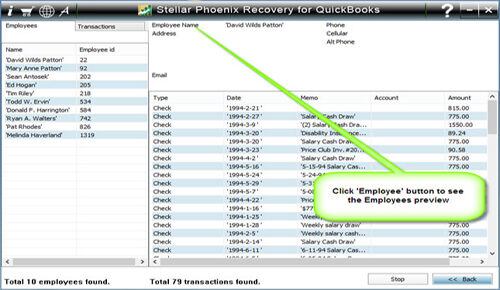
Step 7: Now click on the ‘Repair’ button, a ‘Save As’ dialog box will appear select version, path and then click on the ‘Start’ button.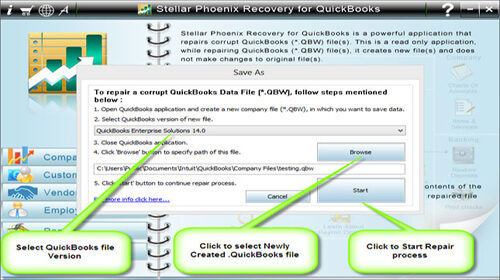
Step 8: If repair process is successfully completed then a message will appear as ‘repair process completed successfully’. Now click ‘OK’ and close the box and you are done.