[Guide] How To Repair Corrupt Dictionary In MS Word Effectively?
Dictionary in MS Word works as a handy tool, which helps you whenever you’re in some sort of grammar, vocabulary, or language trouble. It works like as teacher guiding students and of course, it becomes our habit and we relied upon the dictionary option in MS Word. Sometimes, while using Microsoft Word you may come across the problem of Dictionary in MS Word. It will not show any mistake though you are making grammar mistakes, it stops responding. After trying so many online ways, if still your problem is not solved, you get started irritating. But, now onwards you can resolve this issue by yourself. Because in this article, I’ll discuss the best options to repair corrupt dictionary in MS word.
So, read further to know more…
How To Fix Damaged Dictionary In MS Word Manually?
In order to fix corrupt Microsoft Word dictionary, you need to just follow the steps mentioned below:
Step 1: First, start your MS Word application, if it is closed
Step 2: Click “Tools” and then click “Option” and then select “Spelling and Grammar”
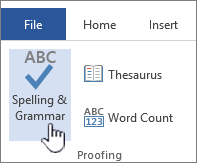
Step 3: Select “Custom Dictionaries” and you have to select your proper dictionary name from the list. You will get a path for your dictionary.
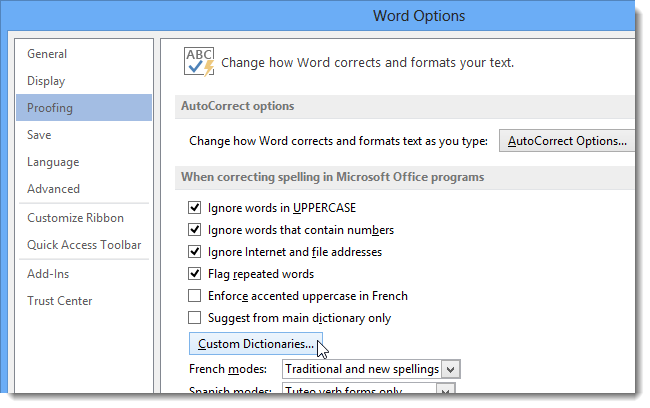
Step 4: You must write down the directory path on paper. Then click “Cancel” and close the Options window by clicking on “Close”
Step 5: Close the MS Word, now click the “Start”. Go to “My Computer”, and just open “C:” drive.
Step 6: Now you need to navigate to the path you just have written down in step 4. “Right-click” on your dictionary name and then select the option “Rename”
Step 7: Type in “custom.old” on the field name “Name Box” and finally click Enter to save the changes.
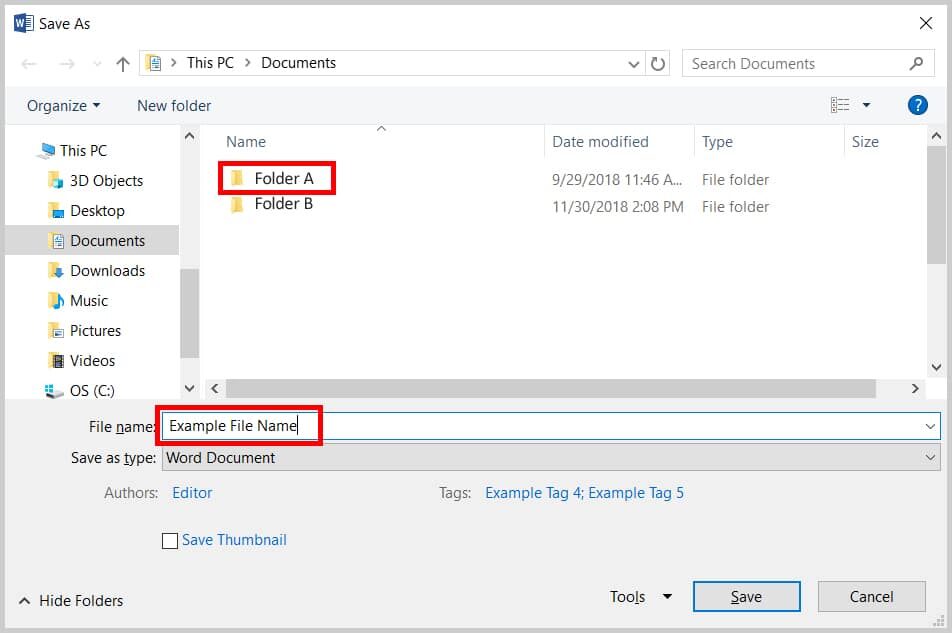
After doing this manual setup your problem will get solved. But this method may work or may not work all the time. If you want an effective solution to resolve the corrupted dictionary in MS word problem, simply try the automatic method.
How To Repair Corrupt Dictionary In MS Word Automatically?
For the instant way to repair corrupt dictionary option in MS word, you have to simply install the MS Word Repair Tool. This program will help you to solve all types of errors and corruption issues in Microsoft Word. Once word file gets corrupted or it doesn’t function properly or data stored is not accessible, then repairing & restoring that file you must try this software.
Many users go for third-party tools instead of using a manual method of repairing the files because the third party tool saves lots of time and provide the right solution to the users.
In order to restore the content data of Word file, you must use this MS Word Repair tool which will safely fix & recover the MS Word files without affecting its headers, fonts, images, links, etc.
This tool shows the preview of the files, Covers almost all types of Word files corruption errors, creates logs report, and most importantly it is simple, easy to use, and has the self-explanatory interface. So grab this feature-loaded tool and enjoy repairing Microsoft Word whenever you find any kind of error or problem in it.
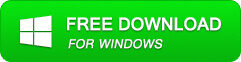
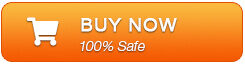
Steps To Repair Corrupt Dictionary In MS Word
Step 1: User needs to just select a single file by clicking on a ‘Select File’ option or simply on a folder that contains all word files. They need to click on the ‘Select Folder’ or need to find the file clicking on the ‘Find File’ option.
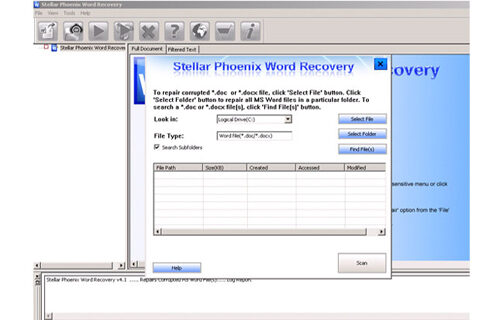
Step 2: As a list of the selected files is displayed, users need to thus make the selection of the Word file by using a checkbox that they want to repair. They need to select all files by marking the ‘Select All’ checkbox. After that, they need to click on the ‘Scan’ button.

Step 3: He/she could easily saw the preview of the scanned file just by clicking on the file in both ‘Full document, and ‘Filtered text’ formats by clicking the tab given on the middle pane of the window.
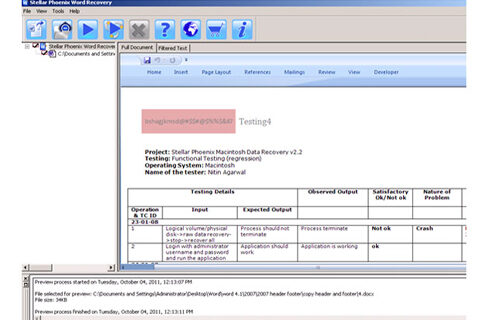
Step 4: If the scanned word file sis a*.doc file, then there will an available preview in the “Raw text” format along with the ‘Filtered Text’ formats and ‘Full Document’ and ‘Filtered Text’ formats.
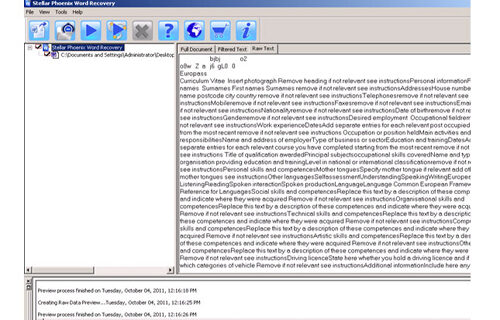
Step 5: For repairing, users need to simply click on the click on the ‘Start Repair’ option. Then they need to make a selection of the option for saving their file from the ‘Save Document’ dialog box and thus click the ‘Ok’ button.
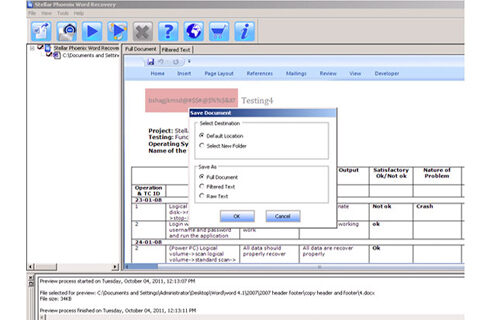
How Dictionary Option In MS Word Gets Corrupted?
There are several factors that are responsible for the corruption of the MS Word dictionary option. Some of the major causes are:
Improper shutting down of computer– sometimes when you are writing some articles, letter, etc in MS word on your computer in middle power goes off and you’re your computer shuts down abruptly.
Virus attack– Virus is the major threatening enemy of computers. It may attack your MS word configuration files which may adversely affect the dictionary tool.
Inappropriate un-installation of the old version of MS Word– when you want installs a new version of MS word on the computer. You have to uninstall the old version of MS-word in a proper way so there might be no conflict between them.
A corrupt Microsoft Word dictionary can irritate and annoy you most of the time. Mostly such corruption or issues may lead to the crashing of the program and creates Microsoft problems when you try to generate letters, memos, or any other word document.
In such a case, you must go with the MS Word Repair Tool to repair corrupt dictionary in MS word with ease.
The FAQ (Frequently Asked Questions)
How Do I Enable Dictionary In Word?
In order to enable the dictionary in MS Word, you have to follow the below instructions:
- Simply click on the File Options and then Proofing
- Then, clear a Check spelling and make a tap on OK.
- To enable the spell check, repeat the process & choose Check spelling as you type box.
- Now, to check the spelling manually, you have to click on the Review and then Spelling & Grammar.
Do Not Check Spelling Or Grammar Keeps Turning On Word 2016?
For this, you have to go to the Review tab, choose the Language, and then set the Proofing Language. Under the Language dialog box ensure that the right language is chosen. Then check the checkbox do not check spelling or grammar is unchecked. And click OK.
To Sum Up
Some reasons lead to the corruption in the Word document that I have already mentioned above but, there is no need to worry. I am saying because using the aforesaid methods you’ll be able to fix corrupt Microsoft Word dictionary option with ease. But, if you want time-saving solutions on how to repair corrupt dictionary in MS word, then you can directly go with the Word file Repair Tool.
Thanks for reading my article…
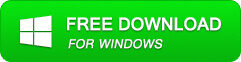
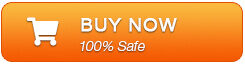
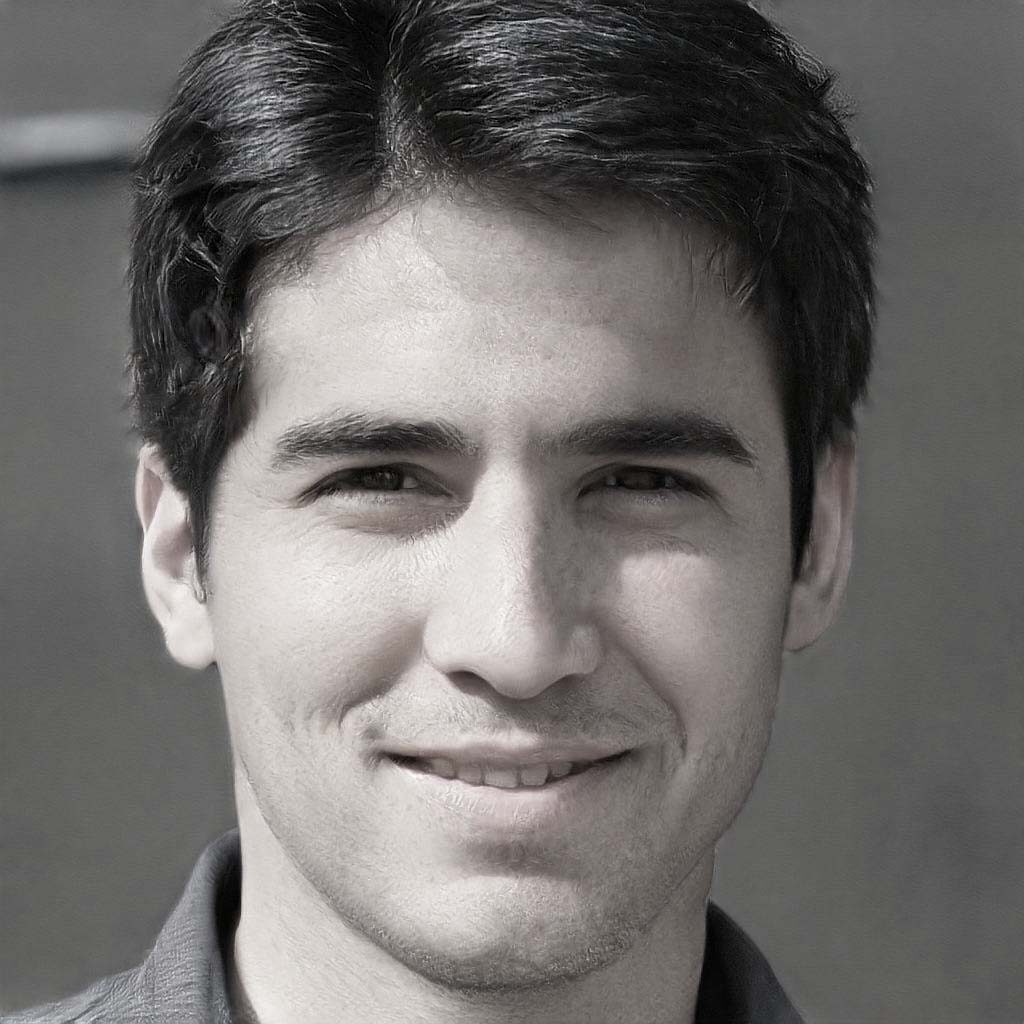
Steven Telfer is a senior writer at filerepairtool.net. He is a technology expert having over 4 years of experience and loves to write in different subjects like Video Repair, Microsoft Excel, QuickBooks, Word & others. He has a Master’s degree in Computer Application and has solve many technical problems. In free time, he loves to read books and do research work to grow in his field.
