How to deal with “could not find object” error
Published by Jacob Martin on April 23, 2015
This error is one of the common error appears when any specific data gets damaged, we know that this database provides lots of features for their users. MS Access application is very helpful for the small business owners to maintain their database in an effectual way. But when this database gets damaged then company owner may have to face vast financial loss. Three are lors of common reasons for access data corruption, some of them are virus attack, closing the Access programme in an inappropriate way, crashed Hard disk, inappropriate synchronization of data, etc.
In order to get rid of MS Access corruption issues one must be aware of the ways to recover the damaged data using repair tool. You can restore damaged access database either manually or automatically, for manual recovery it is necessary to have sound knowledge of MS Access database because a single wrong step may harm your entire database and make it unrecoverable. But in automatic way you don’t need any advance or deep knowledge about ms access file, this is the way through which a normal user can restore their damaged data. In automatic method you have to employ a third party MS Access recovery tool, this tool will allows you to restore data without typing any command or doing anything manually.
Recover data using Compact and Repair utility tool (Manual)
An inbuilt data recovery tool is added with MS access database, through this you can get rid of any MS Access error and restore their inaccessible data without any problem. In order to retrieve the data in an efficient way, you must follow the below steps:
At first step you have to make a copy of your database file that has got corrupted. This will help you to store the backup of the particular file.
After that, delete the .ldb file that helps in formative the locked records in the shared database. This file also helps in recognizing the person with whom the data has been shared.
Then browse to the Tools menu and click on the Database Utilities to choose the Compact and Repair Database from the drop-down
Select the specific file and click on the Compact button.
Once the Compact recovers the specific data from the damaged database now save the entire recovered records with a different file name.
Recover using software
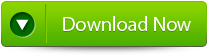 |
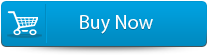 |
 |
We discussed above about this step, it is one of the simplest way to restore data from damaged or error showing accmdb file. Through this one can easily execute the recovery process, so download MS Access Recovery Tool and install it on your PC without need of any professional knowledge. This tool is also able to recover the error showing file without need of any backup file, it means now you can recover your important ms access data even the backup file gets missing or damaged. The user interface provided by this tool is very easy to understand and so one can easily get back their stored information from a damaged accmdb file.
steps to repair:
Step 1:Download and install Stellar Phoenix Access recovery software.
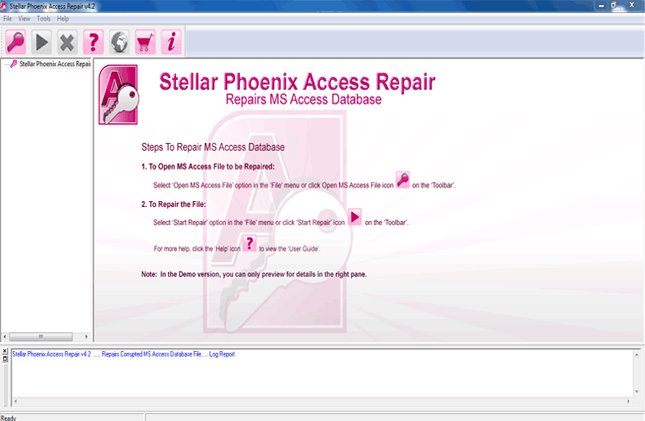
Step 2: Just click on “Open MS access file” button on the toolbar. You will find a pop-up window from where you can search or select for an ‘.mdb’/’.accdb’ file in your PC.
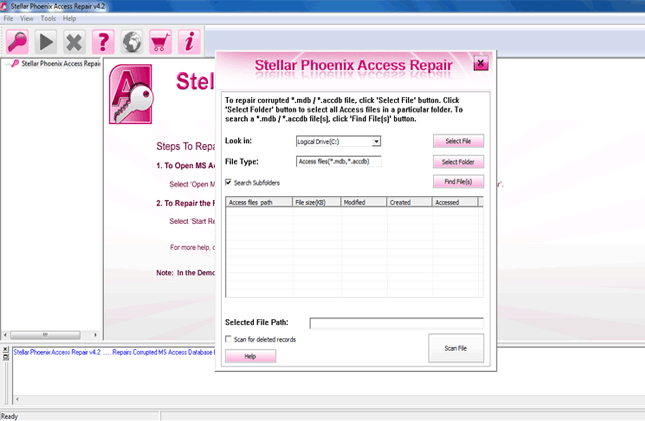
Step 3: Look at the image below you will find same image in your computer screen. With the help of this “Customers” table you will be able to view both the data and column information.
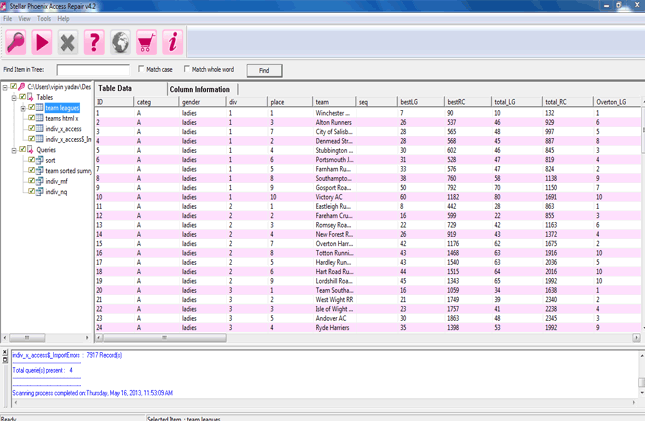
Step 4:Preview the column information of “Employees” table.
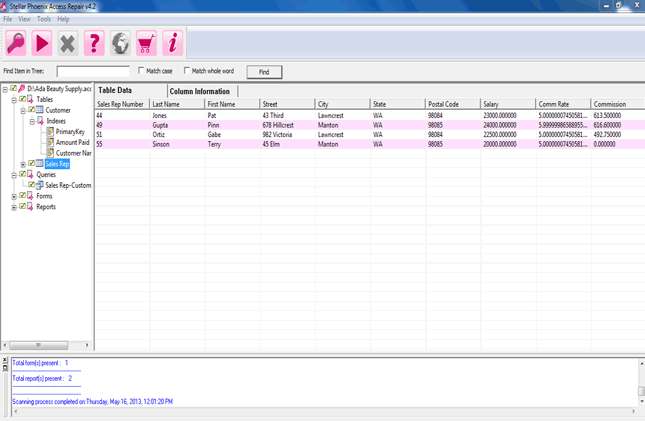
Step 5: Now you will the preview of database query.
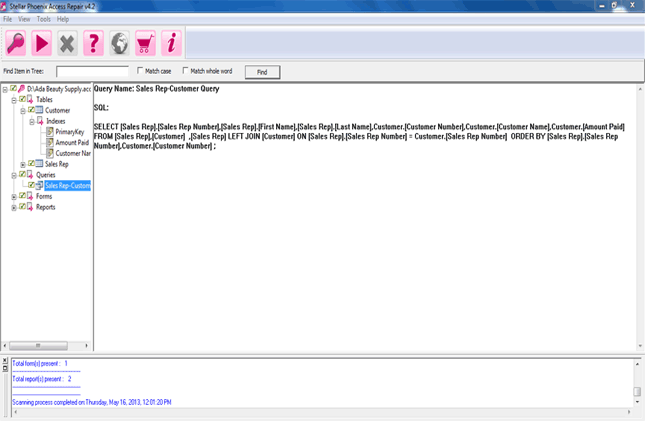
266 Total Views 1 Views Today
