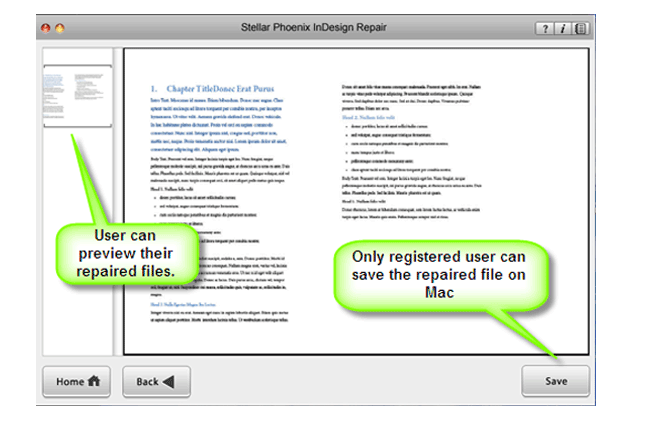How To Fix Adobe InDesign Has Stopped Working ErrorFile Repair Tool Blog

Undoubtedly, the release of InDesign CC addresses designer’s most pressing needs and renders everyday workflows frictionless with faster app performance, unparalleled stability and time saving features. But all such catchy features and astonishing experiences will get ruined up when the InDesign application all of sudden stopped working.
Well it’s the most sarcastic situation for any InDesign user. If you too get stuck in such situation then no need to worry as here in this post you will going to get the best fixes to resolve this Adobe InDesign CC 2017 has stopped working issue easily and instantly.
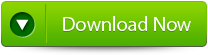
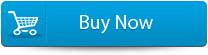

So just relax…! And follow the mentioned method here to fix Adobe InDesign CC has stopped working error.
Practical scenario:
“Help! My Adobe InDesign CC crashes at start window and I tried to restart it, still get ‘Adobe InDesign CC has stopped working’ error message in PC. “
Is it possible to fix this problem and repair InDesign 2017 to work again without losing any stuff?
Do you know any good methods? I need your help guys, so please share the best fixes to resolve this issue if you know.
If your indd application get stuck or crashes at start Window or directly stopped working while you are editing an indesign file with it, don’t worry. Just follow to see how to repair and fix InDesign CC 2017 stop working error without losing anything.
How To Resolve InDesign CC Has Stopped Working’ Error
Try out these manual solution to get it working properly again.
Reset the preferences
You need to reset all InDesign application holding down the SHIFT, CTRL, OPTION & COMMAND keys (Mac) or SHIFT, CTRL & ALT keys (PC). Apressing these pressing all the application preferences will get reset and you will lose any custom document presets, print presets, custom stroke styles and transparency flattener presets. If you haven’t backup any of these then it’s the correct time to first reconfigure InDesign’s prefs and presets and then make then keep a backup copy of them.
InDesign crashing:
When InDesign crashes frequently after it is being started, then this is most likely caused by a recovery file that gets loaded automatically because of which application get crash. So locate the folder named ‘InDesign recovery’ where such files are kept and delete all the files in it.
Sometime the problem is due to some corruption issue occurred in the indd application. So, you try out these fixes if your InDesign document is get corrupted
Save as
The very first thing you should try is use ‘Save As’ to save that documents. This forces InDesign to clean up its file structure.
Export as an INX or IDML file and reopen that file
Indesign can save the files using two additional formats: the INX file format has been available since the release of the CS version. The IDML format was added in CS4. Exporting the INX or IDML file and then reopening it again is quiet effective trick to solve indesign issues.
You may also like:
How to fix the Cannot copy necessary linked files in InDesign?
How to fix InDesign CS4 Package problem?
Troubleshooting InDesign Issues
Move all content to a new document
Avoid copy and paste individual frames to a fresh new document. As, InDesign allows you to move entire pages from one document to another, which is a very effective technique to clean up file.
Revert to the previous edition
Small designers time to time save their work with a slightly different file name. So, that if documents get corrupted they can always revert to the previous edition. Smart designers put the older version on a different drive. If you don’t work in such manner then it’s better to work in this way. Most of you have learned about the advantages of backups the hard way.
Solution 4: Use InDesign File Repair Tool
Sometimes the above given solutions fail to work with your error at such time the only option left with you is to make use of third party tool i.e InDesign File Repair Tool. This is professional tool is capable of repairing and restoring your InDesign problems which you are seeing on your system. After fixing the issue your system will run smooth and fast. Use the below given step-by-step tutorial to fix InDesign issue.
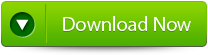
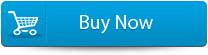

This is one of the best repair tools and also, recover all design elements intact, such as layers, Text, Images, Tables, Media Objects, Notes & Footnotes, TOC, Bookmarks, Hyperlinks, Cross-references, Standard Shapes Special Characters, Animation and many more.
Steps To Fix The InDesign Stopped Working Error
Step 1: Download and Install InDesign Repair Tool. Here, the main software interface shows about the features and capabilities. Click ‘Next’ to proceed further.
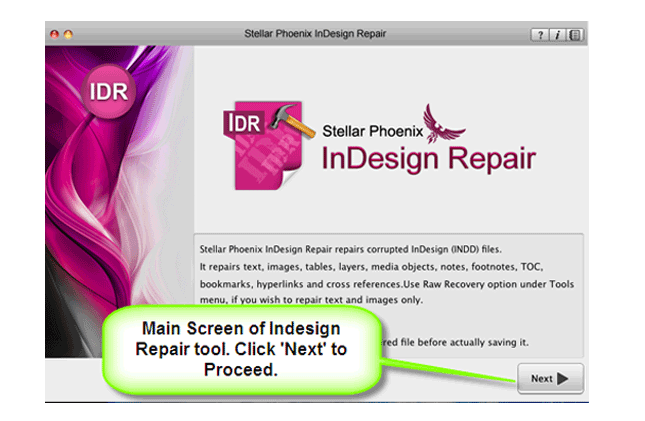
Step 2: In this section, you can click the ‘Select File’ button so that you can browse the desired destination in your Mac and then select the corrupt INDD file.
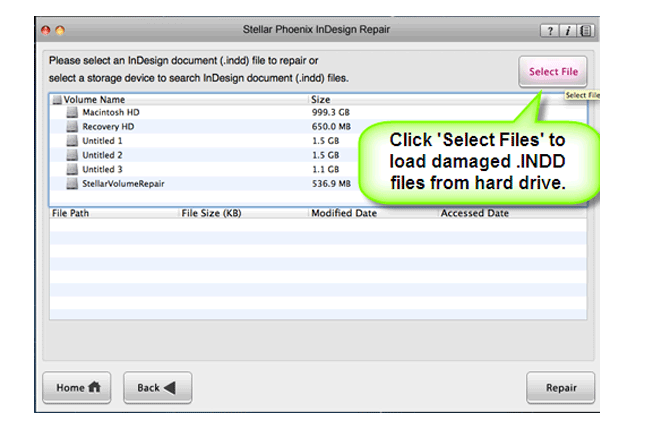
Step 3: Or, you can also select the individual volume or hard drive in order to check for all INDD files. After the INDD files are listed, you can select the troubled one and click the ‘Repair’ option.
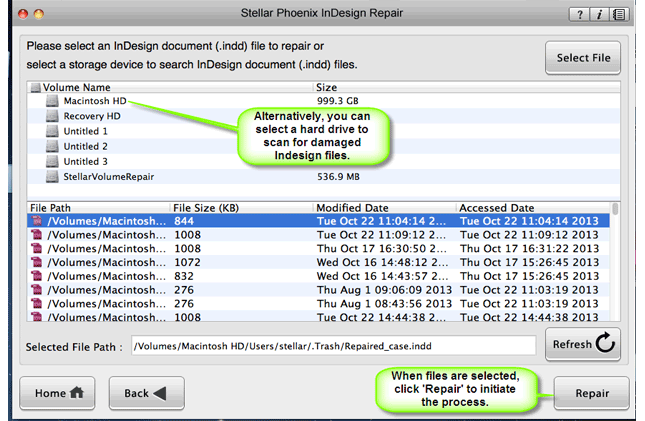
Step 4: In the progress bar, you can see the process is on.
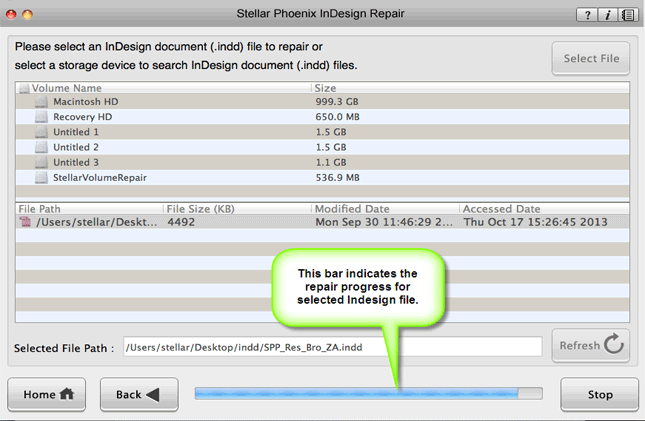
Step 5: The software opens up the repaired file with Adobe InDesign to show its preview when the file is repaired.
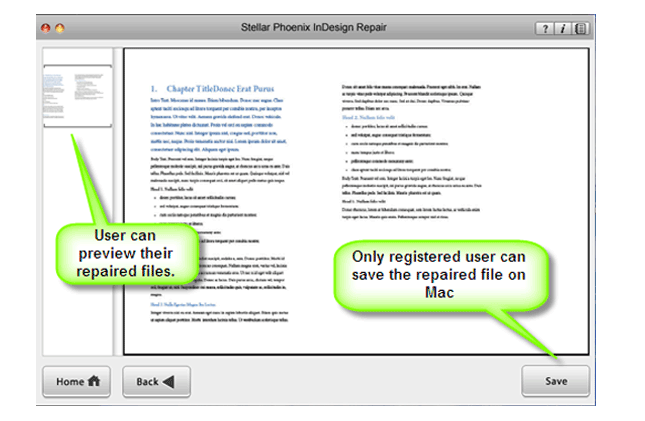
Step 6: When you click on ‘Save’, the InDesign Repair tool then save the repaired INDD file to the default location or to any other specified location.