How To Fix All Issues And Errors Of Corrupt OLM Files On Mac?
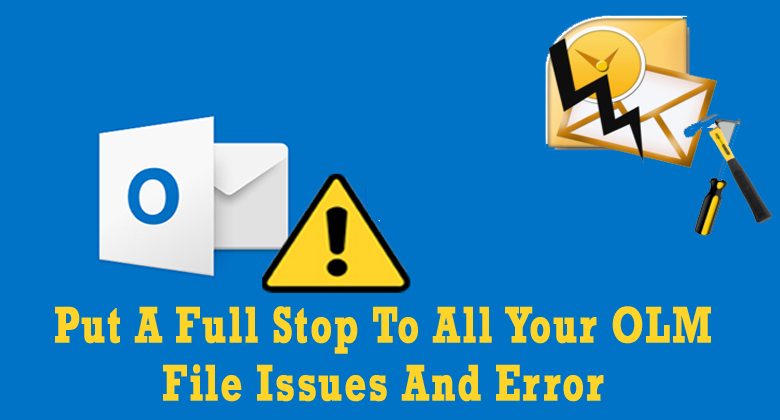
Mac Outlook is more flexible and packed with lots of features, so that it is in huge demand. After considering the usefulness and popularity of MS Outlook on Windows OS, Apple has also provided or developed the Outlook for the Mac users. OLM file is actually the main storage file for Mac Outlook data, which contains emails, contacts, notes, tasks and other mailbox items on Mac. Mac outlook provides many facilities to its user but sometime OLM file can also be prone to corruption. After corruption or damaging it starts displaying several error messages or user cannot open their Outlook for Mac or user cannot access their Outlook data. But, you need not worry, as in my article you will get complete guide on how to fix all issues and errors of corrupt OLM files with ease.
So, let’s get started…
What Happens After Corruption Of OLM File?
- Unable to access the OLM file.
- Whenever you tries to open Mac Outlook then it display any error message
- Mac Outlook works very slowly.
- You get unable to see the previous mails in mailbox.
- Unable to download the attached files.
If you encounter such types of problem or error then it is sure that OLM files get corrupt. So, to make your Outlook as previous you have to repair OLM file or restoring it by applying the given method. But it is not the end because after repairing it is not necessary that OLM will not get corrupt again. So it is necessary to know the factors that affect OLM file and makes it corrupt.
- OLM file gets corrupt when user executes interrupted installation, which causes corruption of OLM file
- Computer Virus or malware infection can also converts a healthy OLM file to a corrupt OLM file.
- If Microsoft exchange server gets crash while using Outlook then it may also corrupt the OLM file.
Due to the above given issues a OLM file gets corrupt and start displaying errors in Mac Outlook which may obstruct your work. Some common Mac Outlook errors are given in the next section of this post.
Some Common Outlook For Mac Errors:
- “An unknown error has occurred in Outlook. Error code – 17199″
- “Cannot find the PATH OLM.xxx
- “This application failed to start because OLM.xxx was not found etc.
The above given errors in Mac Outlook may don’t allow you to execute your work on Outlook. So it is necessary to fix Mac Outlook error, to do this you have to repair the OLM file using the below mentioned methods.
How To Resolve All Issues & Errors Of OLM Files?
In order to get rid of any type of errors and issues, you need to try the below given solutions on how to fix all issues and errors of corrupt OLM files.
Solution #1: Check The Internet Connectivity
If you are trying to open your Mac Outlook and continuously getting any error message, then very first you make sure that your Internet Connectivity is not weak. In case, if your internet connectivity is weak then you can directly connect to the email service provider and fix any type of OLM file issue.
Solution #2: Delete all your Emails of Mac Outlook folder
Another method that you can try to solve OLM file corruption issue is to delete all your emails of Outlook folder. You can delete your entire outbox mail and then choose the option Send/Received. After this, check whether the error is solved or not. If the error still occurs then you can try the next solution.
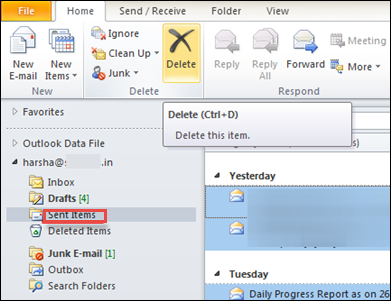
Solution #3: Fix With Microsoft Database Utility
You can fix any kind of error and OLM file related issues with the help of Microsoft Database utility which is inbuilt tool of Mac outlook. So, here are the easy steps to repair with Microsoft Database utility:
Step 1: First, go to the location /Applications/Microsoft Office 2011/Office/
Step 2: After this, you have to launch Microsoft Database Utility
Step 3: Now, it will scan & repair several issues of your OLM file.
Solution #4: Change the OLM Sync Services Preferences
To put a full stop to all your OLM file issues, you need to disable the Sync services preferences. For this, simply follow the below given steps:
- Firstly, Start Outlook in your Mac system (if it opens)
- Then, you have to click on the Preferences option in the Outlook menu
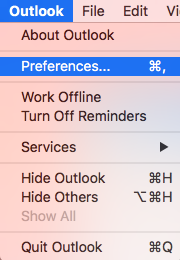
- In the Other options, choose the Sync Services
- Now, uncheck all boxes & close the Outlook
- After performing the above steps, you have to restart your Outlook & check for the error.
Solution #5: Update Your Outlook For Mac
Sometimes, it may happen when your Outlook for Mac is not updated then you might get different types error messages. By trying the below instructions, you can deal with OLM file corruption issues:
- First of all, open your Outlook and then go to settings
- After this, you need to check for the new updates
- Then, download & install the Outlook for Mac updates
- Now, restart the application & check if the issue is solved or not.
Direct Solution to Fix All Issues and Errors Of Corrupt OLM Files
OLM File Repair Tool is one of the best software which you can try to repair and restores all the inaccessible mailbox items such as emails, contacts, notes, tasks etc. This tool is very easy to use, so simply download the given OLM repair software and install it on your Mac system.
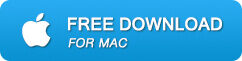
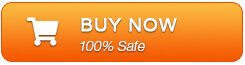
It is packed with the graphical signs that make you able to operate it without need of any professional knowledge. So that this tool is also recommended by the many professionals, use this tool and get rid of any types of OLM file error.
Steps for using OLM repair tool are shown below:
Step 1: Click ‘Browse’ to select the corrupt/damaged OLM file and start the repairing process by clicking the ‘Start’ button.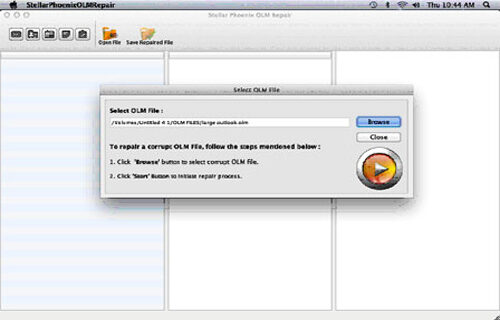
Step 2: The scanning process starts, which is indicated by the ‘Scanning OLM File‘ status bar. You can click the ‘Stop’ button to discontinue the process in the middle.
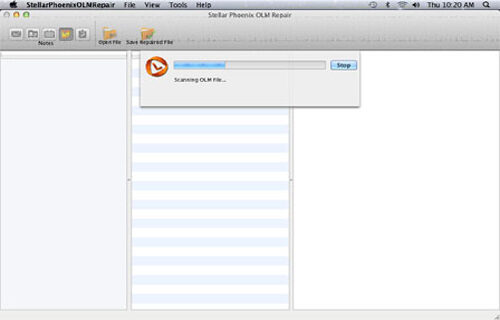
Step 3: After completion of the OLM repair process, the software provides the detailed summary of the entire process which shows the number of recoverable mail objects.
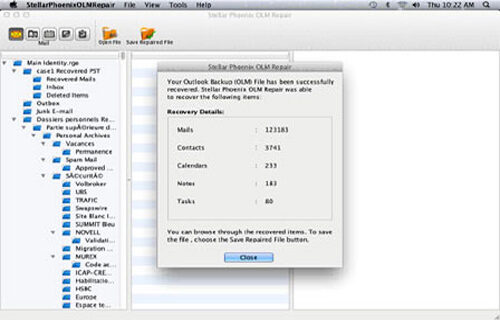
Step 4: : Click on the “mail” icon to preview your recoverable mail in which middle pane shows the mail in the selected mail folder from the left and right pane shows the content from middle pane.
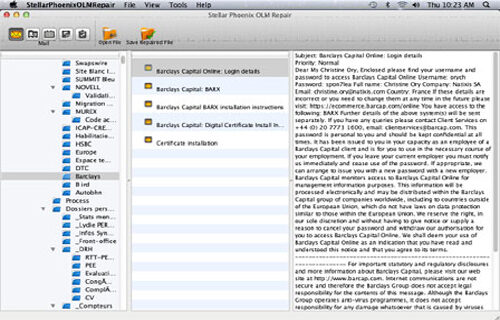
Step 5: Click the ‘Address Book‘ icon to preview your recoverable contacts in which middle pane shows all the contacts in the adress book and right pane shows the details of the selected contact.
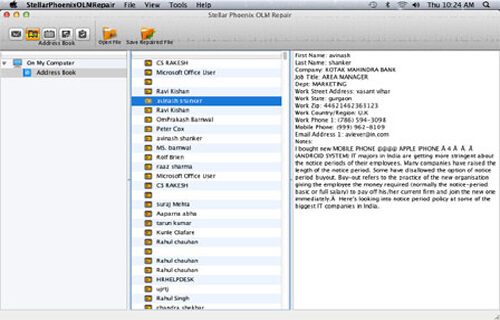
Step 6: Click the ‘Calendar‘ icon to preview your recoverable Calendar notes in which middle pane shows all the calendar entries and the right pane shows the details of the selected entry.
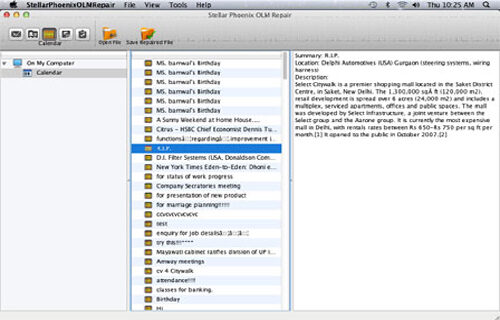
Step 7: By hitting the ‘Notes‘ icon, you can preview your recoverable notes. The middle pane will show all the notes which is available in your mailbox and right pane shows contents of the selected note.
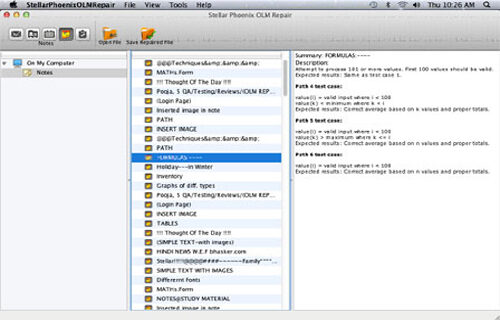
Step 8: Hit the ‘Task‘ icon to preview your recoverable tasks in which middle pane will show all the task in the mailbox and right pane will show the content of the selected task.
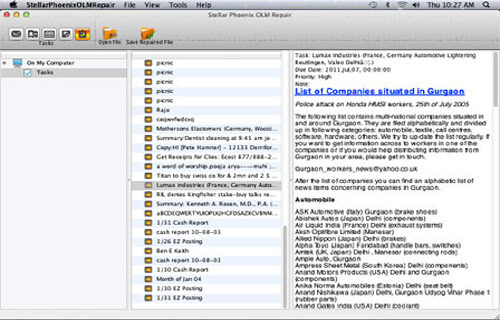
Step 9: Click on the ‘Save Repaired File‘ to save the recovered mail objects. Provide the destination name and the file will be saved by the name-Main identity.rge.
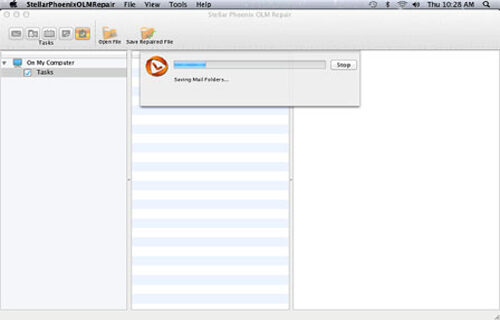
Time To Sum Up
In the last section of this post I want to say this, you have to definitely try the above mentioned solutions to fix all issues and errors of corrupt OLM files. Apart from that, I have also provided the best and direct way to get rid of OLM file corruption issue that is OLM File Repair Tool. So, simply download this feature-loaded program and try for free.
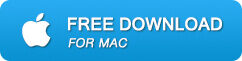
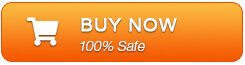

Jeff Tecson is a senior technical writer at filerepairtool.net having over 5 years of experience. He has provided solutions related EDB file, OLM, PST Repair & many other email clients. Jeff holds a degree of Master’s in Computer Science from University of California, CA. Besides writing, he loves to play games, passionate about troubleshooting different technical problems and also wants to help people by providing best solutions in the industry.
