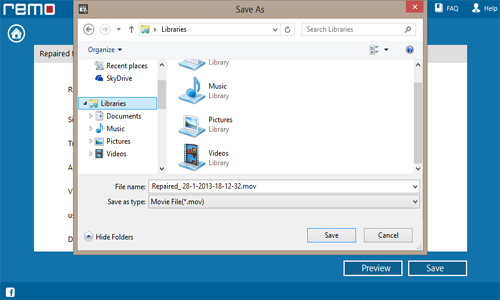How to Fix “Can't Insert MP4 to PowerPoint 2016/2013” ErrorFile Repair Tool Blog
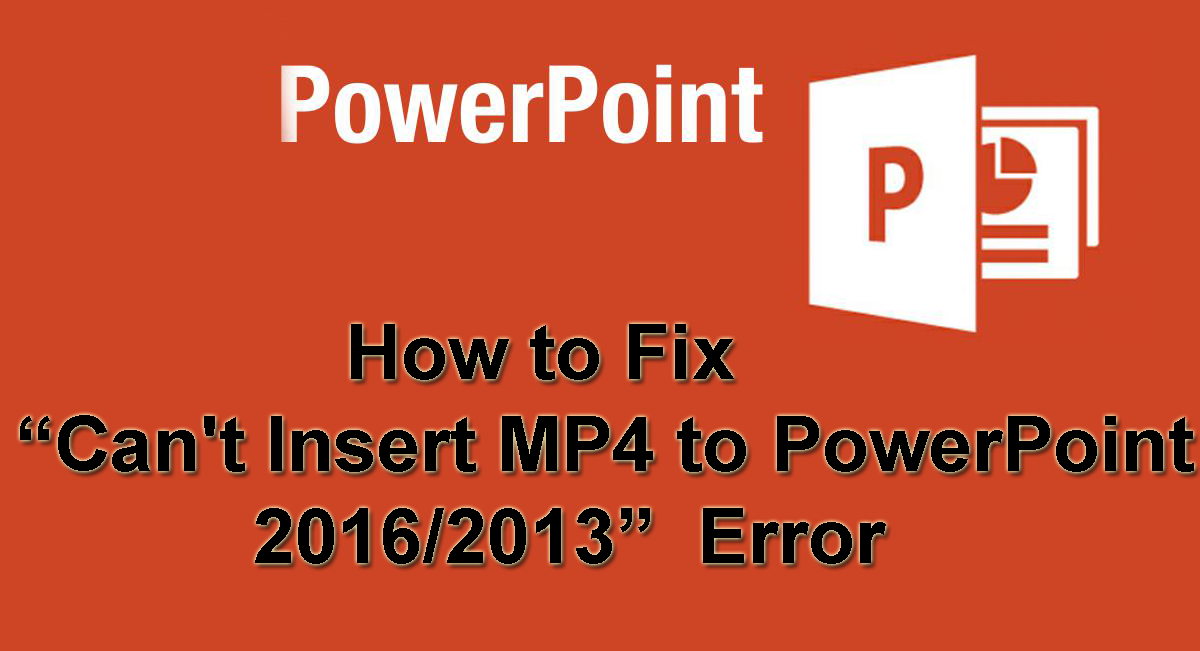
A perfect presentation is one which leaves an enthralling impact on its audience and to ensure that your presentation should be worthy enough. It should include all the minute details i.e. content, graphic and media that ensures captivity making your PPT more interesting and appealing. Without the use of media it would be incomplete to show what your PPT has to do. The making of PPT is also a tedious task which takes ample time and strategy to fabricate a good presentation. The resources included in the PPT are very crucial as you cannot take much time of your audience. Your content should not be boring to your listeners. Everything that you share must create an arousement among the audience. Then only your presentation will be successful. To satisfy your audience whatever you speak must be backed up by visuals to make it more appealing and genuine.
However, the task of making an appealing presentation is not so easy. It takes proper resources, analysis, and research to execute a powerful presentation. Sometime the trouble of making presentation reaches the next level when there is any error while making the PPT. Yeah, it’s irritating to deal with these errors. Many users have encountered error message in Microsoft PowerPoint 2016/2013/2010/2007 in Windows while adding mp4 files in their slide. Things go even worse when inserting an mp4 file is successful but while playing you get an error “Cannot play back the file. The format is not supported” message during presentation. Read further to know why does this happen and the workaround for Can’t Insert mp4 to PowerPoint error.
PowerPoint compatibility for file formats required for inserting media.
PowerPoint 2007 and lower version: According to Microsoft, PowerPoint 2007 and lower version only support WMV, AVI, ASF, and MPG (MPEG-1) video formats.
PowerPoint 2010: Supports mp4, mov, and qt (quick time must be installed) formats.
PowerPoint 2013 or 2016: Only support mp4 videos encoded with H.264 video (a.k.a. MPEG-4 AVC) and AAC audio. If the source file doesn’t meet these requirements, PowerPoint will fail to play.
ALSO READ: How to repair MP4 video not playing in VLC
These were the requirements that must be taken care of for mp4 files to play in PowerPoint. Now let’s discuss the workaround for the error “Cannot play back the file. The format is not supported”.
1. Changing the file extension to mp4 before inserting into PowerPoint
The easiest and cheapest way is to change the extension to .mp4. However this doesn’t works pretty much nowadays. Still we give it the first priority to try it as being the simplest method.
2. Inserting QuickTime MP4 into PowerPoint
If you are using PowerPoint 2010 and want to add QuickTime to PowerPoint, there are two prerequisites.
First, QuickTime player should be installed on your computer and then you can insert an Apple QuickTime movie (.mov/.mp4)
Second, a 64-bit version of quicktime or flash or a 32-bit version of powerpoint must be installed, if you have PowerPoint 64-bit version.
3. Repair your videos to using mp4 file repair tool
When nothing comes to rescue then repair your files according to supportable format. MP4 file repair tool is very powerful tool to fix mp4 error. It can repair your files according to the given specification including bitrate, codec and other specs. This tool works efficiently because it is equipped with all those instruments that are required to repair a mp4 format file. The various steps to repair files are given below:
1 – Install and launch MP4 File Repair Tool. Click on “Corrupted File” to select corrupt MP4 videos.
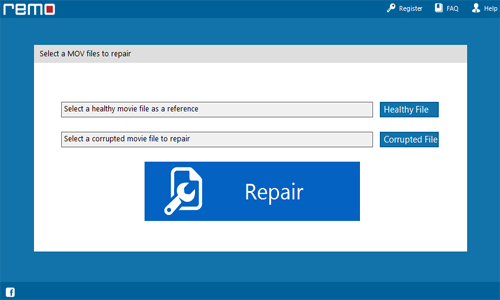
2 – Click on “Repair” button to fix your Mp4 videos format error.
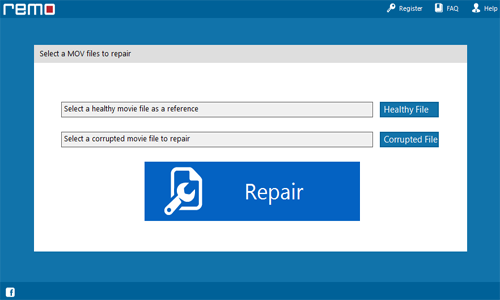
3 – You can see that your corrupt Mp4 file is getting Repairing.
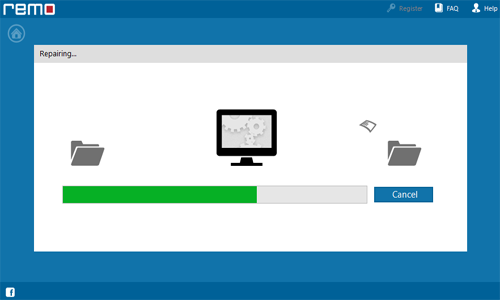
4 – Once the repairing process gets complete, you can preview them by clicking on “Preview” button.
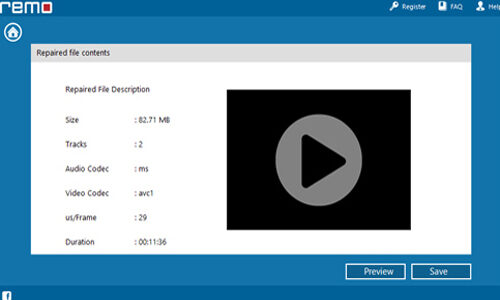
5 – Finally click on “Save” button to save your repaired MP4 file.