How to Fix “Corrupt JPEG data: premature end of data segment” Error on Windows/Mac
Published by jacob martin on July 21, 2014
JPG and JPEG are two very famous and broadly accepted image file formats. Both of these file format has the exact encoding and hence they are very much similar. Majority of the digital cameras, Smartphones, camcorders and scanners uses JPEG as the default file type to save photo file. However, sometimes you may notice that file is not completely saved, scanned or downloaded on the storage media while opening it. This happens, if the copy process is not completed and hence it is inaccessible and cause photo loss. Luckily you can fix this JPEG corruption by using JPEG file repair tool in such scenario.
Let us take real example – Consider the below mentioned problem that might occur while accessing the file:
You have downloaded the image from internet, scan it from a hard copy or store it in your computer hard drive from smart phone, digital camera or from any storage media or you attempt to upload the file on site or use it in some code may be of some application or website and you get the following error message during this process:
: Corrupt JPEG data: premature end of data segment
After this when you try to open the image by using any photo editing application or picture viewer, it display an incomplete image with grey filling. When this occurs, the file becomes corrupt and it is no more accessible. So, in order to repair your corrupt JPEG file in such scenario, you must have to find the reasons behind the problem and fix it by using correct solutions.
Reasons for the corruption:
This error may occur due to any of the below mentioned causes:
- The file header has been corrupted and hence the image is not readable
- The photo file is severely damaged and thus not readable by the application
- Improper editing of the file has deleted some of the important properties of the file
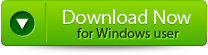 |
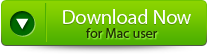 |
Solution:
At such cases you can follow the below mentioned tips for solving this problem:
- Change the file header with a working JPEG file with same statistics, like resolution, size, and type.
- Check and confirm if JPEG data is complete by opening the file in hex editor. The first and last two bytes of the file should have FF D8 and FF D9.
- Restore your JPEG file from recent updated and valid backup. Regular backup of the file helps you in avoiding data loss.
If above methods didn’t solve this problem then you must move forward to use any excellent third party JPEG File Repair Tool for Windows/Mac to repair and restore your corrupt JPEG file. Such tools are capable of recovering corrupted/damaged images in such situations. It is easy to use because comes with user friendly interface and therefore it does not require high-technical skilled persons to handle this JPEG repair tool. They protect all the properties of the file and do not edit it. The software works fine in all version of Windows Operating System. So, if you have any corrupt or inaccessible collections of JPEG file then you can try this JPEG file repair tool.
Steps to retrieve Corrupt JPEG images
Step 1. The main interface of JPEG File Repair Tool provides “Repair JPEG” and “Extract Thumbnail” choices. Click on the appropriate button to proceed.
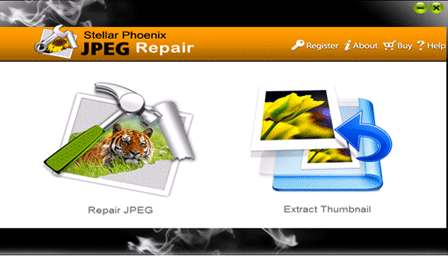
Step 2. After this click on the “Add File” button to add the files which you want to repair. Select the file from the left panel, if you want to repair all the files then click on the “Select All” option using which you can select all the added JPEG files at once and “Unselect All” to deselect all the listed files. Then click on the “Repair File” to start the repairing process.
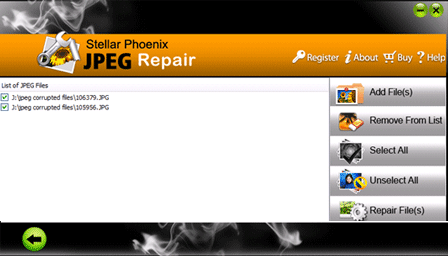
Step 3. all the repaired files are displayed in the left pane. If you have selected the “repair JPEG files” then you see a list of JPEG images in thumbnails. After seeing the preview you can click on the “Save” button for saving the files on the system.
Step 4. After finishing all the process of saving the repaired file, it will be display a pop-up message. You can click on it to go to the container folder.
413 Total Views 3 Views Today
