How to fix CRC error in exchangeable BKF file
Published by Jacob Martin on June 30, 2015
Users are habitual of safeguarding their data via backing it up; at that time people face situations where they come across CRC (Cyclic Redundancy Errors), and accessibility of back up file is fully messed up. This is an uncategorized corruption and can happen to damage your data in any form which includes even the back-up files. Hence safeguarding your data as well as safeguarding your back-up is also important. CRC errors can cause corruption to the BKF files at the time of transferring, and is amongst most prominent issues that’s making BKF files simply useless.
Note: Back-up of the file must be stored at different location on the system or storage device, other than the folder that contains the original file. It can be helpful in restoring data safely retained BKF file in case data as well as back-up files both gets corrupted.
CRC Errors and its Occurrence:
Cyclic Redundancy Check Error is the basic reason for corruption experienced in back-up file. Basically CRC is one of error checking methods in data transmission, CRC creation is observed at the end of data transmission. Respective character evaluation relies on the Hexadecimal value of the entire 1’s present in the data block. Respective check helps to determine integrity of data block successfully and few bites gets lost or overwritten if it is not stable. Generally it occurs when transaction log files are missing or header files are corrupt. As this error is due to corrupt Log files so it is bit difficult to trap and to handle.
There are some inbuilt database utilities of MS Exchange Server which could be used for repairing and restoring original Exchange database.
Inbuilt Utilities to fix CRC Error:
As missing Log files is the main reason behind this error so you can restore original Exchange database by restoring Active Log files. Inbuilt utilities such as Esseutil, Isinteg could be used to repair corrupt Exchange BKF file.
Using Eseutility for Exchange BKF file Repair:
Esseutility supports offline defragmentation, integrity check and hard repair of corrupt Exchange databases. Before running Eseutil command, make sure that selected Exchange databases are dismounted from Exchange Server.
To restore original Exchange database with inbuilt tool do as below:
- In the command box, type “cmd” and press enter to open DOS command prompt
- Open Program FilesExcsrvrbin directory at command prompt and type Esseutil
- The command line will look like this;
C: Program FilesExchsrvrbin> Esseutil
You can use any repair switch /p or /r with Eseutil to do hard database recovery. For this command line will appear as:
Esseutil/p EDB or log file name
Esseutil/r EDB or Log file name
Using Isinteg for Exchange BKF file Repair:
It fixes some unresolved corruption issues of Exchange Database files. This command will detect errors in the Exchange Database .User must use Isinteg command as long as no error is reported on Exchange Server.
Isinteg.exe is located in same directory path as Eseutility.exe i.e., Program FilesExchsrvrBin.
Command line to perform complete integrity check on all un-mounted EDB and Transaction Log files is:
Isinteg –s Servername [-fix]
If all the above stated methods do not help you to get rid of the problem, then simply opt for a third party repair tool for fixing CRC error while transferring BKF file and can gain you access to your storage groups, public folders, Exchange mailboxes, and other BKF file items again. And one such tool is BKF FILE REPAIR TOOL.
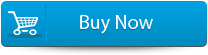 |
 |
Key features:
- Effectively repairs corrupt BKF file created with Windows NT-Backup & Backup Exec by Veritas and recovers its data.
- Finds BKF file in the system, even if its location is not known in the PC.
- Scans the corrupt backup file and allows you to save the scan information as a (.DAT) file in the system and turns the backup process convenient.
- Once the damaged BKF file is selected, repair process automatically starts and displays the scanned list items in a tree view format to let you choose the file to be recovered.
- Supports Windows 2000, XP, 2003 backup utilities.
steps to fix crc error:
Step 1: Select a file from the ‘Select File’ option or a folder by clicking ‘Select Folder’ or to find the file click on the ‘Find File’ option.Step 2: List of selected file is displayed. Select the BKF file from list that you want to repair or to select all files mark the ‘Select All’ checkbox and on the ‘Scan’ button.Step 3: Preview of the scanned file can be seen by clicking on the file in both ‘Full document; and ‘Filtered text’ formats by clicking the tab given on the middle pane of the window.
Step 4: Once the files are selected to recover, select destination folder where you want to safe those files.Step 5: To repair click on ‘Start Repair’ option. Select the option for saving your file from ‘Save Document’ dialog box and press ‘Ok’ button.
212 Total Views 2 Views Today

