How To Fix “ERROR [16003:””]”in Microsoft Entourage?
Published by jacob355 on May 27, 2015
Are you also having problem in opening Microsoft Entourage database? Or is your Entourage database get inaccessible due to corruption issue? Well all these problems arises when Mac Entourage application unable to recognize your database due to damage. At that time your first priority is to opt for entourage repair to get back your valuable data.
Your entourage database corruption is identified when various error messages you receive at the time of accessing the database. You may get the below error message when you are trying to open Microsoft Entourage application:
ERROR: Corruption opening database [16003:””]”
“ERROR: Failed to open database [Head]
Many Entourage users often receive an error message like “The Identity cannot be opened with this version of Entourage”. The reason for this error seems unclear; there can be so many reasons for this error or scenario responsible for the above error.
Your continuous failure of recovery entourage database and the ultimate fear of Entourage data loss creep into the mind. Because after the above error, application get completely inaccessible to open. It will cause critical problems and lastly you will eagerly want to fix your Entourage issue as soon as possible.
Cause
As mentioned above, the problem arises due to corruption to either MS Entourage database or database identity. Corruption can happen because of the following reason:
- Virus attack
- Database Identity corruption
- Database header corruption
- Application or software malfunction
- Database structure corruption
- Improper system shutdown
- User errors
How to fix this error?
You can try out the below mentioned solution to fix this issue:
1. Move Microsoft User Data(MUD) directory from the Documents folder to a temporary folder.
2. A new Microsoft User Data folder is created by Entourage.
3. Move contents of MUD folder to newly created Microsoft User Data folder inside the temporary folder.
4. Launch Microsoft Entourage to check if the problem has been fixed.
One resolution leading to another Error!
Firstly you need to solve a particular case and relate what can be cause for the first error. It may be because of the upgrade issue. Many users often install both the versions 2008 and 2004 in the single system. That can also be the reason for most of the compatibility issue as both the versions have their separate components installed in the same system.
and this leads to the following error message:
“The Identity cannot be opened with this version of Entourage”
For safe and first step resolution you can go for ‘Rebuilding Entourage’ database which is quiet helpful to fix many such types of issue. This utility seems quite useful in some cases and after rebuilding the Entourage database, you can again access your lost emails and other mail items. But in certain cases, the utility fails to entirely resolve the above issue and in turn throws back the other mentioned error messages. At that point, you need to use efficient Entourage recovery software.
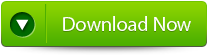 |
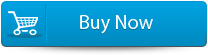 |
 |
And for this situation the best suited and recommended software is Entourage File repair Tool, Which is an advanced and powerful tool to fix the entourage database irrespective of the reasons. However this tool is integrated with potent user interface which successfully recover the damaged and lost entourage database. User can also retrieve Entourage database from RGE files.
Steps for using Entourage repair tool are shown below:
Step 1: Start the Entourage repair Tool software. Then ‘Select Entourage Database File’ dialog box which gets displayed first by default. In the text box you will find a default location of database file, is by default selected. Press on ‘Browse’ option to select database file from any other location.
Step 2: After this the file will scan itself. After completion of scanning process, a summary message box will get displayed. Click on the ‘Close’ button to close this message box.
Step 3: After this have a preview of the repaired Entourage database file before saving, open it in Stellar Phoenix Entourage Repair. You will find the default repaired mail which is displayed on the preview window. To have a preview of any mail, click on ‘Mail’ button of the Tool bar or go to ‘View’ menu and click Mail option. You can even select your desired Entourage mailbox folder to see its contents.
database from RGE files.
Step 4: To save the repaired entourage file at your desired location, click on the File option on the application’s menu bar. Select the ‘Save Repaired File’ option. After this you will find the ‘Destination Folder’ dialog box. Select your desired destination for saving the repaired file.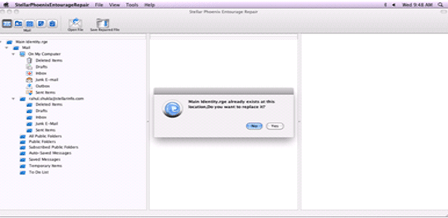
Step 5: After this you will find a Saving process dialog box. You can even click on ‘Stop’ button to stop the file saving process.
425 Total Views 1 Views Today
