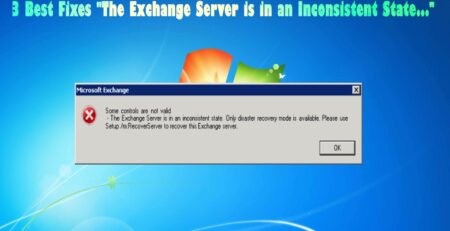How To Fix Error 3218 “Could Not Update”Record Locking Errors In MS Access.?
Published by Jacob Martin on April 16, 2015
 MS Access is vital boon for many small to mid-sized enterprises and used by many individual business owners for maintaining and running their valuable databases. It combines a graphical-user-interface (GUI) and other software development tools with the relational Microsoft Jet Database Engine. With this you can build tables, queries, forms, reports, macros and VBA modules which cover both front-end (load/entry) and back-end (reporting/maintenance). If the database contains numbers of records, then it may take so much time to search for a particular piece of information. But by using Access you can get any information very quickly only by using few simple commands. If any minor or major corruption occurs in database it will render catastrophic consequences and may lead to shut down and huge financial crisis.
MS Access is vital boon for many small to mid-sized enterprises and used by many individual business owners for maintaining and running their valuable databases. It combines a graphical-user-interface (GUI) and other software development tools with the relational Microsoft Jet Database Engine. With this you can build tables, queries, forms, reports, macros and VBA modules which cover both front-end (load/entry) and back-end (reporting/maintenance). If the database contains numbers of records, then it may take so much time to search for a particular piece of information. But by using Access you can get any information very quickly only by using few simple commands. If any minor or major corruption occurs in database it will render catastrophic consequences and may lead to shut down and huge financial crisis.
Suppose you have a database in Access which is named as Employee. And suddenly you notice that corruption occurs in the Employee database and this may lead you to throw an error message that will say:
Error 3218 “Could not update; currently locked.”
Error 3197 “The database engine stopped the process because you and another user are attempting to change the same data at the same time.”
Error 3260 “Couldn’t update; currently locked by user on machine .”
Sometime your minor ignorance or little knowledge can lead your crucial data is a major concern. What will be your next step now? Do you have ever thought of it? This error will completely block you to access your access database file and may corrupt your whole data saved in the database. So if you ever encountered any of these above mentioned error then don’t get frightened because there is solution for this also. But first of all you need to know about what are possible causes behind this error.
Reasons behind Error 3218 “Could not update; currently locked.”
- Corruption in the database application.
- The record has been locked by a user and Microsoft Access or any other user is trying to modify the record.
- VBA code has opened a recordset and has a lock on a record.
- If two or more instances of the Microsoft Access application is running on the same PC.
- The application is using page record locking and has exceeded the 4K limit.
- The back-end application resides on a Novell Server and the maximum record locks have been exceeded.
How to fix this issue manually?
- Split the database into a Back-end and Front-end
- Arrange the Front-end application to every users local PC
- Information on design multi-user applications
- Distribute a Front-end MDE instead of an MDB
- Avoid binding data entry forms to a multi-table query
- Restructure tables to reduce the size of the records especially Memo and OLE fields.
- Do not run update queries on records that the users are currently editing.
To resolve corruption you can follow these mentioned steps:
- Compact and Repair the Back-end data file and Front-end application.
- Use the JetComp to recover a corrupted database.
- Decomplie the Front-end application to reduce corruptions.
- Create a new blank database and import objects from the existing database into the new one.
Other way to fix this error: using Access Database Recovery tool
If still your Access database is getting such error messages even after following above mentioned solution then this means your access database is get corrupted. Try to fix this matter as soon as possible and for this you need a third party solution.
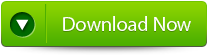 |
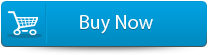 |
 |
Trusted Solution to Repair Ms Access Database
The best recommend solution is to use trusted third party repair tool that is Access Database Recovery tool. As it easily retrieve back your lost corrupted MDB file and all objects. With this advance solution you can perfectly recover and restore access database with all queries, table’s structure, primary key’s, table’s data and objects. It is fast solution to repair access database.
steps to repair the error:
Step 1:Download and install Stellar Phoenix Access recovery software.
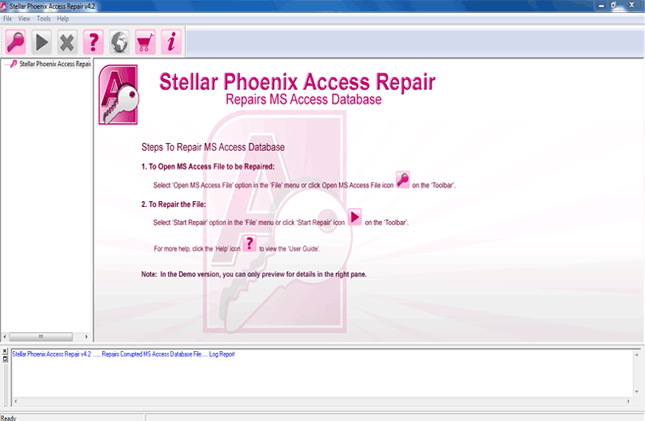
Step 2: Just click on “Open MS access file” button on the toolbar. You will find a pop-up window from where you can search or select for an ‘.mdb’/’.accdb’ file in your PC.
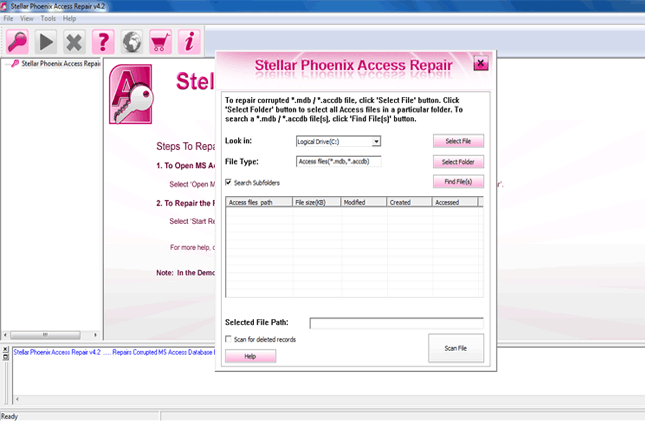
Step 3: Look at the image below you will find same image in your computer screen. With the help of this “Customers” table you will be able to view both the data and column information.
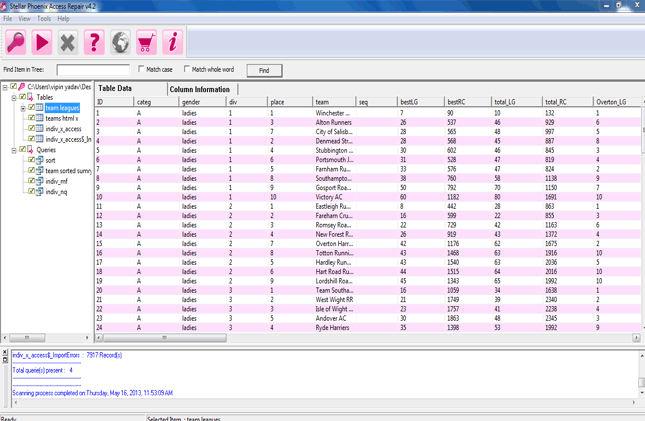
Step 4:Preview the column information of “Employees” table.
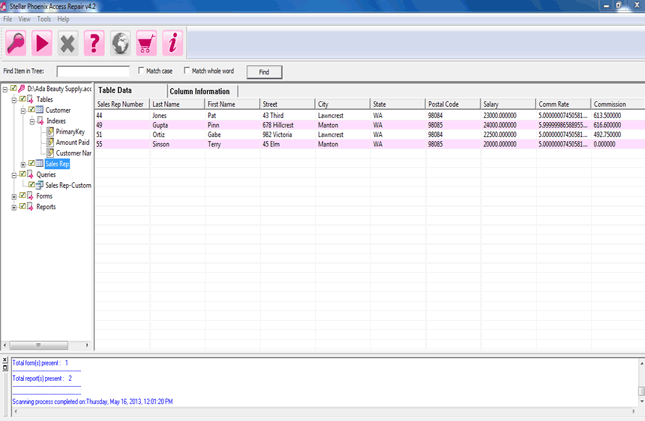
Step 5: Now you will the preview of database query.
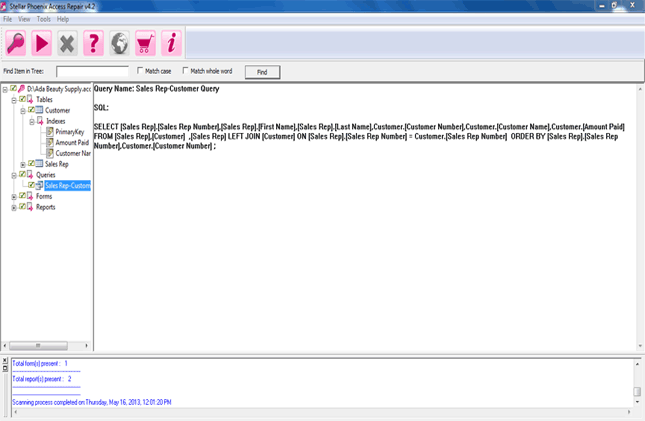
704 Total Views 2 Views Today