How To Fix Error-824 In SQL Server Database?
Published by Jacob Martin on July 2, 2015
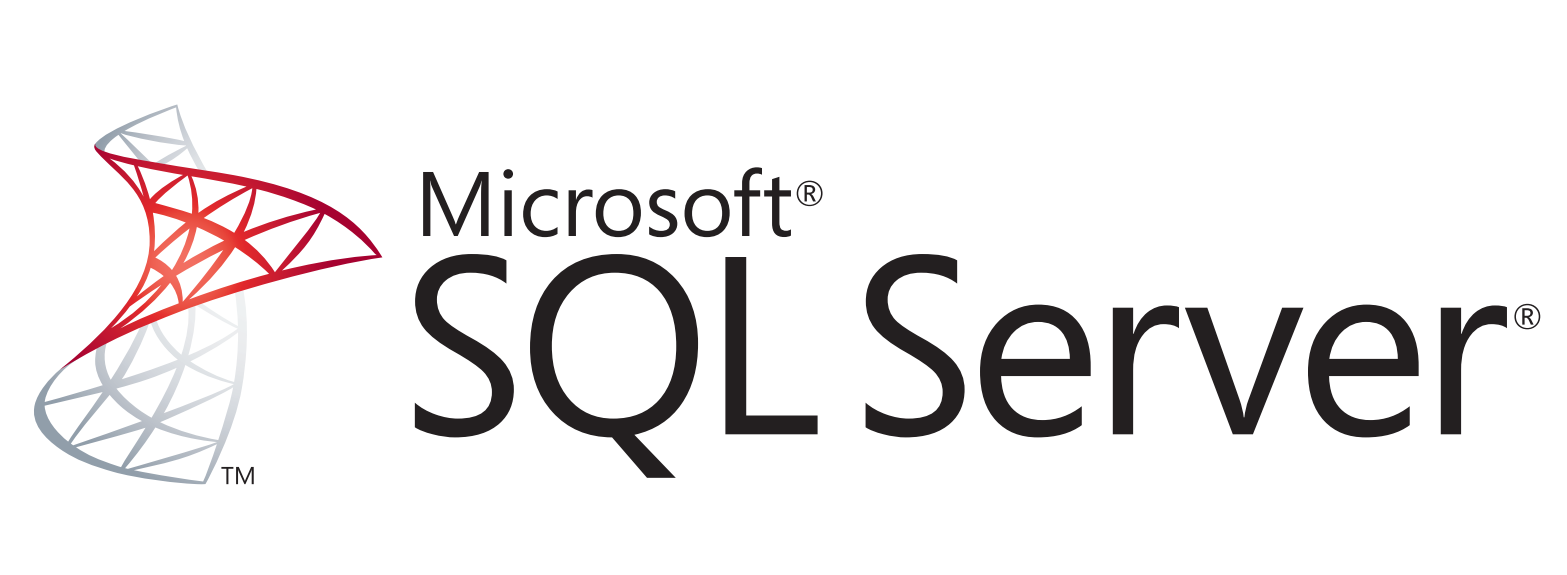 SQL server offers its users with several features for creating, storing and managing bulk size large database to maintain their records. It also allows creation of database in query language, managing a large number of databases and bulk size database easily, but beside of this SQL server can also prone to corruption which something can be a reason for inaccessibility error like SQL error 824 in the database. Well there can be so many reasons behind this error like internal error, fault within the Server interface or the primary memory or issues related to caching, disk space issue, or problems within the database header could raise corruption issue within a SQL Server database.
SQL server offers its users with several features for creating, storing and managing bulk size large database to maintain their records. It also allows creation of database in query language, managing a large number of databases and bulk size database easily, but beside of this SQL server can also prone to corruption which something can be a reason for inaccessibility error like SQL error 824 in the database. Well there can be so many reasons behind this error like internal error, fault within the Server interface or the primary memory or issues related to caching, disk space issue, or problems within the database header could raise corruption issue within a SQL Server database.
Error 824 Occurence
SQl error 824 is a logical IO error means the page is read from the disk successfully but some problem occurred within the page. This error can occur because of any of these reasons mentioned below:
- Problem occurred within the hardware or a driver that is in the path of the I/O request
- The database file is damaged
- Problem with underlying storage system
- Inconsistencies in the file system
- File system corruption
Scenario regarding error 824:
Msg 824, Level 24, State 2, Line 1.
SQL server caught with a logical consistency based I/O error: incorrect checksum (expected: 0x7532c420; actual: 0x320e4240). This error encountered while reading of page (1:342) in database ID 15 at offset 0x00000020e24000 in file ‘D:\Data\SomeDB.mdf’.
For more detail read SQL Server error log or system event log file. This is a brutal error condition that puts database integrity at risk and must be corrected immediately. Full database consistency check (DBCC CHECKDB), this error can be caused by several other factors.
Repair It in Desired Way
This logical consistency error itself indicates actual damage and database corruption caused by a faulty I/O subsystem component. You can fix out this issue without losing any data, but for that you only need to refer to your backups and perform a restore.
If you don’t have updated backup then follow these steps:
- Stop using SQL Service.
- Copy and Save your corrupted SQL Server database.
- Now Start SQL Service
- Create an empty SQL Server database with the same name.
- Separate the empty database and replace it with the corrupted ones in the SQL instance folder or where you keep your other databases.
After using all these steps run the below mentioned query.
EXEC sp_resetstatus ‘yourDBname’ ;
ALTER DATABASE yourDBname SET EMERGENCY
DBCC checkdb(‘yourDBname ‘)
ALTER DATABASE yourDBname SET SINGLE_USER WITH ROLLBACK IMMEDIATE DBCC CheckDB (‘yourDBname’ , REPAIR_ALLOW_ DATA_LOSS) ALTER DATABASE yourDBname SET MULTI_USER
If all these mentioned procedure won’t work then it’s better to go with the third party SQL database repair tool to resolve this SQL error 824. Using this tool you can easily restore your corrupted database without any trouble or executing any query.
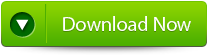 |
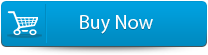 |
 |
Steps to fix SQL error 824 using SQL database repair tool:
Step 1: Stop running MS SQL server, the repair process is done on the copy of corrupt database so tap to ‘OK’ button and continue.
Step 2: now click on the ‘Select database’ button and select the path of corrupt MDF file. After that search for your corrupt database file by using ‘Look in’ and ‘File Type’ button. To start with the repairing process click on the ‘Scan file’ button.
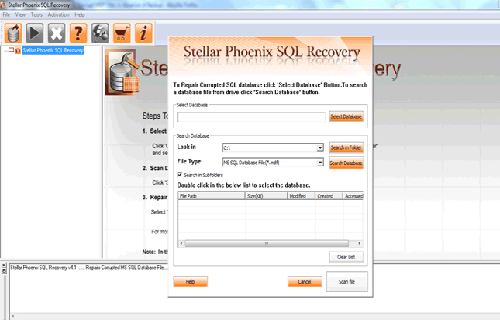
Step 3: The complete listing of recoverable objects of database is in tree view on the left side of the window. Tapping to the object you can see the preview.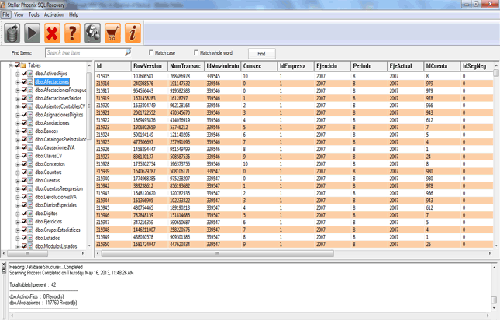
Step 4: Click on the ‘Start Repair’ icon to begin the process. To save the repaired file in the desired location click on the browse button and assign the path, otherwise the repaired file will be saved in the ‘Default SQL Location’. Click on the ‘Ok’ button.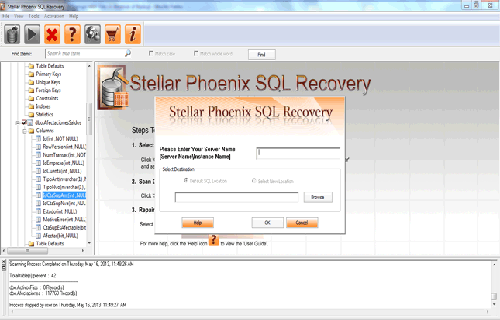
630 Total Views 1 Views Today
