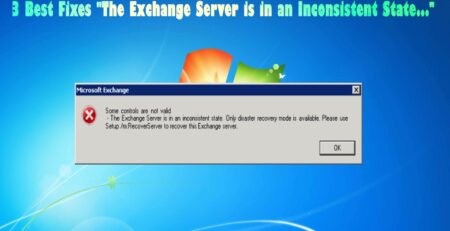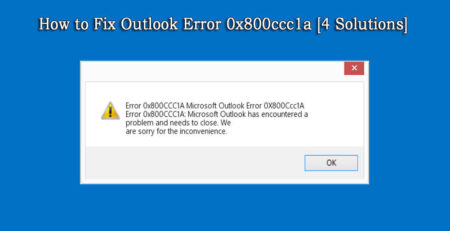How to fix Exchange Server database service that denies write access to .edb files
Published by admin on January 9, 2016
Are you unable to edit .edb files? Are you unable to edit your .edb files for your Exchange Server Database? Are you unable to access .edb file for editing? After reading this blog, you would be able to fix this problem.
If the write access to its own database files (*.edb) has been denied by the Exchange Server database. You would not be able to access the .edb file and you would get the following error messages on the screen:
Event Type: Error Event Source: ESE97 Event Category: General Event ID: 145 Date: 2/3/2000 Time: 1:57:34 PM User: N/A Computer: EXSERVER1
Description: (1996) The database engine could not access the file called E:exchsrvrmdbdatatmp.edb
.
In order to fix this error, you have to figure out the reason that is blocking the database service and you are unable to access the files. Headers can be viewed with the Eseutil utility. If you are unable to find out the root cause of this problem, then the last option is to restart the affected server and in this way it breaks the lock.
Reasons behind denying write access in edb file in Exchange Server Database
Here are the lists of reasons that are responsible for denying write access in edb file in Exchange Server Database are mentioned below:
- The file that is contained in the folder has been deleted or renamed.
- The folder where the file resides is unable to get the permission.
- Due to the failure of the disk or controller, you have temporarily lost access to the entire drive. You should also check the errors in the system the log for the drive or input-output errors.
- If the file has become read-only.
- If the virus checker has made file quarantine by mistake, if the restore or backup process has been temporarily denied, or the file has been lost.
Why write access is denied in .edb files?
Generally, the log files, exchange server database, and checkpoint begins with a header section, whose size is 4-kilobyte. All the important configuration and identification information of the file are contained in the header. During normal operation the database, as well as checkpoint file headers, are modified frequently, whereas the headers of log file never gets modified after it has been created, so they are often referred as shadow header. It also needs to be updated for better performance. In order to modify this header this is possible by writing the checksum on each page, you should be very careful while doing this, if a single bit gets damaged then, in that case, you would face problems while accessing the edb files.
Scenarios responsible behind the write access
If the checkpoint file cannot be written to for a long period of time, then it is basically due to three reasons that are mentioned below:
- Online backup may fail entirely if the checkpoint file gets damaged. The damage checkpoint file can be corrected and detected within few minutes of the damage, during its normal operation. And if in case the file has been locked besides a write operation; then the damaged file cannot be corrected till the lock is removed.
- During the online backup, the old log files may not be deleted permanently. As it basically relies on the checkpoint file for determining whether the log files have been safely deleted.
- If the log file that is referring the checkpoint file has been deleted before updating the checkpoint. In such cases, if the database stops, then it would not be able to start again, as the checkpoint of file references does not exist.
In such cases, this issue can be recovered with the help of EDB File Repair Tool. It is an efficient software that effectively repairs the corrupt database files as well as extract the user mailboxes as a distinct PST files which can be directly imported and used in Outlook. So, to fix this issue, you have to download Exchange Server Database Repair Tool and within few seconds, you can fix critical issues related to Exchange Server Database.
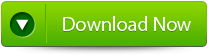 |
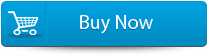 |
 |
Steps to fix Exchange Server database service that denies write access
Step 1: Click on ‘open EDB File’ and choose the EDB file or to search the files you may click on ‘Find EDB File’.
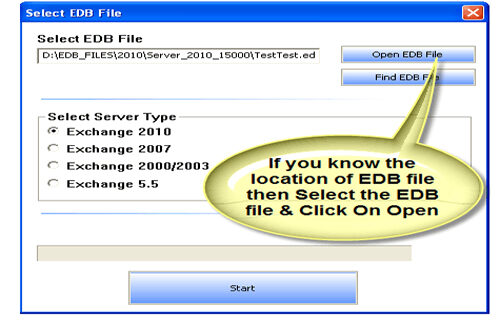
Step 2: Select the MS Exchange Server type and click ‘Start’ button.
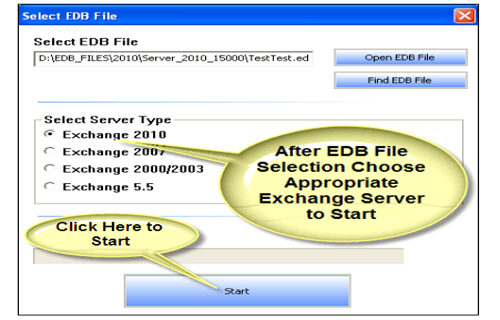
Step 3: Select the scanning types, ‘Quick Scan’ or ‘Extensive Scan’ and click ‘OK’.
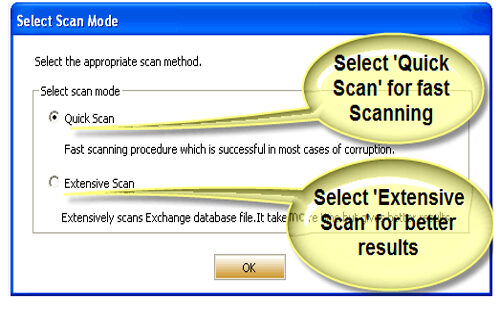
Step 4: Recoverable file and folders are presented in the left panel; you may see the preview of the item by clicking.
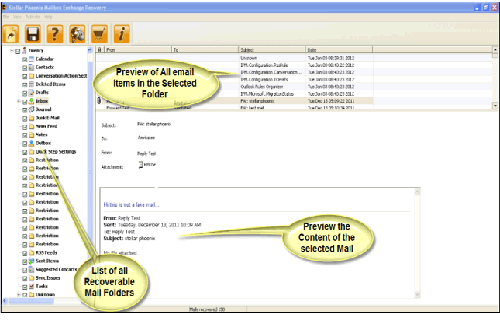
Step 5: Now select the mailbox folders to recover and then click on the ‘Save mailboxes’ icon. Fill the destination drive or folder in a dialog box and click ‘OK’.
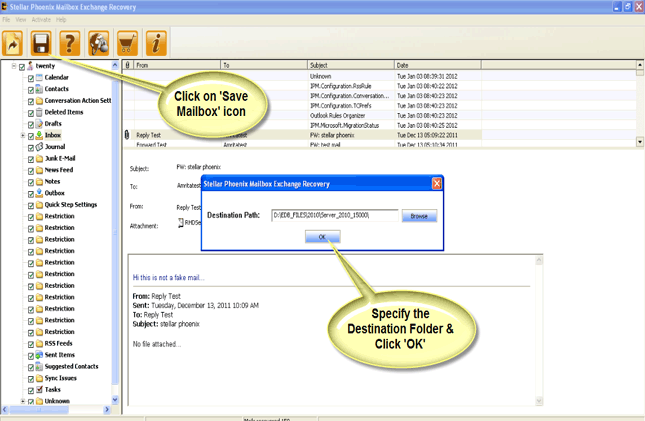
Step 6: And the selected Data will be recovered.
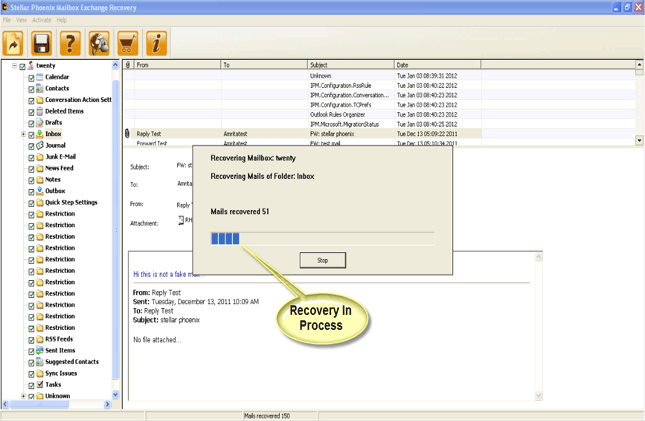
Conclusion:
Hence, in order to fix the error related to denying write access in Exchange Server database, then, in that case, it can be fixed with the help of third party application by few simple clicks.
313 Total Views 1 Views Today