How To Fix InDesign Missing Links Issue (CC/CS5/CS6/CS4)?
Have you ever encountered the InDesign missing links issue? Well, it’s a quite frustrating issue and if you are an InDesign user then you may have encounter InDesign missing links problem.
When such a situation happens we all rush to check out the InDesign link panel ….isn’t it? But what will you do if the InDesign link panel also doesn’t display any link?
So, if you are also a victim of InDesign missing link problem then this blog will surely be going to give you some relief. As the blog covers the complete solutions on how to fix missing links in InDesign problem.
Screenshot Of InDesign Missing Links Error:
OR
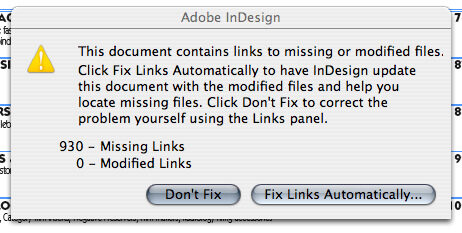
Practical Scenario:
Various InDesign users are facing the same InDesign missing link issue in their respective InDesign version applications like CC/CS6/CS5/CS4. So Have A Look…!
I just updated to CC 2017 and my links panel is no longer showing me which links are missing. How can I bring this back?
There used to be an icon in the link panel designating that it was the missing link so I didn’t have to go find it on the page(s).
https://forums.adobe.com/thread/2231177
Indesign CS5 missing link.. missing?
This is indesign CS5, obviously, in OS X. So in CS4, if a link is missing you see that in the link panel as shown below: In CS5 repeating the exact same thing, does not show in the links panel, only in preflight. Is there a setting or some little button I should be clicking for it to show me problem links in the link panel?
https://printplanet.com/forum/prepress-and-workflow/adobe/10282-indesign-cs5-missing-link-missing
InDesign Missing Links
I have an InDesign file that I received from a client, when I open the file from a package I am told that links are missing. In comparing the “missing link” location and the “modified/fixed” link locations the location is exactly the same, but InDesign no longer thinks the link is missing. Does anyone have any ideas as to why this could happen?
https://graphicdesign.stackexchange.com/questions/84971/indesign-missing-links
So, these are the InDesign missing links problem, the users are found reporting on the forum threads.
What is the InDesign Links Panel?
Complete files listed in the InDesign documents are listed in the Links Panel. These contain both the local (on disk) files and assets that are managed on the server. However, files pasted from a website in the Internet Explorer don’t appear in this panel.
In InCopy, Link Panel shows the linked stories. When you select a linked story in the Links panel, the Link Info will show complete information like the managed status, the number of notes, and the status of tracked changes.
a. Category columns
b. Show/Hide Link Information
c. One or more instances modified icon
d. Modified icon
e. Missing-link icon
f. Embedded-link icon
In the document when the same graphics appears several times, the links are combined under a disclosure triangle in the Links panel. And when the linked EPS graphic or InDesign document contains links, at that time too the links are getting combined under a disclosure triangle.
What Causes “Indesign Links Panel No Longer Show Missing Links” Issue
It is quite tough to say what actually caused your InDesign files missing links issue to generate but mostly it arises just because of corrupt InDesign document, however, there are other reasons as well that trigger the InDesign missing links problem.
- Corrupt Font(s)
- Corrupt Image(s)
- Power Failure
- Placing images via drag-and-drop from an Internet page
- Copying and Pasting Images from Word, PowerPoint, etc into InDesign
- Copying and Pasting text from Word, PowerPoint, etc into InDesign
- Working on an InDesign file over a network or on a remote server
So, these are some of the possible reasons responsible for the missing links InDesign issues, now follow the solutions given.
How To Find & Restore InDesign Missing Links?
Fix 1 – Recover Missing Links
- In order to recover a missing link, choose any link which is highlighted in the link panel with missing link icon > click the Relink button.
2. In the opened dialog box choose Search For Missing Links In This Folder to relinks missing file which appears in the particular folder. Now Find and double click on the file.
Fix 2 – Locate Missing Links
InDesign, by default, looks for missing links, and as you open a document it tries fixing them. The two options of InDesign allow it to verify and find missing links automatically as you open your saved file.
#Verify Links Before Opening Document
When you close this option, Indesign will open the document immediately and the link position left pending until links are identified to be updated, modified, or missing. So if you ENABLE this option then InDesign will search for the missing or the modified links.
#Locate Missing Links Before Opening Document
If you DISABLE the option then InDesign will not try to fix the missing links. You need to DISABLE the option when links will display slow performance to a server or if a surprising linking error appears. And you can the option will get muted if the Check Links Before Opening Document is Disabled or Turned OFF.
#Search For Missing Links option
The Search For Missing Links command is used to search and fix missing links in the file. This command will help you if DISABLED the preferences option that verifies for missing links while you open a file. Now you can see the missing links.
The Search For Missing Links is helpful if you increase the server where images are stored after opening the file.
- And to modify the link settings, open the File Handling section of the Preferences box band and verify to select the two Find Missing Links Before Opening Document and Check Links Before Opening Document options if not selected then select it.
- To resolve the InDesign missing links issue select Utilities and from the Links panel menu Search For Missing Links.
And if your InDesign document won’t contain any missing links, then you can see the Search For Missing Links command is dim.
Fix 3 – Identify the default Relink folder
If the InDesign missing links issue is not yet fixed then here you need to identify the relink folder. Follow the steps to do so:
- First, go to the preference dialog box > choose File Handling.
- Then in the Default Relink Folder menu, > choose any of the below-given options and then click OK.
Check out the options you will see:
- Most Recent Relink Folder
This shows the most recent utilized folder you chose during relinking, matching InDesign CS3 behavior.
This option shows the linked file original location, matching the behavior of InDesign CS2 and earlier.
Fix 4 – Copy links to Another Folder
The Copy Link(s) To command is especially for copying graphic files to another folder and then redirect those links to the copied files. This command is generally used for moving files to another drive like shifting documents from a DVD to Hard Drive.
- First, select the file links you want to copy and then chose Utilities then from the Links panel menu select Copy Link(s) To.
- Select the folder where you want to copy the files linked. After this choose your OS Windows or Mac OS.
Now after copying links to another folder check if you are able to restore missing links problem in InDesign.
Fix 5 – Relink to an Another Folder
Using this Relink To Folder command, you can indicate the folder which contains the file with same name as your outdated links. Eg: Suppose your latest links indicate to low-resolution images, then you can indicate the folder that contains the high-resolution HD images. You can now indicate another file extensions, as this lets you change links from .jpg to .tiff.
In a managed InCopy story the Relink To Folder command is dimmed until the story is checked.
- In the Links panel, select one or more links.
- Now from the Links panel menu select Relink To Folder.
- Mention the location of the new folder.
- For using a different extension, select Match Same Filename But This Extension,> allocate any new extension like TIFF, AI, or PSD.
- Now select Windows or Mac OS.
It is estimated now the InDesign missing links problem is fixed and all your doubts how to find missing links in InDesign is solved
Conclusion:
All the aforementioned manual solutions are perfect to resolve InDesign missing link problem. I tried to list down every possible solution on how to fix missing links in InDesign problem.
Make sure to follow the solutions given carefully. Hope after following the fixes you are able to find missing links InDesign.
It is expected the article works for you, but if in case there is anything that I missed out make sure to share with us.
Good Luck..!
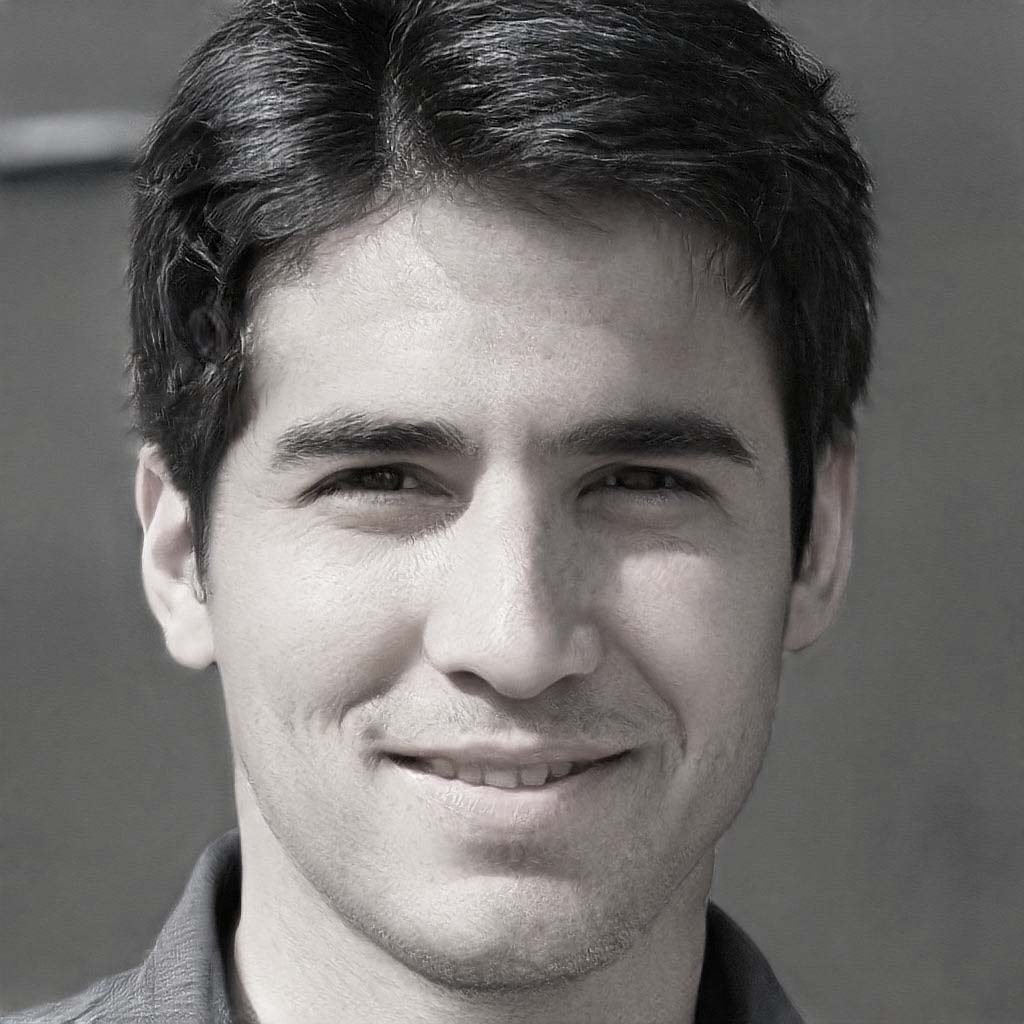
Steven Telfer is a senior writer at filerepairtool.net. He is a technology expert having over 4 years of experience and loves to write in different subjects like Video Repair, Microsoft Excel, QuickBooks, Word & others. He has a Master’s degree in Computer Application and has solve many technical problems. In free time, he loves to read books and do research work to grow in his field.
