How to Fix MS Word Errors? : MS Word File Repair Blogs
Published by Jacob Martin on November 8, 2013
MS Word document is a popular word processing tool used by the users all over the world. You can easily create documents of stories, projects as well prepare notes with the help of word tool given by Microsoft. But some time you can come across an error while using Word documents. You might be unable to view the data you stored in your word Documents.
You have often seen that while you try to access the word documents an error notification appears on your computer screen which makes your file inaccessible. You close the file and try to open it again but still you face the same error. Few Errors that appears when your word document is corrupted:
- You don’t have sufficient memory or disk space to complete the operation.
- Your document caused a serious issue the last time it was opened do you want to continue.
- It will display an unknown text or character when you try to open it.
- Unable to read the document
- Cannot open the existing file.
- Xyz.doc file is unable to open.
If you encounter the following issue then it is very clear that your word documents are corrupted. If you have a backup of the effected file then try to restore from there or try to repair it with the help of “open and Repair” option but if you still fail to repair your word file then you need to take the help of a powerful recovery tool to restore your corrupted, damaged or inaccessible word documents.
Cause behind the corruption of Word file:
- Power failure or improper shut down
- Virus attack that enters unknown texts and damages the header of the word file
- Recovering deleted word file with the help of defective recovery tool
- Changing the format from one to another .
- Application malfunctioning or improper installing any word application.
How to repair Inaccessible, corrupted or damaged Word Documents?
If you are thinking for a prefect repair tool to repair your damaged and inaccessible file then Word File Repair Tool which is specially designed to repair corrupted word files. It safely repairs your word documents without affecting the original file during repair process. This software not only helps you to repair your word file but helps you to restore them with the original font size, texts, clip arts, header& footer, hyperlinks, tables etc. You can use to repair MS word 2000, 2002, 2003, 2007 and 2010 documents in just few easy steps. It repairs corrupted doc, docx files windows 7&8, vista, XP operating system.
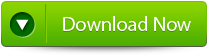 |
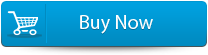 |
 |
Software features:
- It easily and safely repairs and recovers word files: Using this powerful repair tool you can easily repair corrupted word files of extension .doc and .docx and recovers their content in secured location without damaging the original formatting.
- Preview of the repaired word files: Once the scanning process is over it can see the preview of the repaired and recovered files. It has three choices to view the formats “full documents”, ‘Filtered text” and “raw texts”.
- It resolves all the corruption issues: While accessing the word documents you encounter many problems this powerful tool covers almost corruption issues.
- It generates log report: After completing the repairing process it gives you to choice to save the log files because log file contains all information regarding the last repair and recovery made.
- Easy to use: It is very simple to use this software and doesn’t require any technical knowledge.
STEPS TO fix ms word error:
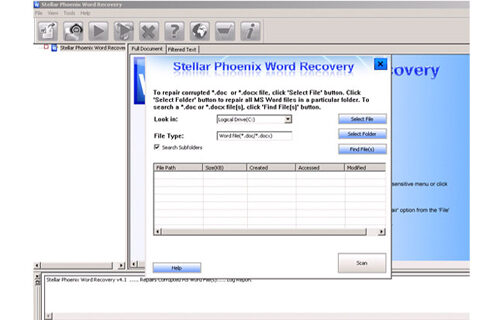 Step 1: User needs to just select a single file by clicking on a ‘Select File’ option or simply on a folder that contains all word files. They need to click on the ‘Select Folder’ or need to find the file clicking on the ‘Find File’ option.
Step 1: User needs to just select a single file by clicking on a ‘Select File’ option or simply on a folder that contains all word files. They need to click on the ‘Select Folder’ or need to find the file clicking on the ‘Find File’ option.
Step 2: As a list of selected file is displayed, user need to thus make the selection of the Word file by using checkbox that they want to repair. They need to select all files by marking the ‘Select All’ checkbox. After that they need to click on the ‘Scan’ button.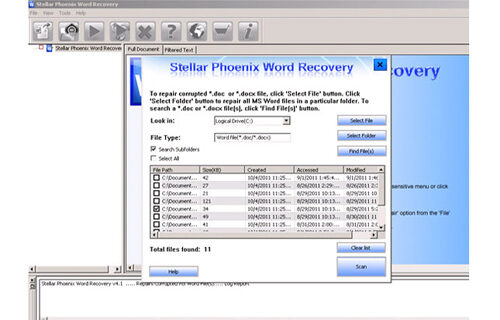
Step 3: He/she could easily saw the preview of the scanned file just by clicking on the file in both ‘Full document; and ‘Filtered text’ formats by clicking the tab given on the middle pane of the window.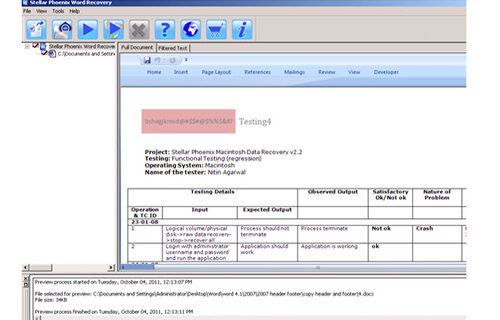
Step 4: If the scanned word file sis a*.doc file, then there will a available preview in “Raw text” format along with the ‘Filtered Text’ formats and ‘Full Document’ and ‘Filtered Text’ formats.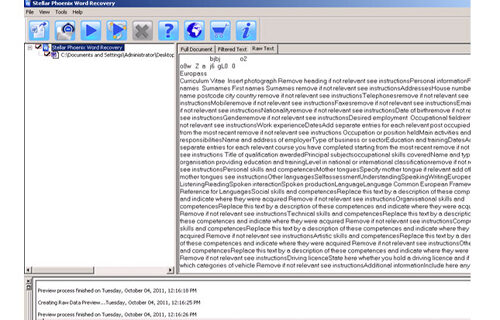
Step 5: For repairing, user need to simply click on the click on the ‘Start Repair’ option. Then they need to make selection of the option for saving their file from ‘Save Document’ dialog box and thus click ‘Ok’ button.
130 Total Views 1 Views Today
