How to fix outlook 2013 0x800ccc13 Error
Published by Jacob Martin on May 20, 2015
 Outlook 2013 is the latest version of MS Outlook, it is used to sending and receiving mails. However, sometimes this sending and receiving process fails. When this happens it means that your outlook 2013 has been corrupted and it starts throwing error message. One of the error messages that users generally faces while sending mails is 0x800ccc13 error message. When you get this error message then you will not be able to send any mail and it will your PST file inaccessible. Therefore you need to fix it as soon as possible when you get error 0x800ccc13 message in Outlook 2013. The complete error message is mentioned below:
Outlook 2013 is the latest version of MS Outlook, it is used to sending and receiving mails. However, sometimes this sending and receiving process fails. When this happens it means that your outlook 2013 has been corrupted and it starts throwing error message. One of the error messages that users generally faces while sending mails is 0x800ccc13 error message. When you get this error message then you will not be able to send any mail and it will your PST file inaccessible. Therefore you need to fix it as soon as possible when you get error 0x800ccc13 message in Outlook 2013. The complete error message is mentioned below:
“Task – Sending reported error (0x800ccc13): Outlook cannot connect to your outgoing email server.”
Cause behind outlook 2013 error 0x800ccc13
The possible causes behind the outlook 2013 error 0x800ccc13 are as follows:
1 – Virus Attack – It is one of the primary reasons that can corrupt any files and application on your system. It can easily infect your outlook files. Once your PST file gets infected it becomes corrupted and inaccessible.
2 – Corruption – When you try to access corrupted PST file then you may get Outlook 2013 error 0x800ccc13 message. Outlook error also occurs when you send or receive corrupt mail.
3 – Hardware Problem – Whenever there is a power failure or network interface card have any issue then your PST files get damaged. Also bad sector throws error message.
4 – Improper shutdown of system – When Outlook application shutdown improperly it makes the PST file corrupt. When you try to open corrupt PST files Outlook 2013 throws error 0x800ccc13.
Outlook 2013 error 0x800ccc13 Consequences
Here are some of the consequences of Outlook 2013 error 0x800ccc13 error message are:
- You will face problem while sending and receiving outlook mails.
- Outlook files become inaccessible.
- Issue while saving PST file.
- Outlook 2013 will fails to open.
- Delete saved contacts, notes, calendar, task, etc.
Manual methods to fix outlook 2013 error 0x800ccc13
Here are some of the manual methods that you can try to fix the outlook 2013 error 0x800ccc13:
1 – Edit Windows registry – Windows registry has an important role in running outlook smoothly. When you receive Outlook 2013 error 0x800ccc13 then you must check registry entry. If you find any new entry then delete it manually. To do this follow the below steps:
- Open search box. Type regedit and click OK.
- Now open HKEY_LOCAL_MACHINE then Microsoft folder than Windows folder then Current version folder.
- Then Open Run folder and click for Outlook 2013 error 0x800ccc13 file.
- Delete this folder and then Restart your computer.
2 – Update your system driver – If you install the latest version of driver may fix your Outlook 2013 error 0x800ccc13. If you continue with the old version of driver then you may get this error message.
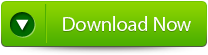 |
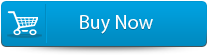 |
 |
Automatic Method
Following above method does not fix your outlook 2013 error 0x800ccc13 and you don’t have any other option to fix the error then it is recommended that you must go for Outlook PST repair tool. This tool is particularly made to fix all kinds or PST errors. It has several features that help you to recover deleted or lost files. You can see the preview of the recovered PST files which can be recoverable by the use licensed version of tool. You can easily save the recovered data in new location on your computer. Well, if you are facing with any kind of Outlook PST errors or corruption then you can use this Outlook PST repair tool.
Steps for using outlook repair tool are shown below:
Step 1: You need to download, install and run outlook PST repair tool. Then click on ‘select outlook file’ to choose the PST file where you want to work or you may find the specific PST file also.
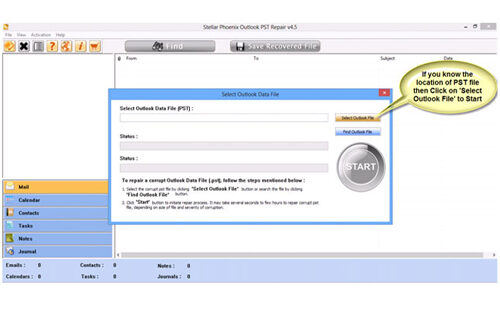
Step 2: Press “start” to begin scanning, once you have selected the PST file.
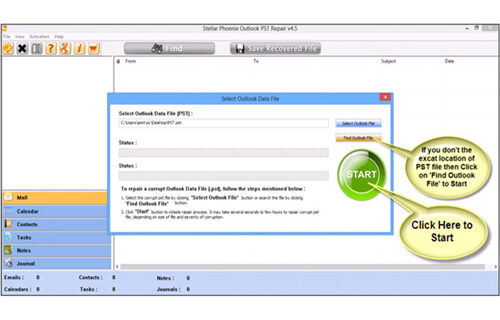
Step 3: After completion of scanning, all recovered mailbox folders and other data appear on the left side of the window. You can select the files of your choice from those.
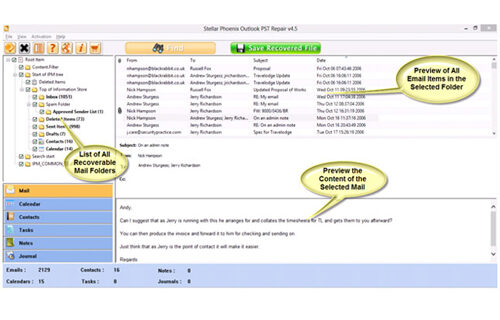
Step 4: After selecting items of your choice you can press “save recovered file” to recover the files on your PC.
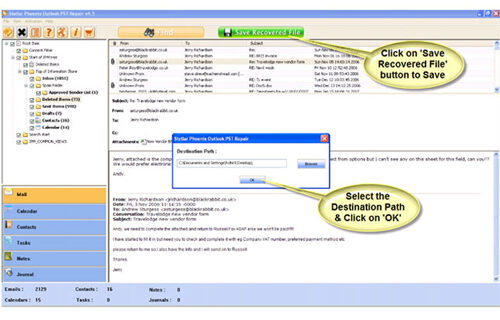
Step 5: When your files are saved, a dialogue box appears that confirms that files are saved and also shows the “recovered file size” and “destination path”.
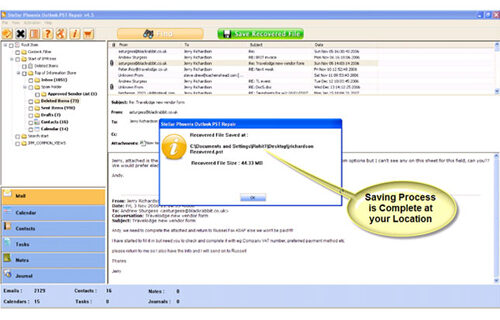
By going through all the above procedures, you can fix your outlook out of memory error successfully.
588 Total Views 2 Views Today

