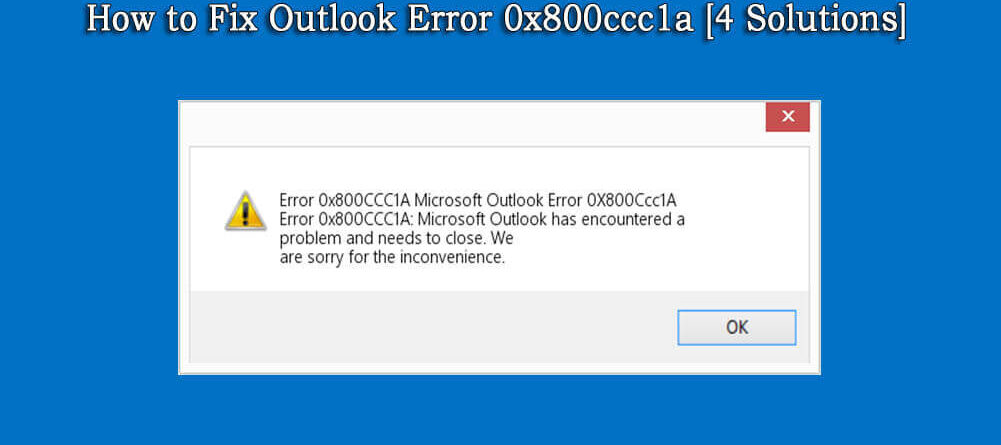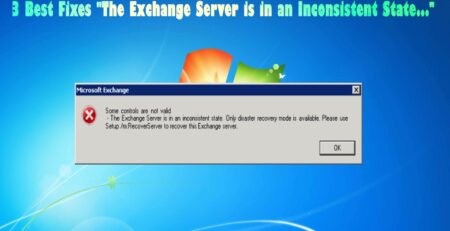How to Fix Outlook Error 0x800ccc1a [4 Solutions]
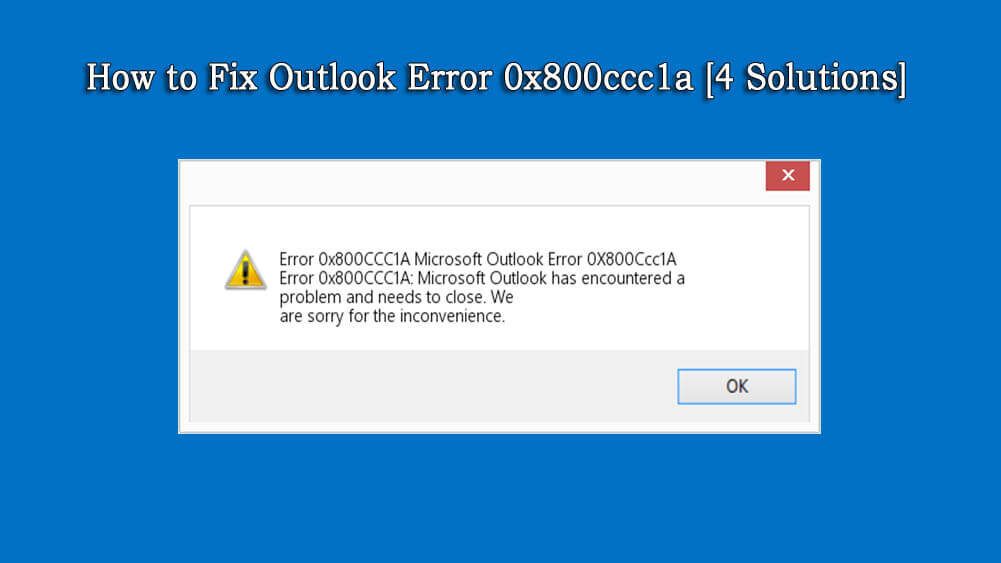
The outlook is personal information manager software from Microsoft. It is used worldwide by over 400 million people to send and receive emails. However sometimes instead of mails, errors like Outlook error 0x800ccc1a pop up. This causes a lot of unnecessary fuss at the time of work.
Other than sending and receiving emails Outlook is also used by users to maintain calendars, maintain contacts, take notes, manage tasks, journal logging, and even web browsing.
The Outlook error 0x800ccc1a mostly occurs in MS Outlook 2016, 2013, 2010, and 2007.
That’s why in this article today we will take you up to speed on the hexadecimal format of the error known as 0x800ccc1a and how to fix it.
First, let’s take a look at how to know you are having the Outlook error 0x800ccc1a.
Symptoms of the Error 0x800ccc1a
The 0x800ccc1a error mostly occurs in Outlook 2016, 2013, 2010, 2007. The system shows a message like:
An unknown error has occurred. Please save any existing work and restart the program. (Account: ‘***‘, POP3 Server: ‘***.***.***‘), Error Number: 0x800ccc1a”.
Furthermore, ways to know that your Outlook is having error 0x800ccc1a is when:
- Windows crashes when the error occurs
- PC frequently crashes when using the same application
- PC freezes quite frequently
- Windows is running very slow (the keyboard or mouse inputs that you give are registered after a long lag)
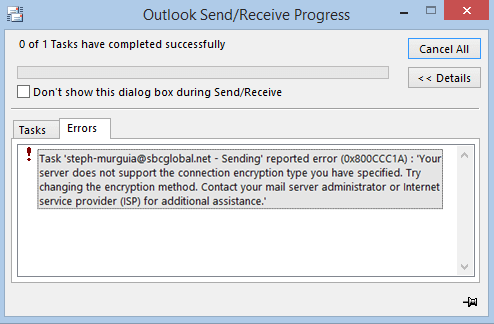
What Causes the Outlook Error 0x800ccc1a?
Outlook uses two different servers to send and receive emails. If the program is facing difficulty in connecting to any one of the servers, it will show an error.
The various reasons behind the error are:
The Outlook error 0x800ccc1a shows up due to problems with SSL (Secure Sockets Layer) encryption. This error shows up when the wrong port number is specified on SMTP or POP3 servers.
In case your Microsoft Outlook user profile was corrupted then also the error can occur.
If your system’s anti-virus has its scan emails feature turned on then it can also be the reason behind the error.
Although turning it off is not recommended for the users using MS Outlook versions before 2016, as the older versions of the application don’t get the necessary security updates.
How do I Fix Outlook Error 0x800ccc1a?
Solution 1: Reconfigure SSL Encryption & SMTP & POP Port Number Settings
This is the most important solution because the faulty SSL encryption and SMTP & POP port settings is the number one reason behind the Outlook error 0x800ccc1a. Solving this problem issue alone can end your headache.
The process to reconfigure the SSL encryption and SMTP & POP port number settings are a bit different for the users of 2007 and the users of 2016, 2013, 2010 versions of the application.
We have mentioned both below so don’t worry. Follow the steps mentioned for your specific version of Outlook.
For 2016, 2013, and 2010 version users:
- Open the Microsoft Outlook application.
- Select the file and select ‘Info‘
- Open the ‘Account Settings.‘
- Now press advanced tab and then untick ‘this server needs an encrypted connection (SSL) in the incoming server‘ option.
- Click ‘OK‘ and hit ‘Next.‘
- Now press ‘Finish‘ ‘Close‘
- Now restart Outlook.
For users of 2007 version:
- Open the Outlook application.
- Go to Tools and then open Account Settings.
- Select an email address then click on the Change option.
- Click on the More Settings option.
- In the internet email settings window, click on the Advanced tab and uncheck this server needs an encrypted connection in the incoming server.
- Press OK
- Then Next and then on Finish.
- Now click on close.
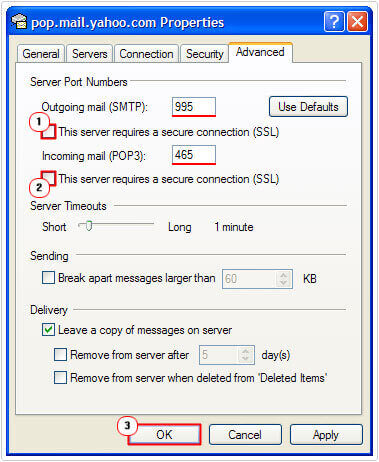
- Now restart Microsoft Outlook.
Doing this alone can fix the Outlook error. However, if it doesn’t, then try the next solution.
Solution 2: Repair Outlook PST files
In this method, we will repair the OST and PST files. To do so follow these simple steps:
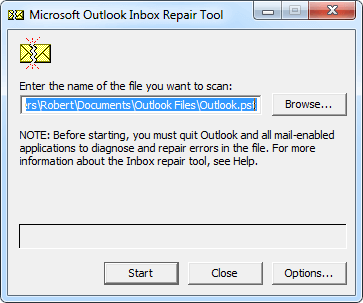
- Go to path:Program FilesMicrosoft OfficeOffice 12 folder
- Next, click scanpst.exe and select the corrupted .pst file
- Now tap on Start to repair the file.
- Now click on Start to start repairing the corrupted files.
- Once the repair is complete, a message will be shown saying ‘Repair complete’.
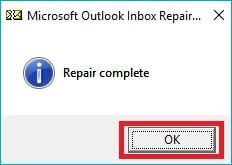
Solution 3: Repair Microsoft Outlook
Believe it or not, there are times when the Microsoft Outlook files get corrupted while installation and that might cause the error 0x800ccc1a in Outlook 2016. This can only be rectified by reinstalling or repairing the MS Outlook application.
The steps to do so in the various versions are mentioned below. Please follow the steps for your specific version:
Outlook 2016, 2013 & 2010:
- Open Control Panel on your PC and click on Programs -> then Programs and Features.
- Search for Microsoft Office 2016 or 2013 or 2010. (according to your version)
- Click on Change.
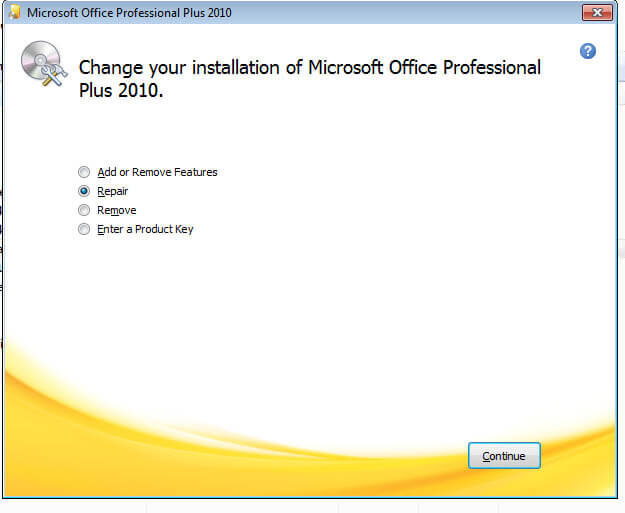
- Select Repair and then follow the prompts.
After the completion of the Repair try opening the Outlook application and check if the Outlook error 0x800ccc1a is fixed or not.
Outlook 2007:
- Go to the Start Menu then click All Programs
- Next click Microsoft Office then on Microsoft Office Tools.
- Now hit the Microsoft Office Diagnostics.
- Click on continue
- Check if all the diagnostic test is enabled, if not then check them all then hit the Run Diagnostics to proceed with diagnosis and repair.
- On completion of the diagnostics, you will get results page.
- Click on continue.
- Then your web browser will load with Microsoft’s recommendations page with the necessary tasks to solve the issues with Microsoft Office.
Solution 4: Run Windows SFC
SFC stands for System File Checker which is a tool in Windows that helps users in scanning and restoring corrupt system files. This will check all the errors in your MS Outlook including the error 0x800ccc1a and then rectify them.
To run an SFC scan follow these simple steps:
- Click on the Start button and then type in the ‘Command’ in the search box
- Now press CTRL+SHIFT & click Enter button simultaneously.
- Click on Yes.
- Now input ‘sfc/scannow’ and click Enter in the command prompt.
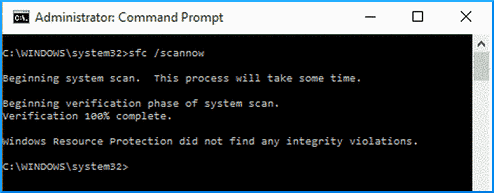
- System File Checker will be opened and it will scan for errors and try to repair them.
This will take some time so be patient. After the process is complete restart the Outlook application and check if the error 0x800ccc1a is gone or not.
Recommended Solution: Run Outlook PST File Repair Tool
If you are unable to fix outlook error 0x800ccc1a with the manual solutions, then here it is suggested to run the Outlook PST File Repair Tool.
This is an advanced tool that just by scanning once detect and fix the outlook error, repair corrupted outlook files.
Not only this, but you can also recover notes, e-mail, calendars, contacts, and attachments of bigger sizes. This is completely safe.
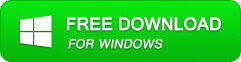
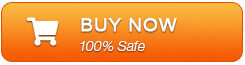
Steps to Use Outlook Repair Tool
Step 1: You need to download, install, and run the Outlook PST repair tool. Then click on ‘select outlook file’ to choose the PST file where you want to work or you may find the specific PST file also.
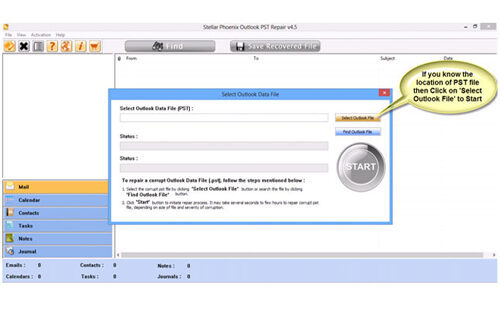
Step 2: Press “start” to begin scanning, once you have selected the PST file.
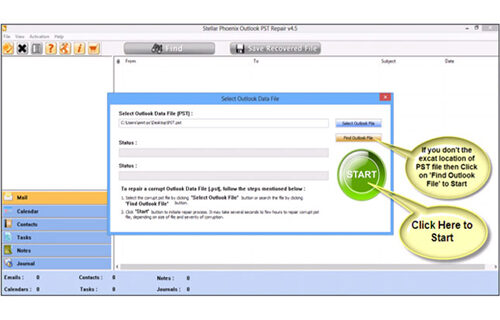
Step 3: After completion of scanning, all recovered mailbox folders and other data appear on the left side of the window. You can select the files of your choice from those.
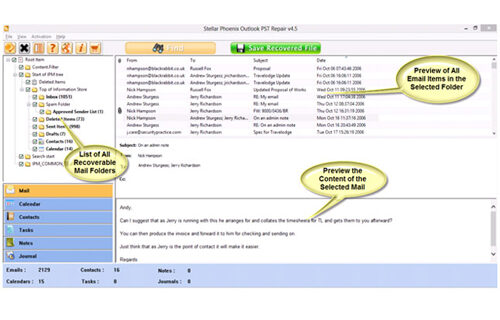
Step 4: After selecting items of your choice you can press “save recovered file” to recover the files on your PC.
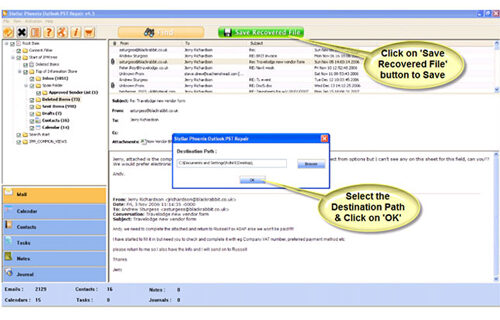
Step 5: When your files are saved, a dialogue box appears that confirms that files are saved and also shows the “recovered file size” and “destination path”.
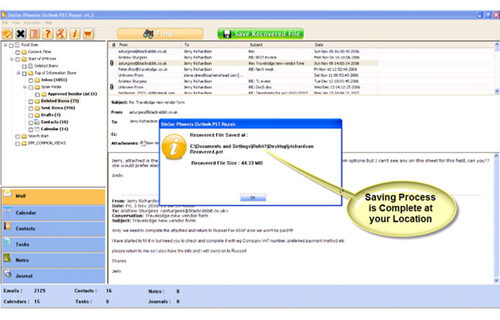
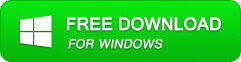
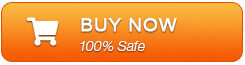
Conclusion:
All these solutions are tried and tested. One of these should be able to help in the Outlook error 0x800ccc1a. Go through each of them and see which one works for your PC.
Hope your error was resolved. Thank you for reading.

Jeff Tecson is a senior technical writer at filerepairtool.net having over 5 years of experience. He has provided solutions related EDB file, OLM, PST Repair & many other email clients. Jeff holds a degree of Master’s in Computer Science from University of California, CA. Besides writing, he loves to play games, passionate about troubleshooting different technical problems and also wants to help people by providing best solutions in the industry.