How to Fix Outlook Mac 2011 Error Code 3259?File Repair Tool Blog
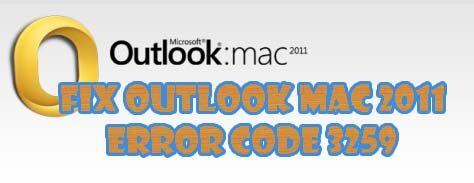 MS Outlook 2011 is one of the important application designed especially for Mac system, it is same as the Windows outlook but it works only on Mac platform. Otherwise all the functionalities are similar to the Outlook Windows version. This is actually the upgraded version of Entourage 2008 that launched before the launch of Outlook 2011.
MS Outlook 2011 is one of the important application designed especially for Mac system, it is same as the Windows outlook but it works only on Mac platform. Otherwise all the functionalities are similar to the Outlook Windows version. This is actually the upgraded version of Entourage 2008 that launched before the launch of Outlook 2011.
In this blog we will discuss about a problem that occur while using Outlook 2011, one of the common error is Error 3259 that occurs while sending email via Outlook 2011.here you will learn how to solve Outlook Mac 2011 Error Code 3259? In order to get rid of entourage Error Code 3259 this blog contains both automatic and manual solution, hence apply any one according to your requirement.
What is Error 3259 in Outlook 2011
When user try to send an email via Outlook 2011 then system throw an error message:
“An operation on the server timed out. The server may be down, overloaded, or there may be too much net traffic”
This error message block the user from sending email, this error contains an error code 3259.
Mac Outlook email application display error 3259 due to wrong configuration of POP3 settings of Mac Outlook user account. Once this error occurs then it will block the entire communication system, you can’t send or receive any email at the receiving end, sometime user get unable to send email messages to other accounts (this not happens every time). Along with, error 3259 can also generate server timed out condition and limit the additional communication of emails between client and server.
How to Resolve the Error 3259?
Apply the below given steps in order to fix the error 3259 encountered while sending email in Outlook 2011 on Mac:
Step 1: make sure that your Mac is connected with the internet without any issue, check twice that internet is in working condition. To make sure internet connectivity, open any web page or signing in any web-based application -> Enter your login credentials i.e. username and password -> If you are successfully login then internet is working.
Step 2: After making sure that internet in working condition, you need to re-configure the POP3 settings of our Mac Outlook account. In order to configuring the settings, carefully apply the below steps.
Step 3: Open Mac Outlook email application and choose the MSN or Outlook.com account by clicking on the Tools button.
Step 4: At the incoming server box you need to type pop2.live.com
Step 5: Replace the port number to 995
Step 6: Likewise, at the outgoing server box, enter smtp.live.com
Step 7: Change the port number to 587 and after changing click on More Options
Step 8: Go to the Authentication tab and choose Use incoming Server Info
Step 9: Exit from the application and reboot the Outlook and try to send/receive emails again.
This will surely fix “Cannot Send Email on Mac OS X due to Error Code 3259” issue. As all the above given steps are verified and effective to remove Error Code 3259 on Mac Outlook.
Conclusion
If you are suffering from error 3259 in Outlook 2011 on your Ma system then above given steps will surely help you. This blog contains the complete solution about the same error and the possible causes of why you are getting Outlook Mac 2011 Error Code 3259.
If you are unable to apply the above given manual steps then you can take the help of any professional or one who are able to apply above given manual fix.
