How to Fix PDF error “Drawing error occurred”
PDF file format is widely used and established network document that is a very good file format for sharing information. Today, most of the users who want to share their documents over a network or onnet, choose PDF file format. There are many reasons why PDF files has become so much famous and successful file format for sharing over the internet.
The first important reason is that PDF keep and maintain the original file structure and formatting of the documents. And therefore majority of people wish to share their information, presentation, brochure list, etc via PDF file to share and transfer their documents over the internet.
Second reasons, PDF documents are safe and secure than any other file format for sharing and transferring information over the internet. It is because it has the feature of protecting the document by applying PDF restrictions and hence can avoid unauthorized access to PDF files. In addition, one can also apply password to protect and secure their PDF to control unauthorized access to it.
Despite the fact that PDF files are more secure and safe than any other file format, but still it is vulnerable to corruption, error and damage.
Let us take a real practical scenario, wherein you are working on Adobe Acrobat on Windows computer and you came across the following error message:
“A drawing error occurred.”
Causes
The main reasons behind the occurrence of the above error message are:
- The PDF documents you were working on were made by using a non-Adobe application.
- The PDF file is created by using Quark 5 with OPI extensions enabled.
Solutions To Resolve PDF Error “Drawing error occurred”
You can follow the below mentioned solutions to fix the above mentioned error:
Solution 1: Delete the Acrobat Preferences Folder
- Step1 – Close Adobe Acrobat.
- Step 2 – Click Start > Run.
- Step 3 – In the Run box, type percentAPPDATA percentAdobeAcrobat and click OK
- Step 4 – Delete the folder by selecting either 6.0 or 7.0.
- Step 5 – Now launch Adobe Acrobat and try printing.
Solution 2: If you have created the PDF documents by using QuarkXpress, then update your version of QuarkXpress. Download the latest version from the QuarkXpress official website and then recreate your PDF file. You can disable QuarkXpress OPI Xtension.
Solution 3: You may recreate your PDF documents by using Adobe application or export to PDF feature of an Adobe open source application such as Adobe Illustrator or Adobe InDesign.
Following the above mentioned solutions will help you to fix drawing error and repair PDF file. But in case if you are not able to resolve the error by performing above mentioned solutions. In such cases, it is always suggested that you must use professional third party PDF File Repair Tool to repair and fix errors and corruption of PDF file.
Recommended Solutions– Use PDF File Repair Tool
PDF File Repair Tool is one of such powerful, effective and professional software that is designed to repair corrupt, damaged or error throwing PDF documents. It comes with advance scan algorithms that analyzes the corruption and fix them. It comes with user-friendly interface and self-explanatory user interface and therefore anybody can operate it very easily.
You Might Also Be Interested In:
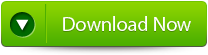 |
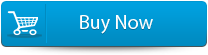 |
 |
Steps to Fix PDF error “Drawing error occurred” :
Step 1: Download PDF Repair Tool to recover PDF files.
Note: before recovering corrupted or damaged files with the help of this repair tool close Acrobat Reader or any other program that can access the file.
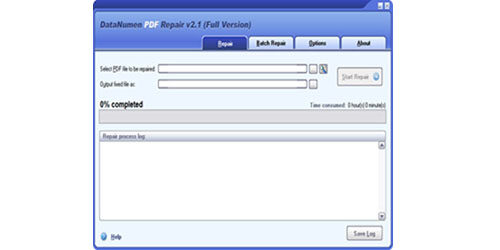 Step 2: Choose the corrupted or damaged file to repair. You can easily input the file name or just click on the button to browse and choose the file. You can also click on search button to find the file that you want to repair.
Step 2: Choose the corrupted or damaged file to repair. You can easily input the file name or just click on the button to browse and choose the file. You can also click on search button to find the file that you want to repair.
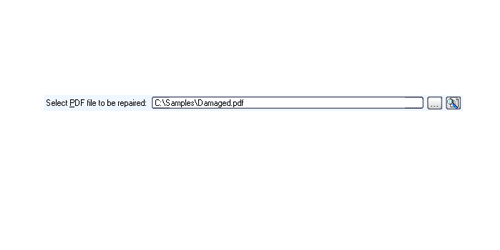
Step 3: This repair tool will by default save the fixed PDF file name xxxx_fixed.pdf, where xxxx is the source name of the file. For example source PDF file Damaged.pdf, the default fixed file name will be Damaged_fixed.pdf. If you desire to use another name for your file then you can select or set it. You can input the file name or just click on browse button to choose the fixed file name.
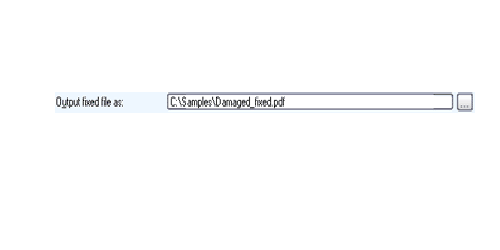
Step 4: Now click on Start button and PDF Repair Tool will start scanning and repairing the source of PDF file. The progress bar will show you the repairing process. After the repair process finishes you will see a message as shown below.
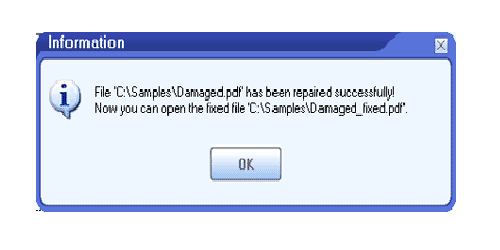
Step 5: You can open the fixed PDF file with Acrobat Reader or any other programs that are compatible. The demo version will show you the message box from where you can click on Show Recovered Document button to see the preview of recovered document.
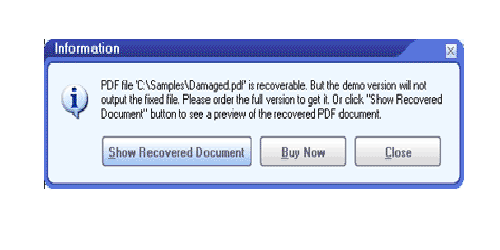
Step 6: With this demo version you can make out whether this software can recover your document successfully or not. Though the demo version will save the recovered file you need to download this software to get your file recovered.
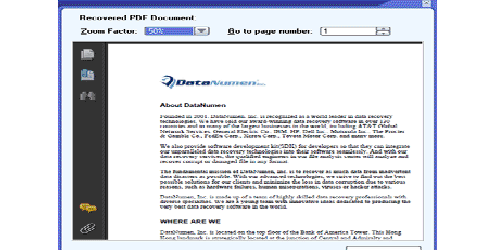
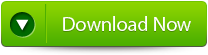 |
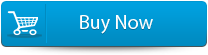 |
 |
Conclusion
You can follow any of the above mentioned solution to Fix PDF error “Drawing error occurred”. But if solutions 1-3 fail then it is highly recommended that you must go for recommended solution that is you should make use of PDF File Repair Tool.
117 Total Views 1 Views Today
