How To Fix QuickBooks Error -6147, 0 on Windows/MacFile Repair Tool Blog
Are you getting error message -6147, 0 while accessing QuickBooks file or while restoring a backup. If yes then you have landed on the right webpage where you will be able to solve this error messages by yourself. Just simply follow the below mentioned solutions.
But before we solve QuickBooks error -6147, 0, let us know what the reasons behind this error message error are.
Reasons behind QuickBooks error -6147, 0
This error may occur due to following reasons:
- Corruption in QuickBooks file.
- If the name of backup files exceed the limits of about 210 characters.
- If you are restoring the backup using the network drive.
Solutions to Resolve QuickBooks Error -6147, 0
One can fix this error message by performing the recommended solutions provided by Intuit. Since this error can occur due other several reasons, hence we bring different solutions for different reasons. Even the Intuit also recommends the same solution and it is in the same order as described.
Solution 1: Use intuits inbuilt utility known as QuickBooks File Doctor. Download and install in on your system and run this tool. It will help you to fix the errors.
Note – In case if backup has error then you should follow solution 2.
Solution 2 – Restore the backup to another location
If there is any problem with backup file, then you can perform this solution, however if file is located on network drive or Online QuickBooks Backup host your backup, you must save the copy of the backup file to another local computer.
When you are sure that your system is not hosted, then follow the below steps:
- Open QuickBooks>Go to File menu>select Utilities.
- If Hosting Multi-User Access option is included then:
- Select Stop Hosting Multi-User Access
- Hit Yes in the window of Stop hosting multi-user access
- In the window of Company file must be closed option click Yes
Now restore a backup file that is saved on the system. You can restore another backup if it is present.
Tip: When your system is being in stop host to restore a backup file, it is good to perform step by step to turn ON the hosting. Hosting will help you to access the company file using multi-user configuration.
If your problem not fixed after performing the above solution, then you must check that the specific path to the company file has lesser that 210 characters.
If your problem still remains the same, use recommended QuickBooks File Repair Tool.
Note: If you are using any security software specifically Trend Micro Titanium, then follow solution 3.
Solution 3: You need to configure the settings of Trend Micro Active Scan and you have to keep folder aside that holds company file.
To find the location of company file:
- Double click on QuickBooks software while pressing the CTRL key on your keyboard and open the application without opening the company file.
- Now select the company file from the window of “No Company Open”. Also make certain that company file is on top.
Below find out the file list that shows file location:
Go to Trend Micro active scan and open the settings and set the exception to ignore the folder.
Tip: This step is not advisable because Intuit does not offer Trend Micro application. If you want any kind of help related to this then you can visit the Trend Micro support web page.
Configure the settings of Trend Micro Active Scan and put the folder aside that contains company file
If the above recommended solution does not fix the error message then you can try third party QuickBooks File Repair Tool. It is designed to fix major and minor errors and corruption of QuickBooks company file.
Best ways to Fix QuickBooks Error -6147, 0
QuickBooks database gets damaged because of several reasons and therefore it needs to be repaired so that data can be accessed easily. Above all solutions which users can try to repair the QuickBook database, there is one solution which can really fix the damaged database of quickbook and that is by using QuickBooks File Repair Tool. This is the best way to repair corrupt data and to recover all important files from QuickBooks database and can prevent corruption, damage and inaccessibility of files. It works on strong algorithm and provides an efficient repair of all financial and business information such as employees, vendors and clients. This software is embedded with interactive user interface which makes the repair more smoother and easier and strong algorithm to provide powerful and fast recovery operation.
This efficient repair tool supports every version of QuickBooks which includes 2007, 2008, 2009, 2010, 2011, 2012, 2013, 2014 and 2015. Moreover it does not require any technical knowledge to use this application. It also provides the option to preview the files after scanning them and can recovers them in a safe and desired location selected by you. The software is compatible with Windows 7, Windows 8, server 2003, 2000, XP and Windows NT. With the help of this powerful repair tool, you can get the flawless recovery of the database that can easily restore the files in original format.
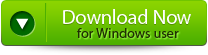 |
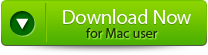 |
 |
You Might ALso Be Interested In:
Steps to Fix corruption in QuickBooks and to Fix Error -6147, 0:
Step 1: Click on the ‘Select File’ button if you already know the location of QuickBooks file or you can select ‘Search Files’ if you don’t know the location of file.
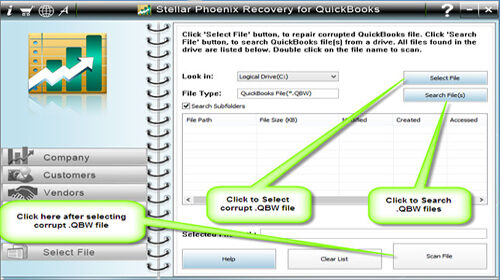
Step 2: Click the ‘Scan File’ button for scanning the selected file.
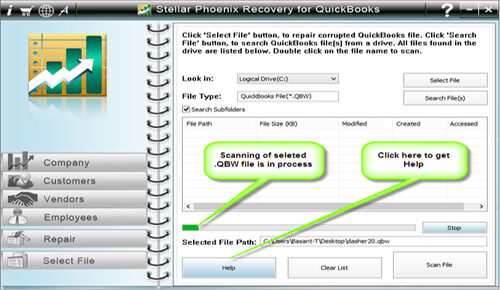
Step 3: In order to see the preview of scanned company information, click on the ‘Company’ button.
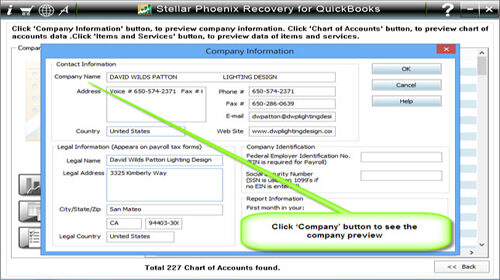
Step 4: By clicking on ‘Customer’ button, you can see the customer related information.
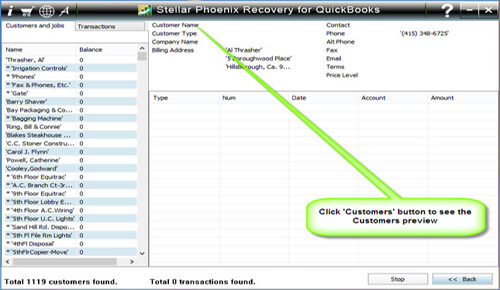
Step 5: If you want to see the information of vendors click on the ‘vendor’ button.

Step 6: In order to get employees related information click on ‘Employees’ button.
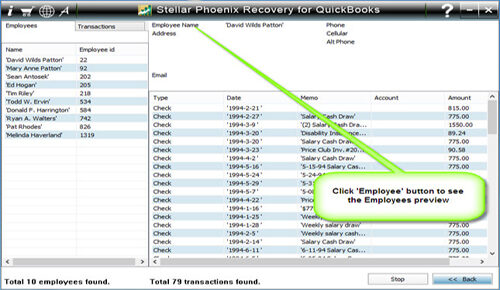
Step 7: Now click on the ‘Repair’ button, a ‘Save As’ dialog box will appear, now select version, path and then click on the ‘Start’ button.
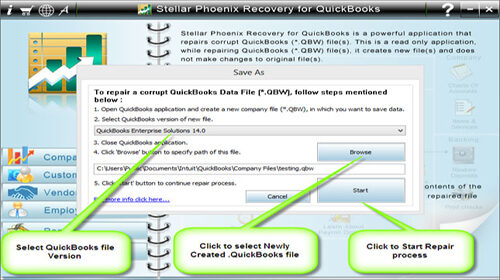
Step 8: If repair process is successfully completed then a message will appear as ‘repair process completed successfully’. And then click ‘OK’ and close the box and you are done.
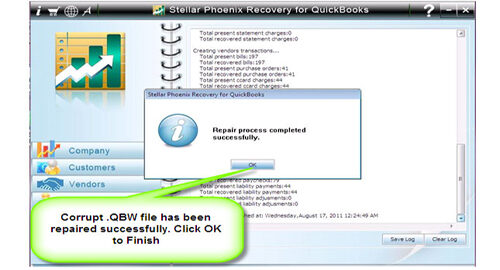
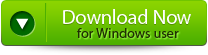 |
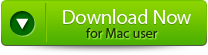 |
 |

