How To Fix Quicktime MOV Error 2048 On Mac? – Video Repair Tool Blogs
Trying to play video on QuickTime player but each time when you play an error message stating error “2048: Couldn’t open the file because it’s not a file that QuickTime understands” appears. At that time you may get worried that something went wrong and seek for the solution to fix error 2048. If you too encountering the same error with your video file then don’t get worried for it as here you will get the best suited solution to fix it.
MOV is a proprietor compression algorithm developed by Apple computer that can be easily played on both mac and windows device using Quick time player. It is widely accepted these days in various digital media devices. The mov video file format is also referred as QuickTime MOV files and are easy to play. One of the great advantage of MOV file is that the videos are editable and you need not to rewrite the whole codec’s of video files.
However, sometime situation happen when you try to play your MOV video file using the latest QuickTime player you may encountered with an error message stating that
“Error -2048: Couldn’t open the file because it is not a file that QuickTime understands.”
This message is usually appears when the MOV file is somehow get corrupted or the reason may be your QuickTime program file corruption. So for this you need to reinstall the latest version of QuickTime multimedia player on your respective Mac and Windows computer. After installation play the video once again, if the problem persist the same then don’t get worried as you have another solution also. But before getting to know about the solution let’s see few instances which may cause error 2048.
COMMON CAUSES OF Quicktime MOV Error 2048 :
- MOV file header corruption:
The header of a MOV file consists of important information like date, creation of the file, and other modification of the file etc. if the header of the MOV file is corrupted then you may get the error message. The header of the MOV file is corrupted then you may get the error message. The reason of corruption can be the sudden turn off of your system during the playing mode of your MOV file.
Sometimes, the video file gets corrupted due to some errors. Such corrupted file cannot be used anymore and so it becomes inaccessible.
Virus attack is one of the common issues for damaging the video file. If you download or share video file from an unknown server then there is a chance of attack of a virus to the video files. When your video file gets corrupted then the video file cannot be used anymore and as a result, it becomes inaccessible.
Codes Issue:
Most probably, codes are used to run the specific software application. The file contains the coding issue then video file can’t be open anymore.
- Corruption due to digital video camcorder firmware :
May be the issue occurred while recording videos with a digital camcorder with faulty firmware, you might get a output as broken MOV file. Such kind of file are unable to open or open in any media player.
If any kind of error takes place while downloading any video file because of server issue or any other issue then the video file cannot be used anymore.
These factors will corrupt MOV file and each time when you tries to access this file, it will only give an error message. But don’t get worried because with the reliable third party Software, within a few minutes you will be able to fix MOV video file error.
Secure way to fix QuickTime video error 2048
MOV files which are displaying error 2048 and showing issue while playing it on QuickTime or any media player can be safely and easily repaired with Video File Repair Tool . This software is specifically designed to repair and recovery any kind of issue related to your video file. It is one of the most reliable and professional repair tools that can be used to repair damaged or corrupted video file. This tool is capable to repair video that used to get corrupted because of some changes made in the file format, virus attack, read/write error and compression issue. This tool can repair videos having different formats like M4V, MP4, MOV, F4A and M4A.
STEPS TO RECOVER CORRUPTED RECORDED VIDEOS ON MAC:
Step 1: Download and Install Video Repair Tool. Click on “Repair Video” to repair corrupt videos.
Step 2: Now click ‘+‘ or ‘–‘ in order to add or remove files.
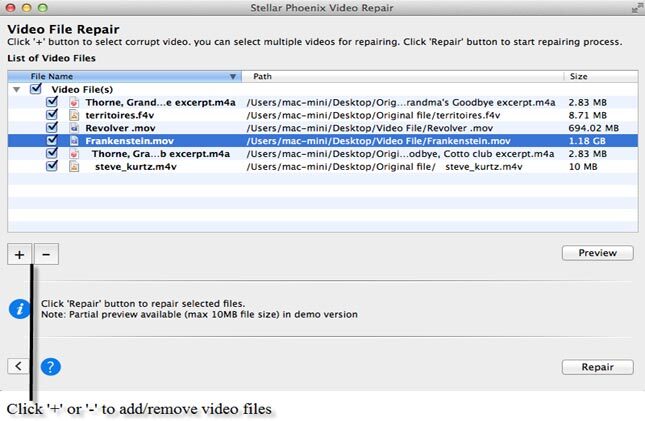
Step 3: Click button to launch ‘Preview‘ of corrupt Video before repair.
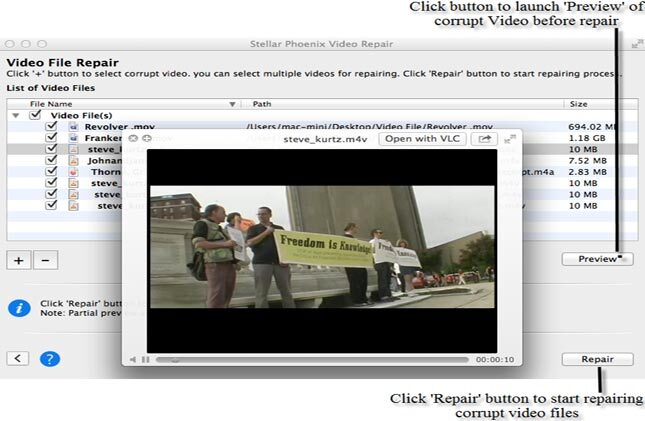
Step 4: Video files are being repaired.
In this, you can easily repair and recover corrupted recorded videos on Mac very easily using the above steps.

