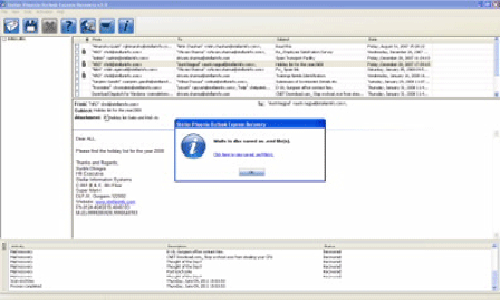How to Fix & Repair Outlook Express Folders and Folders.dbx
 Folder.dbx is one of the most essential file of Outlook Express e-mail application. Index of all the folders that are used by Outlook Express is stored in it. If any objects of Folders.dbx are lost then it may give rise to several problems. Other folders like Inbox, Outbox, Deleted, Draft, etc also get affected. This mainly occurs due to corruption. Factors that are responsible for corruption are human errors, virus infection, insufficient power supply, abrupt system shutdown and may more. Well, you do not have to worry about it. Such problems can be fixed by using suitable third party Outlook Express DBX file repair tool.
Folder.dbx is one of the most essential file of Outlook Express e-mail application. Index of all the folders that are used by Outlook Express is stored in it. If any objects of Folders.dbx are lost then it may give rise to several problems. Other folders like Inbox, Outbox, Deleted, Draft, etc also get affected. This mainly occurs due to corruption. Factors that are responsible for corruption are human errors, virus infection, insufficient power supply, abrupt system shutdown and may more. Well, you do not have to worry about it. Such problems can be fixed by using suitable third party Outlook Express DBX file repair tool.
To further clarify above mentioned problems let us take one example. Suppose you use Outlook Express e-mail application in your system. But one day you found that the application is behaving in a weird manner when you start Outlook Express. Inbox folder is displaying only unread e-mail messages and read messages is not showing in the box. You don’t know how this happen and where all messages ahs gone.
Reasons behind the problems
Below mentioned causes are responsible for the above mentioned problem:
-
”Hide Read Messages” option has been selected. Due to the selection of this option, read messages are not displayed and only unread messages get displayed. This makes you to believe that read messages have been deleted from the Inbox.
- Missing, corrupt or destroyed folder.dbx file may also direct you to above issue.
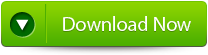 |
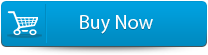 |
 |
How to solve the problem?
In order to fix the above problem, it is suggestible you to follow below mentioned methods:
- Set the right settings of view option by clicking on View > Current View >Show All messages. Once a right settings has been done, you can then be able to view all the messages.
- If still you are facing the same issue, then it means it is corrupt or damaged folder.dbx file is the reason for above issue. In such cases, it is suggestible that you must repair and fix the corruption of Outlook Express by compacting all the related folders.
- If still same issue occurs, then transfer all the e-mail messages out of the corrupt folder, close Outlook Express, and then remove the linked DBX file for the same folder.
On most of the cases following the above methods easily fixes the above problems, but if it is severely corrupted then you have to opt for excellent third party Outlook Express repair and recovery tool. Such tools offer well described steps, good recovery capabilities and quality oriented features. So, you can choose one of the best software of best company because many companies offer false commitment for the promotion of their product.
Outlook DBX File Repair is one of the popular and excellent tools that is used to repair and recover entire Outlook Express Folder.dbx data and its objects like e-mail messages, contacts, attachments, tasks, events, appointments, calendar and so on. Files that are repaired by this tool are saved in .dbx file on any disk defined by users. The tool support and work fine in almost all version of Windows operating system such as Windows 8, 7, Vista, Server 2003, XP, and 2000.
Steps to Fix & Repair Outlook Express Folders and Folders.dbx:
Step 1: Select the “Select DBX” button to choose the corrupted DBX file, you can find the DBX file if you do not know the location of the file.
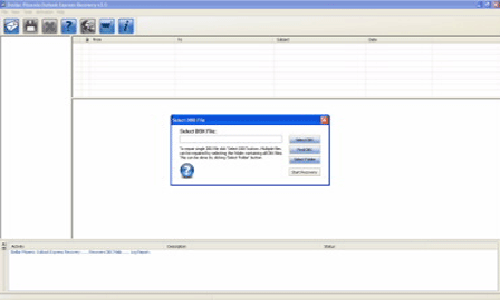
Step 2: Click on the “Start Recovery” button to start the recovery process.
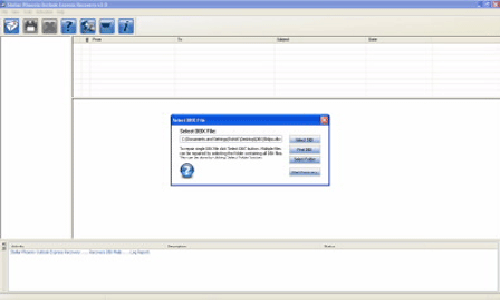
Step 3: In this window you can view the recovered items of progress bar, process log, and email that shows the recovery process.
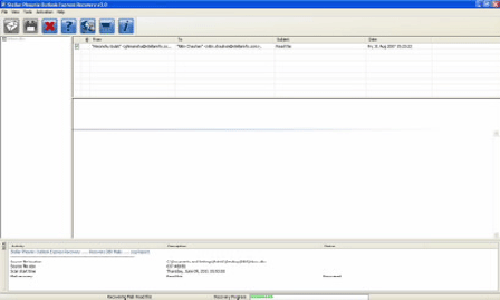
Step 4: Here you can view all the recovered emails, you can also see the details of the email by clicking on it.
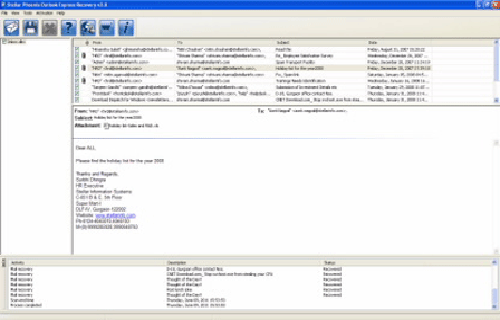
Step 5: Choose the mails and click on the “Save DBX file” icon after it a ‘Save dialog box’ appears from which select ‘Save as EML’ or ‘Save as DBX’ option as per your requirement and click on the “Browse” button to give the destination path where you want to save it and now click on the “Ok” button.
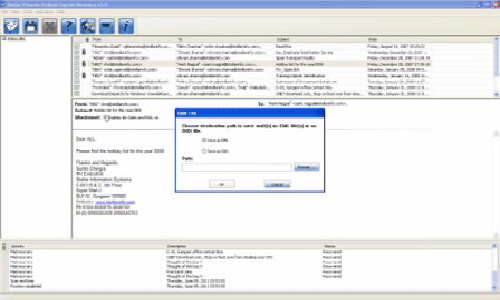
Step 6: A dialog box will appear that displays the successful recovery message, click ‘OK’ to close it.