How to fix service instance timer execution failed – Event 6398?
Published by Jacob Martin on August 10, 2015
Several features of Microsoft SharePoint Foundation rely on scheduled background processes known as timer jobs. Status of timer jobs can be configured, scheduled, and viewed by Administrator the by using Web site of SharePoint Central Administration.
Symptoms: The following symptom might appear:
- This event appears in the event log: Event ID: 6398 The Execute method of job definition (ID Job ID) threw an exception. More information is included below. %n%n
Most Common Job Definitions:
- SPPasswordManagementJobDefinition
Purpose: Sends e-mail and logs events for expiring passwords and password changes. Managed passwords are changed before they expire is ensured by timer job.
- SPGeneratePasswordJobDefinition
Purpose: Generates new password for an account, updates the account password, and then launches jobs to deploy the new password to everything that uses it.
- SPAdminAppPoolCredentialDeploymentJobDefinition
Purpose: Credentials are updated for the administration Internet Information Services (IIS) 7.0 application pool in the farm.
- SPContentAppPoolCredentialDeploymentJobDefinition
Purpose: Updates the credentials for a content IIS application pool on all servers in the farm.
- SPWindowsServiceCredentialDeploymentJobDefinition
Purpose: Updates the credentials for a Windows service on every PC in farm where service is running.
- SPMasterPassphraseDeploymentJobDefinition
Purpose: Tells all the front-end Web applications the new passphrase-derived key. This job is run when the administrator decides to change the passphrase of the farm.
Cause: One or more of the following might be the cause:
- The third-party timer job cannot be found or is corrupt.
- The MS SharePoint Foundation 2010 timer job cannot be found, or is corrupt.
- Most Common Job Causes:
- SPPasswordManagementJobDefinition
Issue: Password change timer jobs (SPGeneratePasswordJobDefinition) have not been scheduled or updated for farm credentials. Any additions or changes made recently to the password change schedules for any credentials in the farm will not be updated to match the changes until successful completion of this job.
- SPGeneratePasswordJobDefinition
Issue: Creating new password is a scheduled timer job for a farm credential failed. The current credential value might no longer be valid and has to be manually updated in the Active Directory account. This timer job should be restarted, if the credentials for the account are still valid.
- SPAdminAppPoolCredentialDeploymentJobDefinition
Issue: The new credentials for the Central Administration Web application pool have not been updated on the local machine to match the current value that was configured for the farm. This might prevent the Central Administration Web application from starting.
- SPContentAppPoolCredentialDeploymentJobDefinition
Issue: The new credentials for the application pool have not been updated on the local machine to match the current value that was configured for the farm. This might prevent the application pool from starting.
- SPWindowsServiceCredentialDeploymentJobDefinition
Issue: The new credentials for service have not been updated on the local machine to match the current value that was configured for the farm. This might prevent the service from starting.
- SPMasterPassphraseDeploymentJobDefinition
Issue: The master passphrase for the farm has not been updated on the local machine to match the current value that was configured for the farm. Decryption or encryption of the farm might be prevented with this encryption key until it is updated locally.
Resolution: Determine appropriate resolution
- Review the job definition name found in the event description to determine the appropriate resolution:
- SPPasswordManagementJobDefinition
Resolution: Restart this timer job.
- SPGeneratePasswordJobDefinition
Resolution: Restart this timer job to manually force a password reset.
- SPAdminAppPoolCredentialDeploymentJobDefinition
Resolution: Restart this timer job to run administrator deployment jobs locally, in order to manually force a password reset.
- SPContentAppPoolCredentialDeploymentJobDefinition
Resolution: Restart this timer job to run administrator deployment jobs locally, in order to manually force a password reset.
- SPWindowsServiceCredentialDeploymentJobDefinition
Resolution: Restart this timer job to run administrator deployment jobs locally, in order to manually force a password reset.
- SPMasterPassphraseDeploymentJobDefinition
Resolution: Restart this timer job to run administrator deployment jobs locally, in order to manually force a password reset.
Fully automated solution:
If above methods does not help you to fix the error then you can go for SharePoint File Repair tool. It is designed specifically to fix and recover several SharePoint errors. It comes with advanced algorithm that scans your entire SharePoint objects and helps you in fixing the issues and corruption. You can download the demo version to check the functionalities of SharePoint File Repair tool.
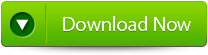 |
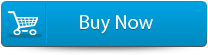 |
 |
How to fix Event 6398?
- Firstly launch the SharePoint Recovery Tool you would find an interface. This interface screen displays two options to recover SharePoint data: ‘Complete Repair’ and ‘Document Recovery’ Select as per your requirement.
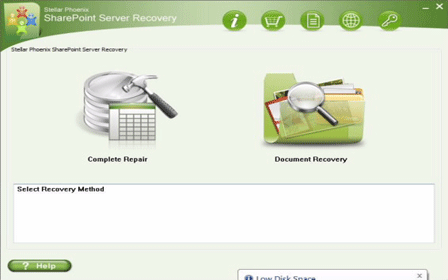
- If you choose ‘Complete Repair’, the screen will show the options for selecting and searching SQL Server (.MDF) files. Click on ‘Select File’ to select a SharePoint database for repair. If you do not know the actual path of the database which you want to repair, click on the ‘Search File’ to locate the MDF file in a specific drive. After selecting the desired file initiate the scanning process
- After finishing the scan, the software would generate a tree of all SharePoint database tables and will display it in the left pane. You can select the table in the tree and can have the entire preview in the right pane. Then Click on ‘Repair’ to begin repairing for the selected database.
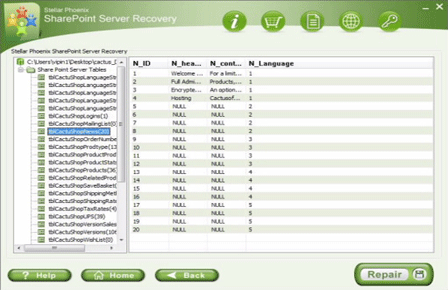
- After clicking on ‘Repair’, this dialog box will appear. Specify the SQL Server name or Instance name and the desired destination path. Click on the ‘Browse’ option to choose the destination path. And select ‘OK’ button.
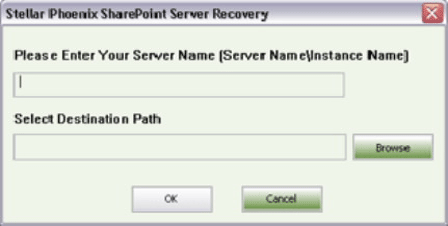
- Once this process gets completed, you would find a dialog box that displays this message ‘Recovered file saved at the desired location. This shows that Recovery Process has successfully completed’. And select ‘OK’ button.
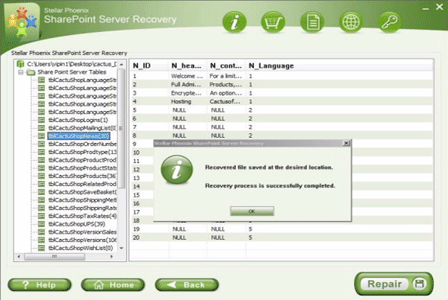
- You would find another dialog box that asks whether you want to attach the repaired database to the web application. If you click on ‘Yes’ button, the above dialog box will be displayed. In the web application URL type, the name of the corrupt database and SQL Server Instance name. Then Select ‘OK’ button and proceed. When the process gets finished, you would be able to access the repaired database by opening the web application.
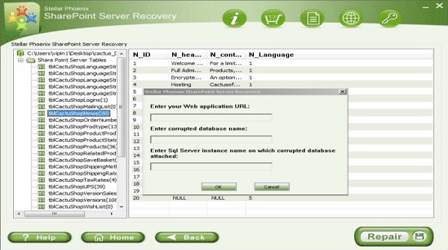
1031 Total Views 1 Views Today
