How to fix “The Adobe Acrobat/Reader that is running cannot … view PDF …” Error
![]()
Are you getting error messages while viewing PDF files? Are you unable to view the PDF files? Are you getting an error message “The Adobe Acrobat/Reader that is running cannot be used to view PDF files in a web browser? Adobe Acrobat/Reader version 8 or 9 is required. Please exit and try again.”? After reading this blog, you would be able to resolve this problem.
Methods to fix Adobe Acrobat or reader error
Here are few steps by which you can fix the issue that is related to PDF are mentioned below:
Method 1: By repairing the current installation of PDF file:
This can be done from the Help option, then select Repair Acrobat Installation or Help and then click on Repair Reader Installation. If the problem still exists, then follow the next step.
Method 2: All the previous Acrobat versions has to be removed and then reinstall it:
You can remove the all the Adobe version from the system, for this, you have to log into the system as an administrator.
- Go to the Control Panel.
- You will get the lists of installed program in the system.
- Select the adobe and then select remove or uninstall the program one by one
- Now restart the computer and then reinstall the Adobe.
If the above mentioned steps do not fix the error then follow the following steps.
Method 3: Check the registry path for Acrobat
Before performing this step, you should make a backup of the data. The steps to check the registry path for Acrobat has been mentioned below:
- Click on Start and then select the Run or press Windows + R, then a run dialog box will open.
- Type regedit and then tap OK.
- Then browse the key HKEY_CLASSES_ROOT\Software\Adobe\Acrobat\Exe.
- Where the Reader or Acrobat is installed, make sure that default value is set for the path.
The default path for Reader is “C:\Program Files\Adobe\Reader 9.0\Reader\AcroRd32.exe.”
The default path for Acrobat is “C:\Program Files\Adobe\Acrobat 9.0\Acrobat\Acrobat.exe.”
If the registry mentioned above doesn’t exist in the system then perform the following steps:
- Click on start and then select Run or press Windows + R, then a run dialog box will open.
- Type regedit and click OK.
- Go to Edit then New and then Key in order to create the missing HKEY_CLASSES_ROOT\Software\Adobe\Acrobat\Exe.
- Go to Edit then New and then String Value and name this key.
- Choose default, and then go to Edit then select Modify. For your product, type the default path that is listed above in the “Value data”.
- Now reboot your system.
If still you are facing the problem then, in that case, it can be fixed with the help of PDF Repair Tool. This is professional software that is specially designed to repair the damaged or broken PDF files. Using this software, it empowers you to recover all objects in PDF file, including bookmarks, comments, hyperlinks, header and footer, notes, etc. Moreover using this software is very easy.
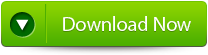 |
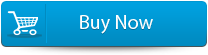 |
 |
Steps to fix the Adobe Acrobat or reader error:
Step 1: Download PDF Repair Tool to recover PDF files.
Note: before recovering corrupted or damaged files with the help of this repair tool close Acrobat Reader or any other program that can access the file.
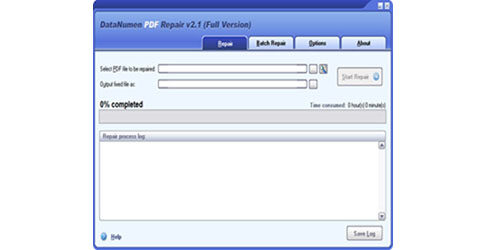 Step 2: Choose the corrupted or damaged file to repair. You can easily input the file name or just click on the button to browse and choose the file. You can also click on search button to find the file that you want to repair.
Step 2: Choose the corrupted or damaged file to repair. You can easily input the file name or just click on the button to browse and choose the file. You can also click on search button to find the file that you want to repair.
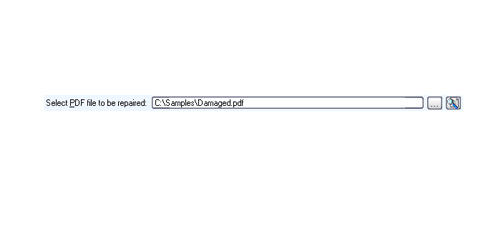
Step 3: This repair tool will by default save the fixed PDF file name xxxx_fixed.pdf, where xxxx is the source name of the file. For example source PDF file Damaged.pdf, the default fixed file name will be Damaged_fixed.pdf. If you desire to use another name for your file then you can select or set it. You can input the file name or just click on browse button to choose the fixed file name.
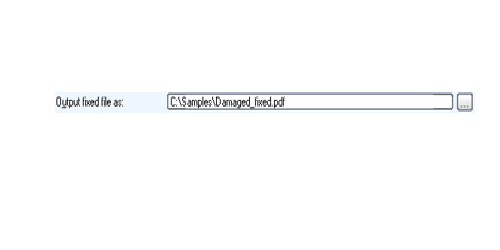
Step 4: Now click on Start button and PDF Repair Tool will start scanning and repairing the source of PDF file. The progress bar will show you the repairing process. After the repair process finishes you will see a message as shown below.
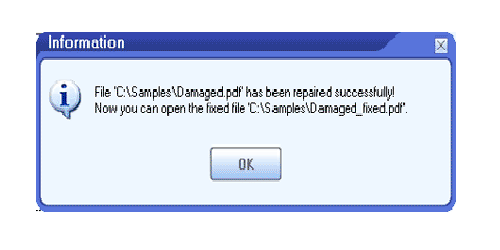
Step 5: You can open the fixed PDF file with Acrobat Reader or any other programs that are compatible. The demo version will show you the message box from where you can click on Show Recovered Document button to see the preview of recovered document.
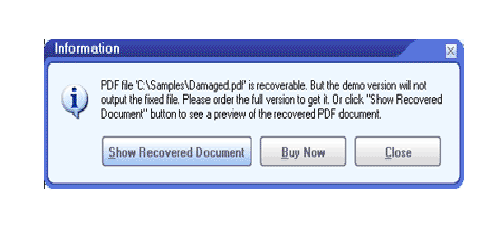
Step 6: With this demo version you can make out whether this software can recover your document successfully or not. Though the demo version will save the recovered file you need to download this software to get your file recovered.
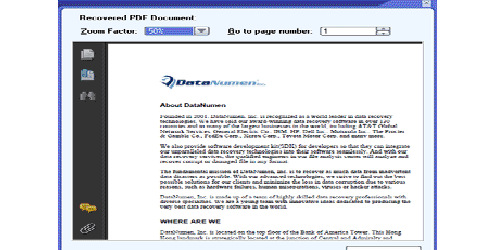
Conclusion:
Hence after using this software, you will find that you are able to fix the problem with the PDF file. This software would help you fix the broken or the damaged PDF files. Moreover, this software is very easy to use.
355 Total Views 1 Views Today
