How to handle “Runtime Error” in MS Word?
Published by Jacob Martin on April 2, 2015
MS Word is a very good program for writing novels, story, letters or anything which you want to and storing information. We all have used this program but sometimes we encounter “Runtime Error.” Runtime errors occur in almost all programs since it is a universal error. Same issue is with MS Word too. Normally, runtime errors in MS Word occur when you try to open or launch Word file. Runtime errors signify that the command which you have given to Word file did not complete its mission. Similarly, you may face an error message while you give command to MS Word.
There are several causes that can lead to runtime error like virus infection, abrupt system shutdown, media corruption, application crash/hang, broken script, program failure and so on. When you get runtime error in Word files then you do not have access to data, which may result in data loss. However you can access data if you have valid and recent backup. But, what if you do not have any backup? Well, in this case you take help of MS Word Repair tool that target at fixing the runtime error and restoring corrupt Word file.
For example – While you are writing a story in MS Word, an error message occur which is similar to the following:
“Runtime error”
When this error get displayed, you do not have any option but you have to force quit the program. On Re-starting the program, you will get the auto recovery features of the document, even then also you fail to open it and you get the same error again.
Reason behind Runtime Error:
- Below mentioned can be the possible causes for this error message:
- Corrupt or Missing DLL (Dynamic Link Library) files
- Insufficient system memory
- Installation/ Un-installation of any software or hardware
- Virus or Malware attack
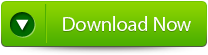 |
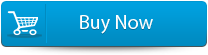 |
 |
Solution:
You can follow the below mentioned solution to fix the Runtime error:
- If insufficient system memory is the cause then you can fix the issue by freeing up system memory. You can increase the system RAM to fix this.
- If missing file or component is the cause, then you can run MS Office Diagnostics tool (Word 2007) to fix this issue.
- Check the compatibility of the program or hardware installed on your system.
- If it is caused by virus infection, then you can run Anti-Virus program to remove virus from your computer.
By following the above solution, if you are able to fix the problem then it is good, if not then you can take help of MS Word Repair Tool to resolve the Runtime error message. It can easily repair and retrieve your Word file data. This tool executes high end scanning algorithms to ensure complete restoring of your data from the inaccessible Word file. It comes with user friendly interface and hence it is easy to use and understand.
STEPS TO REpair THE ERROR:
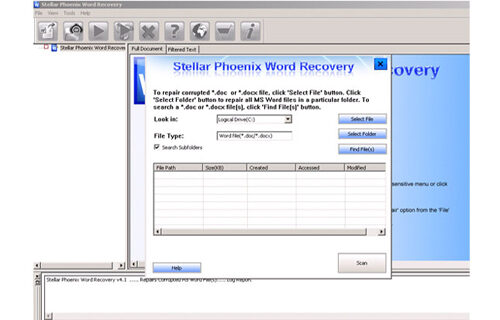 Step 1: User needs to just select a single file by clicking on a ‘Select File’ option or simply on a folder that contains all word files. They need to click on the ‘Select Folder’ or need to find the file clicking on the ‘Find File’ option.
Step 1: User needs to just select a single file by clicking on a ‘Select File’ option or simply on a folder that contains all word files. They need to click on the ‘Select Folder’ or need to find the file clicking on the ‘Find File’ option.
Step 2: As a list of selected file is displayed, user need to thus make the selection of the Word file by using checkbox that they want to repair. They need to select all files by marking the ‘Select All’ checkbox. After that they need to click on the ‘Scan’ button.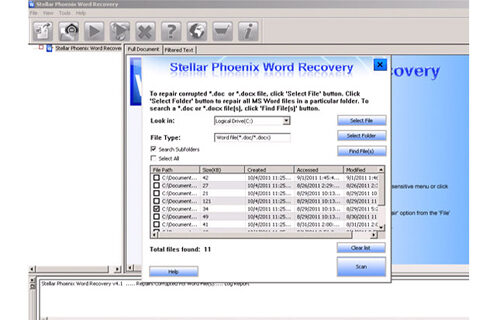
Step 3: He/she could easily saw the preview of the scanned file just by clicking on the file in both ‘Full document; and ‘Filtered text’ formats by clicking the tab given on the middle pane of the window.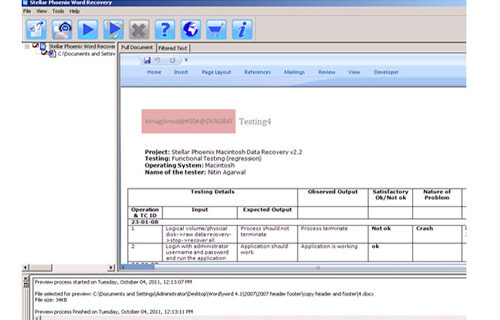
Step 4: If the scanned word file sis a*.doc file, then there will a available preview in “Raw text” format along with the ‘Filtered Text’ formats and ‘Full Document’ and ‘Filtered Text’ formats.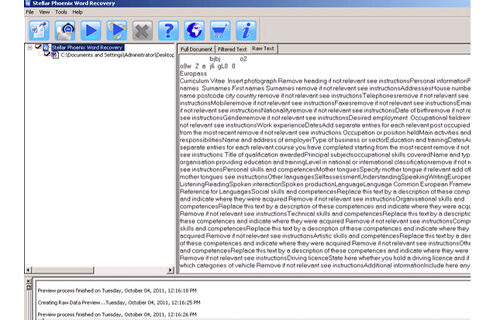
Step 5: For repairing, user need to simply click on the click on the ‘Start Repair’ option. Then they need to make selection of the option for saving their file from ‘Save Document’ dialog box and thus click ‘Ok’ button.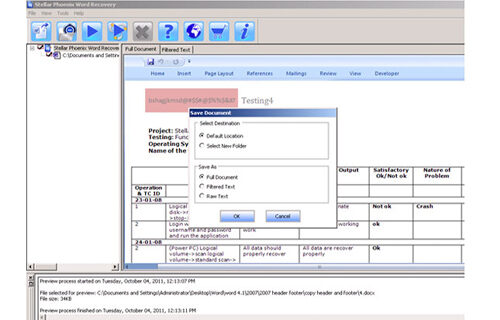
41 Total Views 1 Views Today
