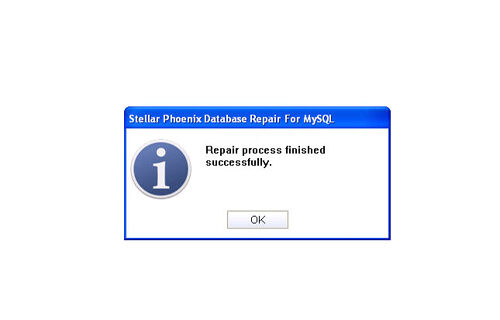How to Identify and Resolve MySQL Database Corruption?File Repair Tool Blog
MySQL is a relational database management system that is based on SQL. Database is a structured collection of data which may include shopping list to picture gallery or may be the huge amount of information in a corporate network. However computers are good at handling large amount of data, database management system plays a central role in computing as parts of other applications. MySQL is used in a wide range of applications which include e-commerce, web databases, logging applications, data warehousing and distributed applications. Now it has become the world’s most popular open source database due to its fast performance, ease of use with high reliability.
MySQL is considered as a reliable and performance driven database which is used by many organizations to develop cost-effective database applications. MySQL database corruption is rare with MySQL and you will find cases where your database fails to respond to queries or becomes inaccessible.
For a MySQL database administrator, database corruption error might sound as if “the disaster has occurred”. The administrator throws off typical suspects and applies all knowledge along with experience so that it can overcome the disaster. There are many situations where the corruption remains inevitable and the result is like a strange behavior of database. When such type of situation occur, the full online backup acts as an advantage and allows the administrator to increase and access the database objects. But the terrible situation can occur or continue if the administrator has not made any backup or when the backup gets corrupted. In such situation, it is recommended to use a third party MySQL database repair application which provides the entire repair of the corrupted database.
There occurs some common error message which help MySQL database administrator to recognize that the database is corrupted. They are mentioned below:
• 126: Index file is crashed / Wrong file format • 127: Record file is crashed • 132: Old database file • 134: Record was already deleted (or record file crashed) • 135: No more room in record file • 136: No more room in index file • 141: Duplicate unique key or constraint on write or update • 144: Table is crashed and last repair failed
• 145: Tables was marked as crashed and should be repaired
Causes for corruption:
There are many reasons by which MySQL database corruption occurs and they are due to improper system shutdown, virus attack, and MySQL bug and hardware failure.
Resolution:
To solve the above mentioned error, the administrator needs to follow the below mentioned steps:
• Run CHECK TABLE command so that it can identify the level of corruption.
• Run REPAIR TABLE command to repair the corrupt table
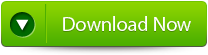 |
If the above steps fails to work or repair the database, then user need to find a good third party MySQL repair application so that it can repair the corrupt database. You can use MySQL File Repair Tool which is a permanent solution to repair the corrupt or damaged database. MySQL tool is powerful data recovery software for corrupted MySQL server database files. This software helps you to recover data from inaccessible tables without any changes to their original formatting. This repair tool not only repairs and recovers all MySQL database components, but also restores them at user specified location. This software provides you to preview all the items that you want to recover. This tool is easy to understand and does not require any technical knowledge. It supports MySQL versions like 1.x, 2.x, 3.x, 4.x and 5.x and also available for all modern platforms which include 200/2003/XP/95/98 etc. So without wasting any time just download MySQL file repair tool and repair the corrupt MySQL database.
Steps to repair MySQL Database Corruption
Step 1: Download, install and launch the MySQl Database repair tool.
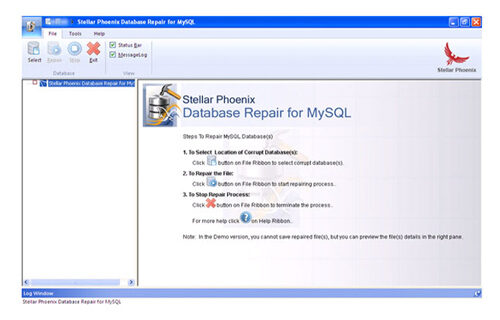
Step 2: Click ‘Select’ button to find and add corrupt MySQL database to the application and then select OK. Here you have the option of ‘Repair corrupt database which is stored at default location of MySQL’ and ‘Manual option to selct your database from default location’.
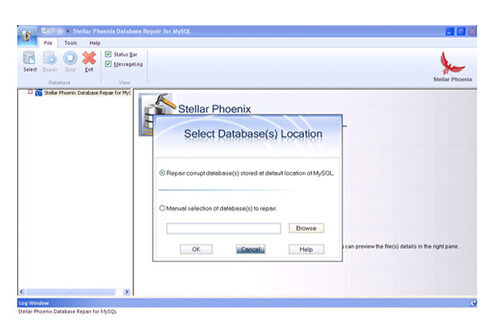
Step 3: After the scanning process you can now see the preview of the file in the left panel of the software.

Step 4: Now you can start the reairing process, just click on Repair button. A dialoguie box will appear. Click Yes.
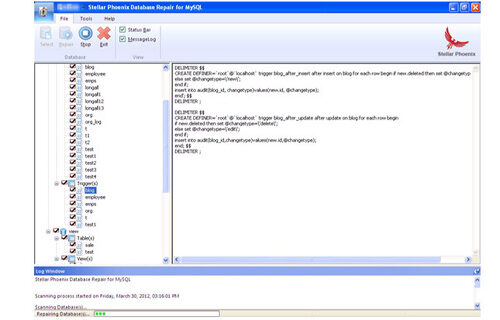
Step 5: After successful completion of the process, a message box is displayed as ‘repair process finished successfully’. Click ‘OK’ to close the message box.