How to recover a damaged InDesign file – InDesign File Repair Blogs
InDesign document could get corrupted or damaged due to unanticipated activities happening while you in that document. But InDesign comes with a characteristic that can help you to recover lost or damaged data that may happen because of crash or power failure or system break. On the other hand, it can’t prevent damage that’s caused by other system issues like program clash, little disk room or attack of virus. This guide will let you easily resolve any sort of corruption or damage with InDesign files. Furthermore you can also get rid of system-level troubles that appear to be damaged by document but are actually because of other issues.
Some manual repair has been stated try them to fix your file and after every repair re-access your InDesign file to verify if the issue is solved. To check open your document in a way as mentioned below;
Choose File > Open, then go to your document, and hit Copy. Resave with new name and observe if it’s fixed.
- Back up your document- before any repair you must maintain back-up of your corrupted file to some place that may be helpful for the future.
- Make sure your InDesign is completely updated
- Re-create your preference files
To re-create do as follows:
- Quit InDesign.
- Relaunch InDesign and press keys depending on your OS:
- Mac OS X: Control+Option+Command+Shift
- Windows: Control+Alt+Shift
- Click Yes when it prompts to delete previous file. New file will be regenerated afterwards.
Common scenarios of losing valuable InDesign files
The files created in InDesign are another XML based documents with .indd, .indt and .indb file extensions but due to some situations. InDesign files may go missing or erased from computer drive. Some of the common reasons for such issue are mentioned below:
- Because of accidentally deletion or instant clearing the Recycle Bin can lead to data loss of all important files of InDesign
- Due to unintentionally deleting the InDesign files at the time of performing tasks in Command prompt
- Sometimes the files gets deleted because of antivirus tool scan, due to incorrect file transfer etc
- Even because of virus infection to system drive and using some defective antivirus tool can sometimes delete the files and that too without any information to user
How Adobe InDesign files are deleted / lost?
Generally creating InDesign file is time consuming and it requires lots of effort and in such situations, data loss of InDesign can be common and it may be very much frustrating. However some of the common causes for InDesign data to be lost are given below:
- Sometimes the InDesign files gets deleted because of malware or virus attack
- Removing important Adobe InDesign files by incorrectly by using “Shift + Delete” keys
- Sometimes formatting the hard disk partition or storage device that consists of essential Adobe InDesign files
- Sometimes because of apprehensive third party apps malfunction on the system may lead to file deletion of InDesign
- Some other reasons for data loss are operating system corruption, improper system shutdown, hard drive crash, inappropriate file system conversion
About INDD File Repair Tool
InDesign Repair File Repair Tool is the best tool that can be used to fix corrupted InDesign documents. This is one of the best repair tools and also, recover all design elements intact, such as layers, Text, Images, Tables, Media Objects, Notes & Footnotes, TOC, Bookmarks, Hyperlinks, Cross-references, Standard Shapes Special Characters, Animation and many more. This is very powerful recovery tool that is suggested by many professional as it is easy to use and effectively scan and fix errors. It is the unique tool that repairs all Adobe InDesign elements that get damaged, corrupted or inaccessible for various reasons.
This is the best tool that enables preview of the repaired INDD files before recovery. It is also compatible with Mac OS X 10.6 and above versions. And if you are the one who is suffering from the problem of corrupted INDD files and want to restore data from corrupted Indesign file then this is the best recovery application that helps you. This is best and simple to use that a normal user can use it without any technical person. It recover the documents without backup and supports Adobe InDesign CS5.5, CS6 and Creative Cloud (CC). So, it is recommended to make use of this recovery application and get back the precious data.
Features Of INDD FILE REPAIR TOOL:
This is the only software that helps the user to repair InDesign documents corrupted or damaged due to various reasons. So know here some the best features of the software are:
Complete InDesign Repair – This is the best feature of INDD repair tool, it repairs corruption in an INDD documents and recovers inaccessible documents with all the design components. This tool can repairs almost all the design elements like text, special characters, Tables of Content, Images, Tables, Layers, Master Page, Media Objects, Notes, Footnotes, Bookmarks, Hyperlinks, Cross References, Standard Shapes, External Objects, Text; Paragraph Formatting, Text Frame Inset Spacing, Object Corners Option; Size, Document Grid Property, User Defined Shape, Text Frame; Image Effect, Pen Tools Work, and Pencil Tools Work.
Recovered File can be previewed – Another great feature of this software is that user can preview their recovered files. After repairing the corruption in the INDD file, it opens the repaired file with Adobe InDesign to show the preview. This also great feature and it requires Adobe InDesign to be installed on the Mac where the recovery operation is carried out.
Raw File Recovery – This is the best feature that can be used if the preview phase file is not clear, the user can make use of the Raw Recovery option. This effectively scans to fix the corrupted InDesign file and extracts the entire data elements available from the file. This recovery method assures that the most severely corrupt ones should also be repaired and data does not remain inaccessible.
Steps to Repair InDesign Files:
Step 1: Very firstly install and launch InDesign Repair Tool. Here, the main software boundary illustrates about capabilities and features. Click ‘Next’ to advance ahead.
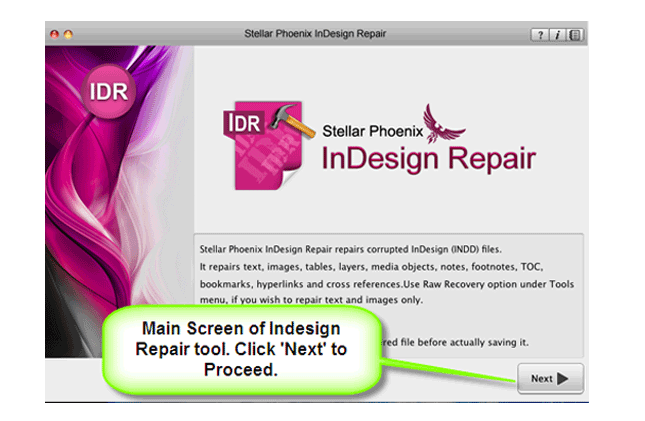
Step 2: Then ‘Select File’ so that you can browse the preferred segment in your Mac and then pick the damage INDD file.
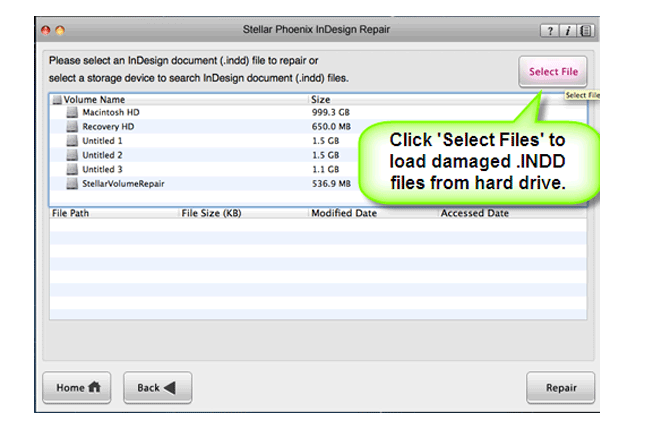
Step 3: Or choose personage hard drive or volume so as to verify all INDD files. After INDD files are listed, you can opt for troubled one and click ‘Repair’ option.
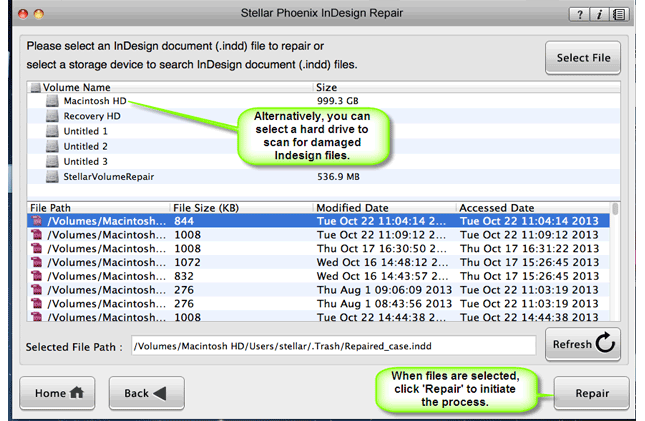
Step 4: In development bar, you can check ongoing process.
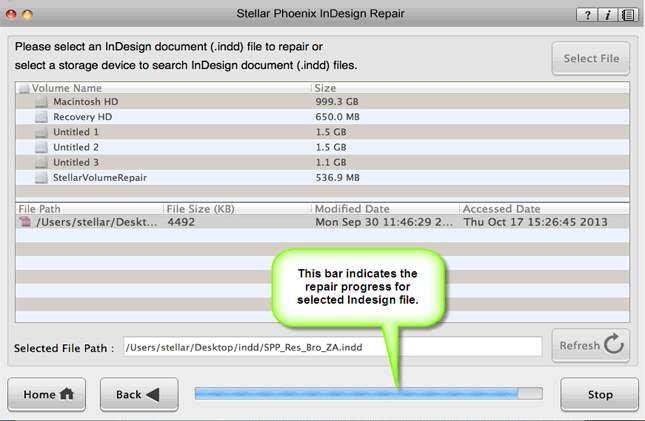
Step 5: Software opens up repaired file with Adobe InDesign to demonstrate its preview when the file is repaired.
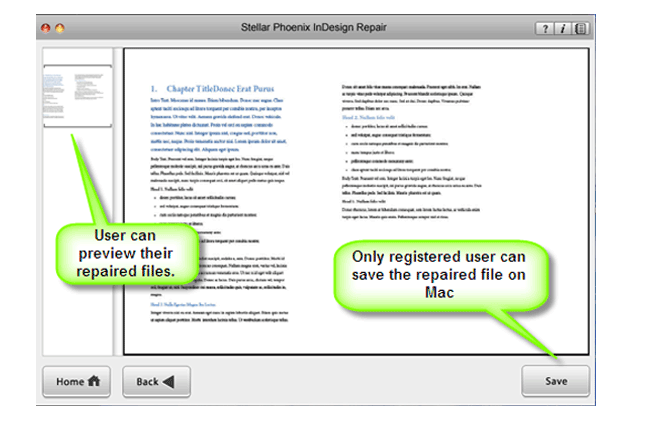
Step 6: When you press ‘Save’, the InDesign Repair tool accumulates repaired INDD file to default spot or any additional particular scene.
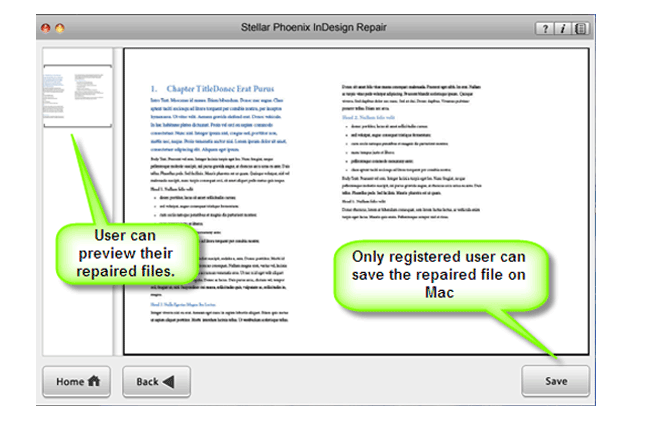
System Requirements of INDD Files
This is the best software and has wide range of support and compatibility:
Operating System supported by this software – Mac OS x – 10.6 Snow Leopard and Above
Adobe InDesign – CS5.5, CS6, Creative Cloud (CC)
Processor: Intel
Memory: 1GB RAM
Hard Disk: 50MB of Free Space
Few safety precautions to evade loss of Adobe InDesign files:
- You should always think twice before you delete Adobe files by using Shift + Delete keys
- Always keep your antivirus software up to date of your system so that external threats cannot cause file deletion
- Try to make a practice of backing all important InDesign files on your external storage devices
