How to Recover Damaged Outlook without having any Loss of data?
Published by Jacob Martin on November 25, 2013
Outlook gets damaged due to the corruption of data files such as “.PST” and “.OST”. Damage or corrupted outlook is very difficult situation for any user because due to damage of PST and OST file user can’t access their data. To fix this kind of problem Outlook provides an inbuilt repair tool (Scanpst.exe). This tool can diagnose and repair the errors of outlook file. This tool is also checks that Outlook data files on your computer are in good form or not.
How to Repair a .pst file
- Close Outlook, and click Start button > Computer.
- Browse to C:Program Files or C:Program Files (x86).
- Type Scanpst.exe in the search box.
- Run this application by double-clicking Scanpst.exe.
- Enter the name of the pst file in the “Enter the name of the file you want to scan” box, or click Browse to select the file.
- A log file is created by default during the scan.
- Click Start.
If any error found after scanning process then start the repair process to repair them. This scanning process creates a backup file during the process. If you want to change the default name or location of this backup file, enter a new name in the “Enter name of backup file” box.
A copy of the log file is saved to the same folder as the .pst file.
- Now start the Outlook with the profile that holds the Outlook Data File that you repaired.
- Select the Folder List view in the Folder pan by pressing Ctrl+6.
If you are able to open the original Outlook Data File then you can also recover additional items. This process creates a backup file with the same name as the original file name but with different extension “.bak”. You can recover items from the backup file that the Inbox Repair tool couldn’t recover.
And if you are unable to fix and recover your lost pst file then you have to apply any third party repair outlook file tool to repair your outlook file. This kind of tool is very effective and able to recover the entire file without the loss of data. So try any one and recover your PST file.
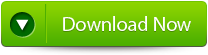 |
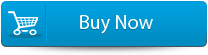 |
 |
Steps to recover Outlook PST by the help of Outlook PST Repair Tool!
Step1: Firstly download and install and then Run the Outlook PST Repair software. Then click on “Select Outlook File” then choose the PST file to work on.
Step2: After selecting the PST file Click on the “START” button to begin scanning.
Step3: After completion of scanning process all the recovered mailbox folder and other items are also listed.
Step4: After selecting the items click on the “Save Recovered File” button to recover the stuffs on the designated location on PC.
Step5: After the saving process is completed the message will confirm the process and show the “destination path” and “Recovered File size”.
