How to Recover Deleted Items from Outlook 2013
Published by Jacob Martin on August 3, 2015
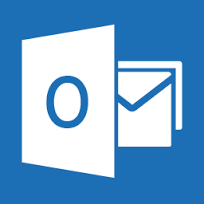 While you are working on MS Outlook, it may happen that quick click of a button may delete a important mail and since you might have habit of emptying trash folder too, then you might be in a serious problem. But if you are using Outlook 2013 then you don’t have to worry about it anymore, because you can easily restore the deleted items. Just go through this post to know several ways through which you can recover deleted items in MS Outlook 2013.
While you are working on MS Outlook, it may happen that quick click of a button may delete a important mail and since you might have habit of emptying trash folder too, then you might be in a serious problem. But if you are using Outlook 2013 then you don’t have to worry about it anymore, because you can easily restore the deleted items. Just go through this post to know several ways through which you can recover deleted items in MS Outlook 2013.
1 – Recover Deleted Emails by Using CTRL+Z
Emails can be one of the simplest ways to restore if you have little luck. The easiest way to retrieve an email which you have deleted instantly is to use the CTRL+Z short cut keys. This will bring the last deleted email back.
2 – Recovering Deleted Emails From Deleted Items
If you have deleted email and you have not performed the CTRL+Z to restore them, then you may restore it from the Deleted Item Folder.
There are two ways through which you can move the deleted mail back to the inbox folder.
First method – Open the Deleted Item Folder and simply drag the deleted mail back to the Inbox Folder.
Second Method – Just right click on the deleted mail and then select:
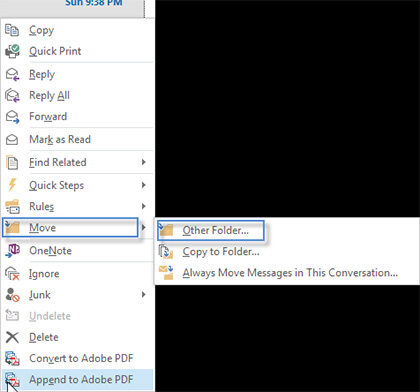
- The Move item dialogue box will open, select Inbox to restore the deleted mail to Inbox folder.
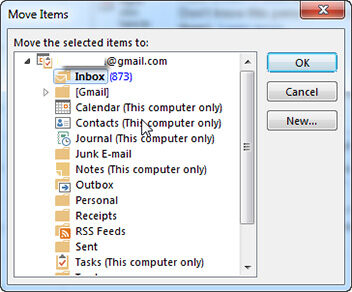
3 – By Setting the Outlook to Save Deleted Items
In Outlook 2013, the deleted items folders are set to empty. Change this setting if you want to keep the deleted items saved in your Deleted Items folder. Follow the steps mentioned below to change this setting.
- Click File and open the Options box.
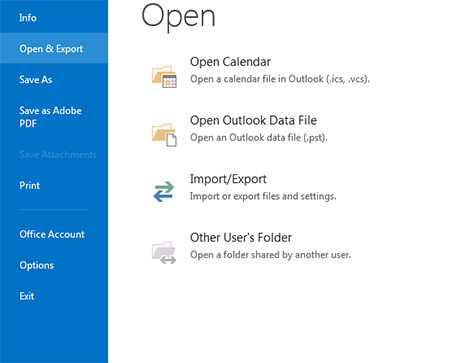
- Go to Advanced section, form there under the “Outlook start and exit” options uncheck the box “Empty Deleted Items Folder When Exiting Outlook”.
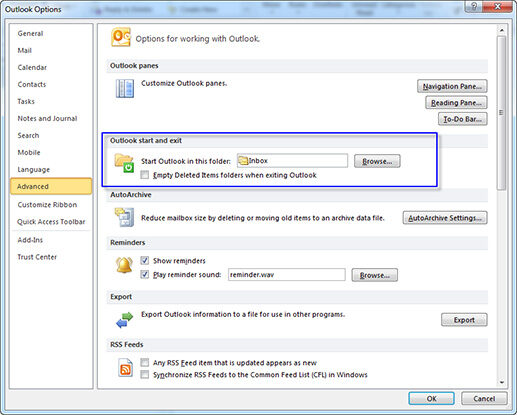
4 – Restore Email with a Microsoft Exchange Account
Ms Outlook 2013 has inbuilt recovery tool for email accounts that is configured with Microsoft Exchange account. You can see the “Recover Deleted Items” that is located under the File section under the sub category of “Clean Up Folder”
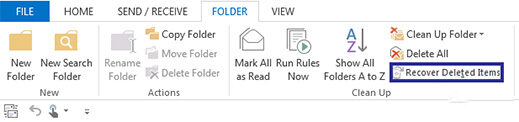
When you go for restring and item by click on “Recover Deleted Items”, it will recover the deleted items back to the respective folders form where it was deleted. But most likely the deleted items will get restored in the Deleted item folder in Outlook. From there you can move the item back to Inbox folder.
Note – If you didn’t see the recovery option then you have to check your account administrator. The Exchange account is also accountable for settings that how much long the deleted item should be retained. If deleted item has exceeded the retention period then you will not have any chance to recover it.
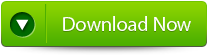 |
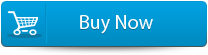 |
 |
Recovering Deleted Items with the help PST File Repair Tool
Another best option to that you can go for is that you can take help of Outlook PST File Repair Tool. A deleted email is not gone until and unless Outlook overwrites the data. And with the help of this tool you can bring back the deleted email, messages, attachments, contacts, etc that you have accidentally deleted or hard deleted in MS Outlook. Moreover the tool can be used to repair and restore corrupted or damaged Outlook PST files.
Steps to Recover Deleted Items in MS Outlook
Step 1: You need to download, install and run outlook PST repair tool. Then click on ‘select outlook file’ to choose the PST file where you want to work or you may find the specific PST file also.
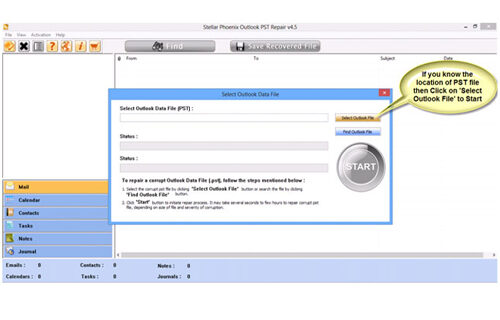
Step 2: Press “start” to begin scanning, once you have selected the PST file.
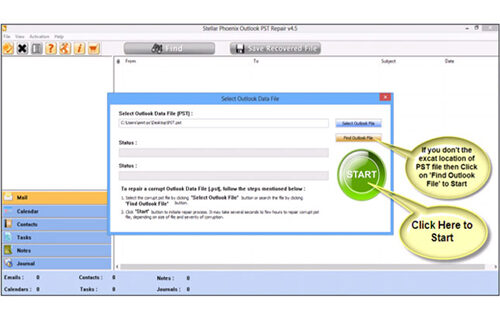
Step 3: After completion of scanning, all recovered mailbox folders and other data appear on the left side of the window. You can select the files of your choice from those.
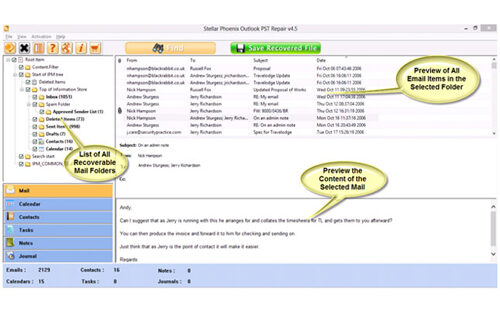
Step 4: After selecting items of your choice you can press “save recovered file” to recover the files on your PC.
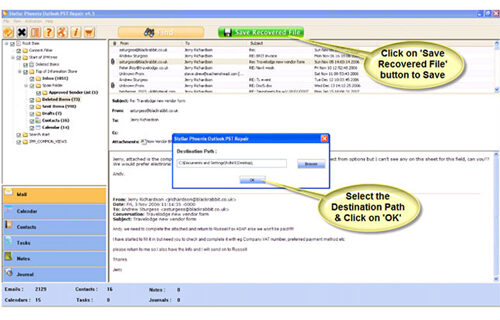
Step 5: When your files are saved, a dialogue box appears that confirms that files are saved and also shows the “recovered file size” and “destination path”.
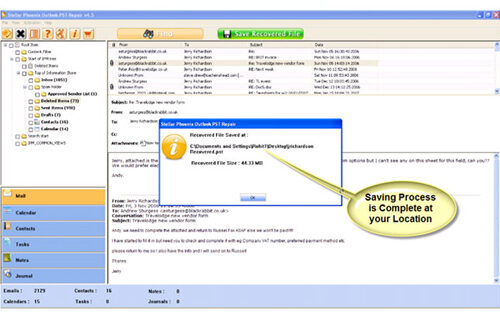
414 Total Views 1 Views Today
