How to Recover Lost/Deleted Mailboxes in Exchange Server 2003?
Published by admin on June 14, 2016
Have you ever accidentally deleted your important or all emails from your Exchange Mailbox? Are you looking a way through which you can restore your deleted Exchange mailbox data such as emails, contacts, notes and many more? If “Yes” then read this helpful post till the end.
Exchange Mailbox is an important part of Exchange server database because it stores user’s important data like emails, contacts, tasks, calendar entries and much more. Microsoft Server handles multiple e-mails account within the same Exchange database file. But there are several users out there who are facing with data loss scenarios. They intentionally or accidentally delete their mailbox and lost their important data.
In order to cope this problem you need a recovery solution that can restore your mailbox back. If you have valid and recent updated backup then you can easily restore your lost or deleted mailboxes from the backup. It’s very simple you have to just mount the Exchange database backup on the Exchange server.
Other reasons for the deletion or lost of data also occur due to human error, software malfunction hardware damage and virus infection. No matter whatever the reasons is, users have to encounter this issue and they lose their important data.
Ways to Restore Deleted Mailboxes in Exchange Server 2003
Well, if you have deleted or lost your mailbox and other data then below follow the different ways to restore them back:
Way 1
If you have configured the settings of deletion retention for user mailbox and if the retention period has not yet expired then you can restore your Exchange mailboxes easily by using the Exchange System Manager. Bellow find out the steps to recover deleted Mailboxes using Exchange System Manager:
- Click Start> All Programs> Exchange System Manager
- Click on Tools section located on the left pane
- Right click on Mailbox Recovery Center option and click on Add Mailbox Store
- Find the Exchange mailbox store that stores the deleted mailbox. Click on OK button and Mailbox Recovery Center will show all the deleted Exchange mailbox items.
- Now, right click on the preferred mailbox that you wish to recover and then choose Reconnect It will open Exchange Mailbox Reconnect Wizard that will re-link your Exchange mailbox with specific user account.
- Click on Next button and follow the onscreen instructions.
Note: The above process will only work if Retention period has not been expired.
Way 2
If retention period setting is not configured properly or if the Retention period has been expired then you can take help of valid and recent updated backup. It is always suggested that you must regularly backup your files to deal such scenarios, when you accidentally delete an Exchange mailbox. However, this does not comes in handy when delete or lost live Exchange server data that you have not yet backed up.
Ways 3
In case if Retention period of deleted mailbox has expired and also you do not have valid and recent updated backup, then in such case it is recommended that you must go for third party Exchange Recovery Tool. In order to recover deleted or lost mailbox you just need to select the Exchange Database (EDB) and rest leave up to the software.
About the EDB File Repair & Recovery Tool
To recover deleted mailboxes in Exchange Server you should try a professional EDB repair tool, this recovery application able to deal with all types of issues that corrupt a healthy EDB file. With the help of this tool you can restore emails, attachments, contacts, calendars, tasks, etc. from corrupt EDB files. It is packed with lots of features that make you able to deal with Lost/Deleted Mailboxes in Exchange Server situation, through this you can repair, restores damaged EDB files and Saves as MS Outlook PST File. It also allows you to exports recovered mailboxes to Live Exchange Server and searching particular Mails in the repaired EDB file. You can easily save the recovered EDB as MSG, EML, HTML, RTF and PDF Files. It supports MS Exchange Server 2016 / 2013 / 2010 / 2007 / 2003 / 2000 and 5.5.
This recovery application allows anyone to repair their EDB database and get back their data because it is designed with easy to understand user interface, interface contained by this tool is packed with lots of graphical signs that make it very easy to use application. So, you don’t need to call any EDB professional in the manner to repair or recover your corrupt database. This recovery tool also doesn’t need any backup to repair your database; YES, it is true you don’t need a backup of your database to get your data back. So, try this application once and restore data from your EDB file.
 |
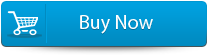 |
 |
You Might Also Be Interested In:
Key Features of EDB Recovery Application
Repair a Damaged Exchange Server
The basic task of this recovery tool is to repair any severely corrupt Exchange database file (EDB) and recover the inaccessible mailboxes completely into a working PST file. After recovering you can easily import the PST files to your MS Outlook application and again access to all your mail components.
Restore Accidentally Deleted Mailboxes
This recovery tool is programmed with very strong algorithms that provide it very effective scanning technology, it becomes very useful in recovering and restoring the user mailboxes, which have been deleted accidentally.
It Automatically Generates Log Report of Entire Recovery Process
This recovery tool creates and allows user to save the complete log report of the whole recovery process. This Log Report contains the entire history of the recovery operation such as the path of the scanned EDB file, recovery Date & Time, recovered folders and more.
Very Compatible
This application supports various versions of MS Exchange that include the latest MS Exchange Server and Windows Operating System.
- Server Compatibility– MS Exchange Server 2016 / 2013 / 2010 / 2007 / 2003 / 2000 / 5.5
- Operating Systemcompatibility – Windows 8 / 7 / Vista / Windows Server 12 and 8
Additional features: You can search for the Particular Mails from Scanned EDB file and also recover data from Selective Mailbox Exchange, Saves the repaired Mailbox in PST Format, see the preview of recoverable User Mailboxes, Save and Load Scan Information and more.
Steps For Recovering Deleted Mailbox in Exchange Server
Step 1: Click on ‘open EDB File’ and choose the EDB file or to search the files you may click on ‘Find EDB File’.
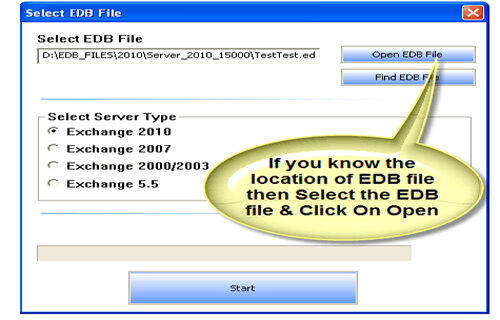
Step 2: Select the MS Exchange Server type and click ‘Start’ button.
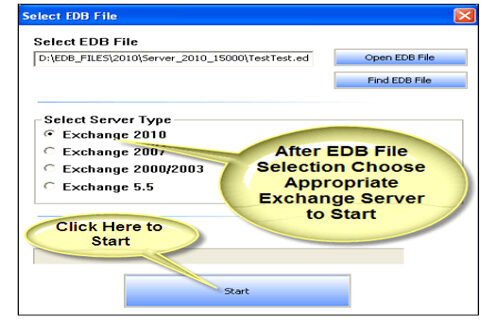
Step 3: Select the scanning types, ‘Quick Scan’ or ‘Extensive Scan’ and click ‘OK’.
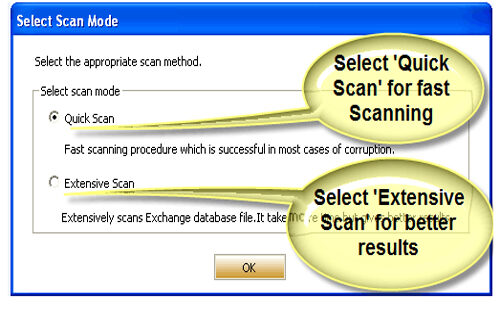
Step 4: Recoverable file and folders are presented in the left panel; you may see the preview of the item by clicking.
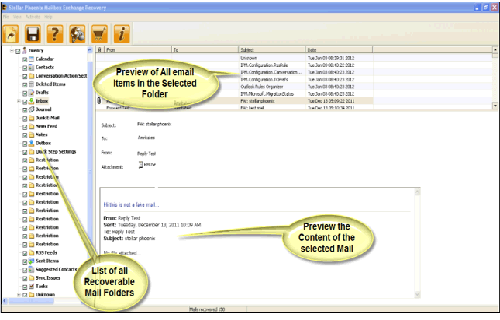
Step 5: Now select the mailbox folders to recover and then click on the ‘Save mailboxes’ icon. Fill the destination drive or folder in a dialog box and click ‘OK’.
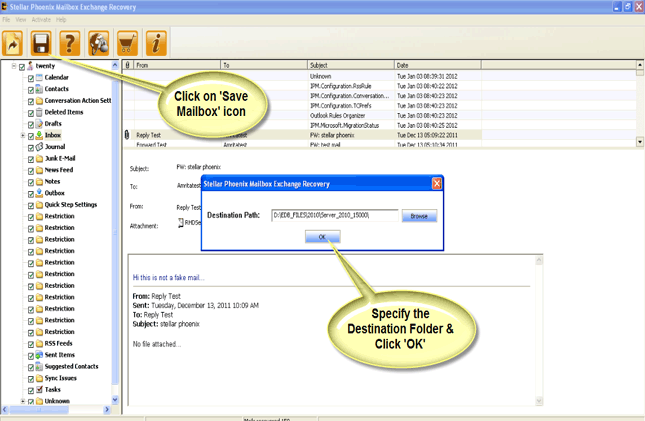
Step 6: And the selected Data will be recovered.
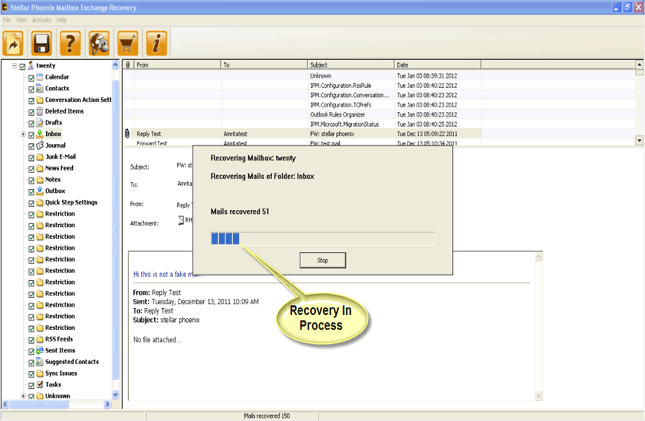
 |
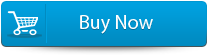 |
 |
Manual trick to repair the corrupted edb files
If you are unable to access your edb database due to any error then it is sure you’re your edb database gets damaged. There are lots of tools available that can turn a dirty or damaged EDB file into a working database but it is recommended that try to restore data with the help of manual method before buying nay tool. Below manual trick to repair a corrupted edb file is given, apply them carefully and easily restore the lost data and other objects.
Configuring Gmail account to the Thunderbird is a good idea to repair the data
- Open the Thunderbird and go toTools–account settings– > click onAccount Actions–Add Mail Account. Now, another mail account can be added to Thunderbird.
- Now enter new name, email address and password. Click on asIMAPradio button and clickDone to save.
- At the left hand side, click on theGmail account ID.
- In theThunderbird, Gmail account has been configured and here, you can view all the email messages.
The above given trick is very helpful and able to repair and Recover Lost/Deleted Mailboxes in Exchange Server 2003 but sometime it get fails when the level of corruption is very higher or EDB database gets damaged deeply.
75 Total Views 2 Views Today
