How to Recover MSSQL from “Suspect Mode” / “Emergency Mode” / “Error 1813”
Published by Jacob Martin on March 26, 2014
 MS SQL is one of the best product of Microsoft but sometime it gets affected by any internal and external problem. If MS SQL displays any error when you try to open it or you unable to execute any command then it is confirm that MS SQL gets infected or corrupt. Some time it also enters into suspected mode or emergency mode, and due to this user can’t update their database or receive error 1813 on attaching database.
MS SQL is one of the best product of Microsoft but sometime it gets affected by any internal and external problem. If MS SQL displays any error when you try to open it or you unable to execute any command then it is confirm that MS SQL gets infected or corrupt. Some time it also enters into suspected mode or emergency mode, and due to this user can’t update their database or receive error 1813 on attaching database.
- if MS SQL database someway got “suspect mode” or “emergency mode”;
- if you receive the error 1813 on attaching database
Then it is very dangerous situation for you and your data, to protect your data you have to run any recovery method or remove error SQL 1813.
Try the given trick to avoid this error!
- First you have to stop the running server
- Delete or Remove transaction log
- Again start the server
- After it server will automatically creating an empty 1MB transaction log from scratch
This technique is very useful for SQL 7 and also for the other version of MS SQL.
How to Recover MS SQL from Suspected Mode?
This can be done by two method in first method we take the database from suspected mode to Emergency Mode and after it by applying second method again we take the database form Emergency mode to Normal Mode. These methods are little tricky so apply it carefully.
Open the Enterprise Manager
- Right click onto the server node, then an SQL Server Properties dialog will popup,
- Now enable the “Allow modifications to be made directly to the system catalogs” option
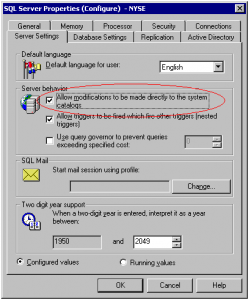
3.Go to the sysdatabases table that present in the master database, locate the row of your database and replace the status column with 32768
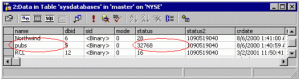
4.Now after it restart SQL Server and refresh the Enterprise Manager
After the first method you can see that your database is entering into “Emergency mode” or your database will be marked as “Emergency Mode” shown in the given image.
“Emergency Mode” –> “Normal Mode”
Now after applying the first method successfully or take database into “Emergency Mode” we have to take database from Emergency Mode to Normal Method. Your database is in “Emergency mode”, it means SQL database is locked and you can’t do any modifications or update it. In short it is in read-only mode. The method to bring database from “emergency” mode is actually a copy paste method it means you have to copy all data and past into a new database.
- Create a new database
- Now create a new DTS package
- Apply “Copy SQL Objects” option to move data from previous database to newly created database
Due to multifaceted dependencies between database objects the Copy SQL Objectstask might not work properly.
How to Remove Error 1813?
“Error 1813” –> “Suspect Mode”
If this error appears when you try to access the database then it means that you are trying to attach database file you have rudely disconnected, or haven’t disconnected at all. Successfully detached of databases is necessary to attach database again.
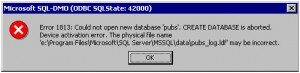
- Create a new database with the same name and file location
- Stop the SQL Server
- Again try to copy the non-attachable data files over the newly created database
- Delete log files
- Start SQL Server
Open the Enterprise Manager, it display that the database will be marked as “suspect”
To recover your database from suspected mode use above given methods carefully.
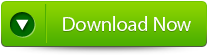 |
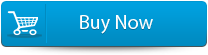 |
 |
NOTE– The above given methods are only for those user that have some technical knowledge because due to a little mistake your whole precious database can get corrupt or permanently inaccessible. Don’t have technical knowledge then don’t worry because for normal user a SQL repair tool is available to recover their database from any types of error. Apply this recovery tool and restore your database completely. This tool doesn’t require technical knowledge to recover SQL database. So it is the best option for you. Download SQL database repair tool and make SQL file Error free.
Steps to Recover MSSQL from “Suspect Mode” / “Emergency Mode” / “Error 1813”
Step 1: Stop the running MS SQL server. Perform the repair task on the copy of the corrupt database, click on the ‘OK’ button to continue.
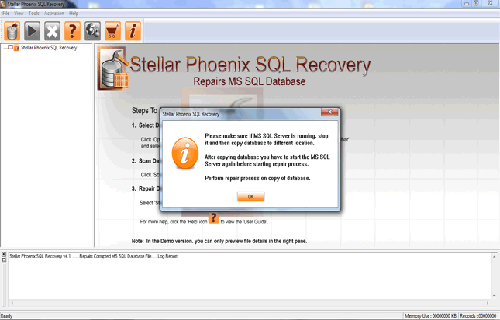
Step 2: Click on the ‘Select database’ button and select the path of corrupt MDF file. You can also search your corrupt database file by using ‘Look in’ and ‘File Type’ button. click on the ‘Scan file‘ button to start the repairing process.

Step 3: The recoverable objects of database are listed in a tree view on the left side of the window. You can see the preview by clicking on the object.
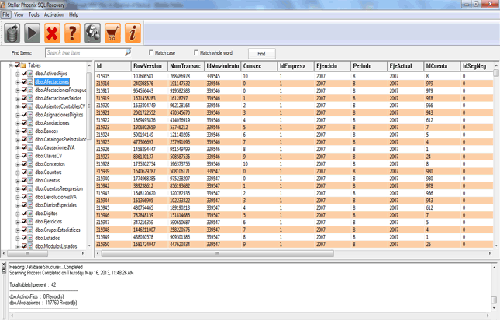
Step 4: You can also search for a particular object by using ‘Find item’ option. Write the object name or a part of the object name in the given text box, check on ‘Match case‘ or ‘Match whole word‘ and then click find next button.
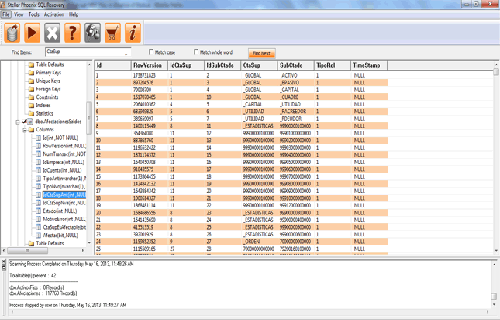
Step 5: Click on the ‘Start Repair’ icon. A dialog box will appear fill the SQL server instance name. To save the repaired file in the desired location click on the brows button and give the path, else the repaired file will be saved in the ‘Default SQL Location’. Click on the ‘OK’ button.
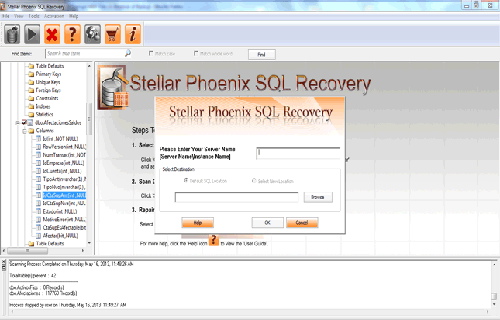
488 Total Views 3 Views Today
