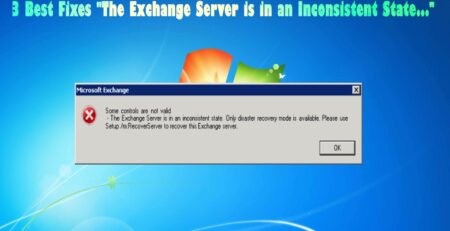How to Repair and Rebuild your identity database in Entourage 2008
Entourage Identity allows multiple users to access their contacts, email, calendars entries, task, notes, journals, etc. in a separate and unique form. If you are using MS Entourage for more than one account such as for your personal and business use then Entourage can configure to have multiple identities.
And each identity uses a separate set of account settings, task, appointment or calendar entries, email messages, and many more. If you have multiple identities then there are chances to get damage.
So this blog will completely guide you on how to repair and rebuild the Entourage database 2008.
What Are The Causes Of The Error?
Actually the problem occurs when multiple identities create tasks, appointments, messages, notes, and others. The information increases larger than the prescribed size due to which the Entourage identities get damaged. And this is where your Entourage 2008 database needs to rebuild and repair.
How To Resolve The Issue?
Well, when Entourage 2008 database gets damaged then you need to repair and rebuild it in two ways.
- Using an Inbuilt Database Utility of MS Entourage
- Via automated software
Method 1: Using an Inbuilt Database Utility of MS Entourage
Here are some of the best manual options to repair and rebuild Entourage 2008 database.
Quit apps
You need to close all the apps by pressing the “Command option + Escape key”. Then select the app and tap on “Force Quit”. After you quit all the apps, close the window of Force quit application
Check free space on disk
You should also check whether there is free space available or not. Remember that free space must be three times space on the current identity folder size. You should go to File > tap on Get Info > Get information. If you want to rebuild successfully, the size of free space should be 3GB when the identity size is 1GB.
Create backup
You can rebuild the Entourage 2008 database creating a backup. Here is how to do:
- First, go to Home and double click Documents folder that is under Microsoft user data folder
- After that, double click on Office 2008 identities
- Now, right-click on Identity folder > tap on Duplicate
- At last, close all open Windows
Rebuild Database And Then Create New Identity
- You have to press the Alt key and then restart Entourage by holding Alt key unless you get Database Utility option
- Now choose the main identity available in Database Utility. Then tap on Rebuild database > Continue
- Here you will see the status bar that displays Rebuild status when the process is finished. Now the database is rebuilt and a message displays on-screen saying “Your Database was successfully rebuilt”
- At last, tap on Close button > Quit and your Entourage 2008 database will
If by chance the database rebuild was not successful then you need to create a New Identity. This kind of situation occurs when the Exchange server has several identities and when there is no need of establishing a new identity to solve the issue.
Here are the steps below to create a new identity:
- First, quit all apps and then look for a folder ‘HD/Users/USER_NAME/Documents/Microsoft User Data/Office 2008 Identities/IDENTITY_NAME’ and then copy the same to desktop
- Now start Entourage and tap on Entourage menu to select Switch Identity
- Then tap on New and type on new identity name
- Next, quit Entourage and look for ‘HD/Users/USER_NAME/Documents/Microsoft User Data/Office 2008 Identities/NEW_IDENTITY_NAME’ and then rename it with “New”
- Now copy database that is on the old database to a new folder
That’s it.
Method 2: Use Automatic software to repair the error
When the above steps fail to fix the error then it is suggested to make use of a professional repair tool like Entourage Repair Tool. This will allow you to get back the corrupted data. It’s very hard to restore the corrupted database but with the help of this tool, you can easily restore them back.
It works in all cases of corruption, damage, and successfully repairs and restores the database in a healthy form without making any changes in the data. This recovery tool is specially designed to carry out a complicated scanning algorithm of the entire database and extract almost every object from it like emails, tasks, contacts, notes, attachments, calendar entries, and many more.
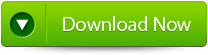 |
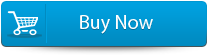 |
 |
Follow few below steps to repair Entourage database
Step 1: Start the Entourage repair Tool software. After that ‘Select Entourage Database File’ dialog box that gets displayed first by default. Now in the text box, you will find a default location of the database file, is by default selected. Press on ‘Browse‘ option to select the database files from any other location.
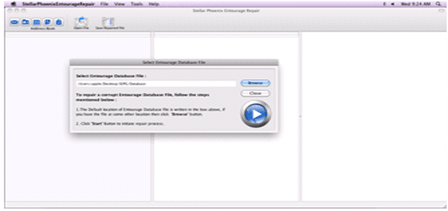
Step 2: After this, the file will scan itself. After the completion of the scanning process, a summary message box will get displayed. Hit on the ‘Close’ button to close this summary message box.
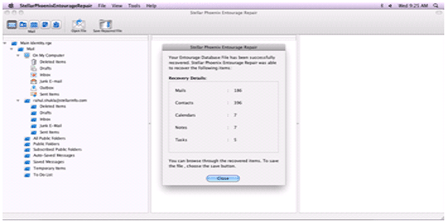
Step 3: After this has a preview of the repaired Entourage database file before saving, open it in Stellar Phoenix Entourage Repair. You will find the default repaired mail which is displayed in the preview window. To have a preview of any mail, hit on the ‘Mail’ button of the Toolbar or go to the ‘View’ menu and click Mail option. You can even select your desired Entourage mailbox folder to see its contents.
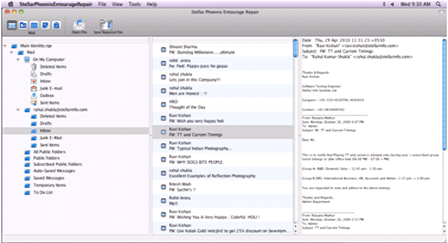
Step 4: Now to save the repaired entourage file at your desired location, click on the File option on the application’s menu bar. Then select the ‘Save Repaired File’ option and after this, you will find the ‘Destination Folder’ dialog box. Select your desired destination for saving the repaired file.
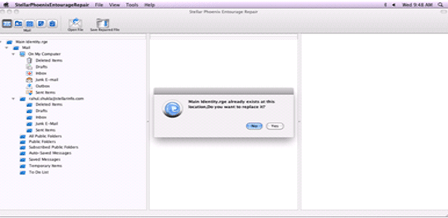
Step 5: At last you will find a saving process dialog box. You can even click on the ‘Stop’ button to stop the file saving process.
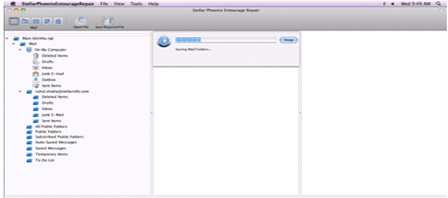
Conclusion
So this blog completely describes how to repair and rebuild Entourage 2008 database. I hope that whatever methods given here will help you to solve the issue without any further problem. If the manual methods don’t work then it’s better to go for an automatic solutions like Entourage file repair tool. This is easy to perform and resolves every problem easily.

Jacob Martin is a technology enthusiast having experience of more than 4 years with great interest in database administration. He is expertise in related subjects like SQL database, Access, Oracle & others. Jacob has Master of Science (M.S) degree from the University of Dallas. He loves to write and provide solutions to people on database repair. Apart from this, he also loves to visit different countries in free time.