How to Repair Corrupt Base or ODB Files? – OpenOffice Base Repair Tool
Open office base is a database application that is very much similar like Microsoft Access. This base database allows you to create and manipulate database within OpenOffice suite. User can build and manipulate forms, tables and reports either by using your own database or by using the in-built HSQLDB database engine of base database. Base works as a front end in many database systems like MySQL, ODBC data sources, PostgreSQL, Access databases (JET). etc. It also gives you a choice of selecting Designs, Wizards, Views, and SQL Views. It also supports many databases like, ADO, Microsoft Access, and Adabas D. Microsoft Windows, Microsoft Outlook, Mozilla and maintains LDAP compliant address book are the formats supported by this database. Extension used by this OpenOffice Base is .odb.
What are the features of this OpenOffice Base database?
With OpenOffice Base you can perform so many tasks, some of them are mentioned below:
- To access data transfer perfectly, you can creates tables and maintain their indexes.
- You can change, delete, add and edit the grid also.
- You can make remarkable reports also.
- You can create ‘instant’ database applications.
- It’s built in scripting capabilities allows you to extend its functionality.
- With simple and complex filters you can view data subsets also.
Just like other system files ODB can also be prone to corruption. As it is an OpenOffice file so the chances of corruption is also very high. In order to fix the corruption issue of this database and prevent any such disaster in future you need to know about the causes of ODB file corruption.
ODB file corruption reasons:
There can be many reasons behind the corruption of ODB file, some of these are mentioned here:
- Virus or Trojan attach
- Format conversion
- Storage media problems
- CRC errors
- Abrupt system shut down
- Multiple authoring associations of an .odb files
To restore the database files, you can try these simple steps:
- Install the latest version of Open Office suite and try to open file
- Insert the file: Open a blank file then go to the “Insert -> File” to insert your damaged file.
- Make a backup copy of your file and change extension from .obd to .zip and then try to open it up using WinZip or Microsoft Windows. You will see some files in a newly created Zip file. Now open the “content.xml” file with text editor and rename it once again with .odb extension.
- Check for the backup: check the “Always create backups” and find the location at :C:Documents and SettingsUSERNAMEApplication DataOpenOffice.orguserbackup
Best way to repair Corrupt Base or ODB Files:
If instead of following these steps you are unable to fix the ODB file corruption issue then you need to use a reliable to restore your lost or heavily damaged ODB files. for this the best recommended tool is OpenOffice Base Repair tool as it is an astonishing utility proficient of recovering data from corrupt or damage ODB files which are accumulated in .odb file format. This software retains the originality of data present in the file and ensures the successful file recovery by preventing all possible threats of loss of formatting
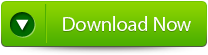 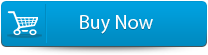  |
Steps to Repair Damaged or corrupted OpenOffice Base File
Step 1:Launch OpenOffice Base Repair tool and hit the “Select Files” button for browsing and listing corrupt ODB files.
Step 2: Press Next option to begin .odb file repairing course. Choose the desired location and hit to the OK option.
Step 3: After completing all this, message will appear like ‘The repairing process was completed successfully which indicate you file is now repaired.
