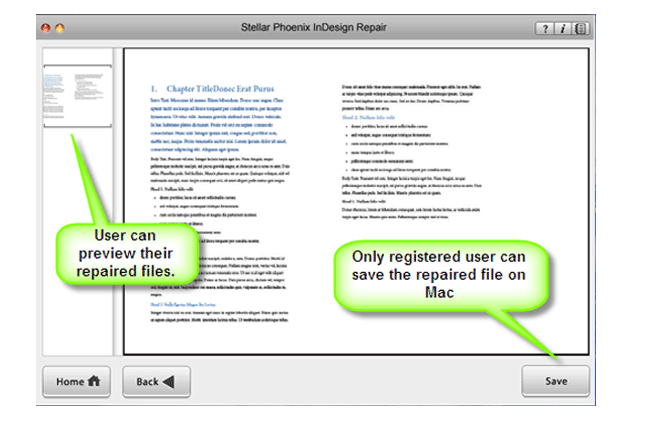How to Repair Corrupt InDesign Adobe Files?
Is your InDesign Adobe Files got corrupted? Are you not able to access your INDD file? Are you looking for an easy solution to fix your corrupted InDesign file?
If your answer is “yes” for the above-mentioned questions then here is the quick tip that will help you to fix your corrupted inDesign file.
Well, if you are a regular user of InDesign then you might have come across a situation where your files may get corrupted. Your files may keep crashing or it does not open.
In this helpful blog, you will come to know about some quick methods that might help you to recover your file in just a few steps.
Methods To Repair Corrupt InDesign Adobe Files
Method 1 – The file is corrupted but you can open the file
Step 1 – Alright, let’s open the corrupted file. Once it gets opened then go to File>Export.
Step 2 – Now from the Export panel select “InDesign Interchange” from the drop-down option. You can name the file and save it to the desired location on your PC. If everything goes right then the file extension will look like this – filename.inx
Step 3 – After this just close the corrupt file and then open the new file .inx that you have just saved. When you open the file within InDesign then you will see that it has named as “Untitled Document”. In addition, all of the original design and content will be present with no corruption.
Step 4 – Well, you can double check whether the corruption is fixed or not. Say, for example, if your InDesign is getting crashed when you try to resize a specific image, then you can try this above-mentioned steps.
Optimistically, the process performed is good and the corruption has gone. Now, you can check the contents and links are linked properly. You can check the images, typefaces, and colors by using this option File>Preflight.
Step 5 – After checking the files and all the things are correct then save the file by using the option File>Save and select the desired location on your PC where you want to save the file. You are done!!! Now you have the fully recovered InDesign file.
Also Read: 6 Tips to Speed Up InDesign Application Performance…!
Method 2 – When you are not able to open InDesign file
Well, you can follow the above process when you are able to open your file, but what if you can’t open the file.
Well, in this case, you can take help of professional InDesign File Repair Tool. It is one of the best tools that is particularly designed to fix corrupted InDesign files and restore all design and contents of the file such as images, text, notes, media files, links, bookmarks, animations, standard shapes special characters, etc.
The tool support Adobe InDesign CS5.5, 6 and Creative Cloud (CC). It is very easy to use and works on almost all version of Mac operating system.
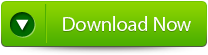
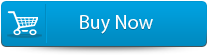

Steps to Repair Corrupt InDesign Adobe files
Step 1: Download and Install InDesign Repair Tool. Here, the main software interface shows the features and capabilities. Click ‘Next’ to proceed further.

Step 2: In this section, you can click the ‘Select File’ button so that you can browse the desired destination on your Mac and then select the corrupt INDD file.
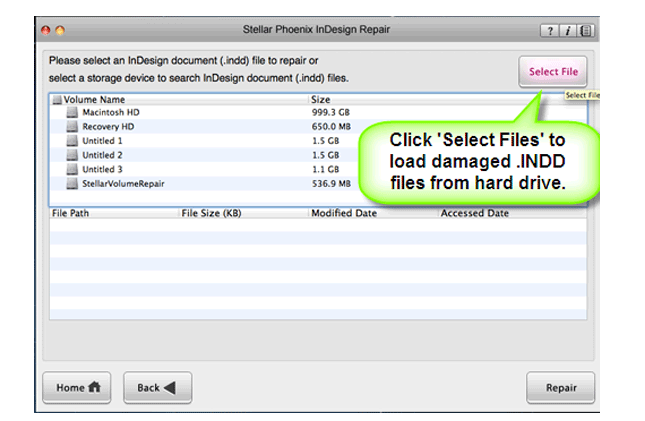
Step 3: Or, you can also select the individual volume or hard drive in order to check for all INDD files. After the INDD files are listed, you can select the troubled one and click the ‘Repair’ option.
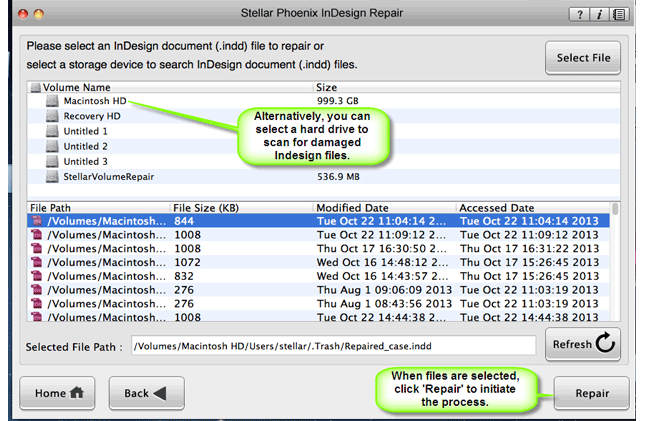
Step 4: In the progress bar, you can see the process is on.
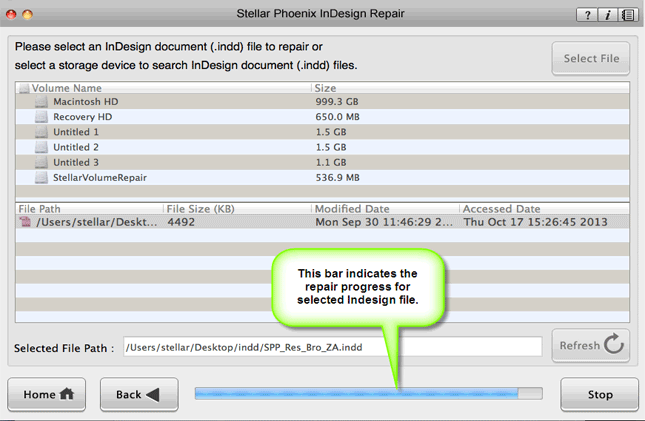
Step 5: The software opens up the repaired file with Adobe InDesign to show its preview when the file is repaired.
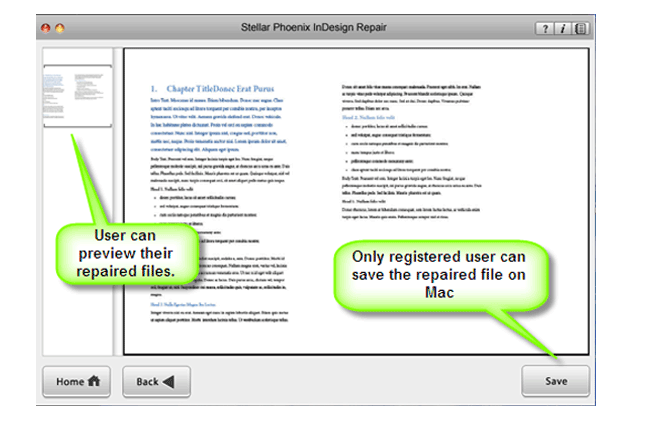
Step 6: When you click on ‘Save’, the InDesign Repair tool then save the repaired INDD file to the default location or to any other specified location.