How to Repair corrupt Outlook Express in inbox and outbox
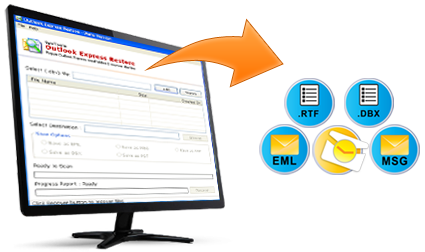 Outlook Express is basically a news and e-mail client that has been included in Internet Explorer and is saved with the extension dbx. And it is a completely different application from MS Outlook. It uses the Windows Address Book for storing the contact information and integrates with it. It can be used for internet mailing as well as news that are handled through plain as well as rich text e-mail. Along with these benefits, there are many reasons that are responsible for the corruption of its database files, especially when the size of the database increases, this happens when large amount of emails are stored in it and during compaction of database.
Outlook Express is basically a news and e-mail client that has been included in Internet Explorer and is saved with the extension dbx. And it is a completely different application from MS Outlook. It uses the Windows Address Book for storing the contact information and integrates with it. It can be used for internet mailing as well as news that are handled through plain as well as rich text e-mail. Along with these benefits, there are many reasons that are responsible for the corruption of its database files, especially when the size of the database increases, this happens when large amount of emails are stored in it and during compaction of database.
Reasons behind corruption of data in dbx file
There many reasons that are responsible for corruption of dbx files and are mentioned below:
- Outlook Express is not starting. This generally happens when it is not installed correctly or the disk where it is stored has no more space for saving data.
- MSIMN caused an invalid page fault in module Msoe.dll at address.
- If Msoe.dll is not initialized properly then dbx file would not start.
- MSIMN caused an invalid page fault in module Msoe.dll.
Solution for corrupt dbx files due to above mentioned reasons
Each Outlook Express folder is associated with the database, suppose, if there are 10 folders then you have ten databases. The databases are generally named after the folders. If the folder name is inbox then the database name would be inbox.dbx. In the above mentioned cases the corruption generally occurs in the file “Folders.dbx”. It is the master index for all the Store Folder and Outlook Express cannot do anything without it. In such cases, the only solution is to remove the faulty file from Store Folder. In this way Outlook Express would start and a new “Folders.dbx” is created by re-indexing all DBX files, and it would be found in the Store Folder. You will get all the information by following the steps mentioned below:
- You have to re-create the hierarchy of mail folder by dragging it in the Folder list. You should make a note that if any folders that has been created in sub-folders.
- From each news account re-download the list of newsgroups.
- Reset the subscribed newsgroups and download the messages again.
- Reset the synchronization options on IMAP and newsgroup folders.
- In order to move or copy the messages to folders other than Inbox Edit any message rule.
By following this step you would be able to recover all the lost information. And if still you are unable to recover the lost information, then follow the steps mentioned below:
- Turn off Outlook Express.
- Click on Start
- Select Find.
- Choose Files or Folders.
- Type the name of the corrupt folder. Say for example, outbox.dbx.
- Click on Search
- After the folder is detected, right-click on it and click on rename.
- Rename it as outbox.old
And then restart your Outlook Express, a new folder would be created. Then you have to repeat the above mentioned steps for each corrupt folder. The other folders used by Outlook Express are as follows:
- outbox.dbx
- sent*items.dbx
- deleted*items.dbx
- drafts.dbx
If you are still facing the issues with the dbx file, then in that case, it can be repaired with the help of DBX File repair Tool. Using this application, it is capable of repairing the corrupt and damaged dbx file. It is compatible with all the versions of Outlook Express.
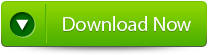 |
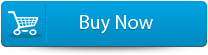 |
 |
Steps to recover the damaged or corrupt dbx file:
Step 1: User needs to firstly click on the “Select DBX” button in order to select the corrupted DBX file, he/she could also find the DBX file if they really don’t know the location of the file.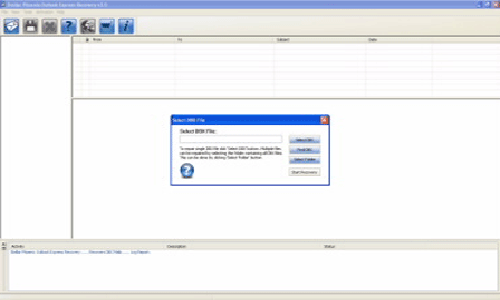
Step 2: Again they need to click on the “Start Recovery” button in order to start the recovery process.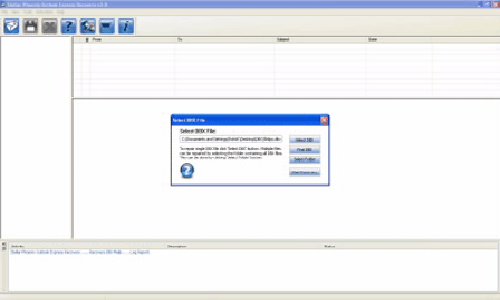
Step 3: In this window, user could see the recovered items of email, process log, and progress bar that showing the progress of the recovery process.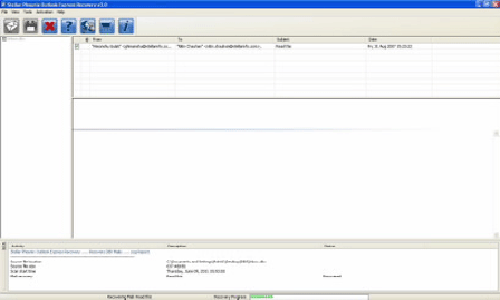
Step 4: Here user could be able to see all the recovered emails, user can also see the details of the email by clicking on it.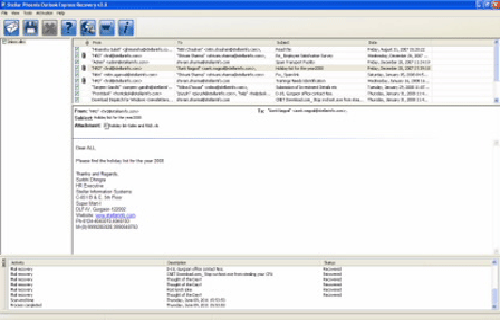
Step 5: User need to choose the mails and click on the “Save DBX file” icon after it a ‘Save dialog box’ appears from which select ‘Save as EML’ or ‘Save as DBX’ option as per their requirement and click on the “Brows” button in order to give the destination path where they want to save it and now click on the “Ok” button.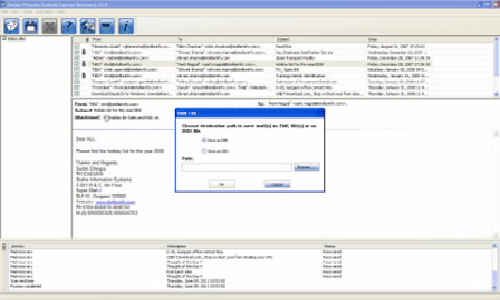
Step 6: A dialog box would gradually appears that display the successful recovery message, he/she thus need to click ‘OK’ to close it.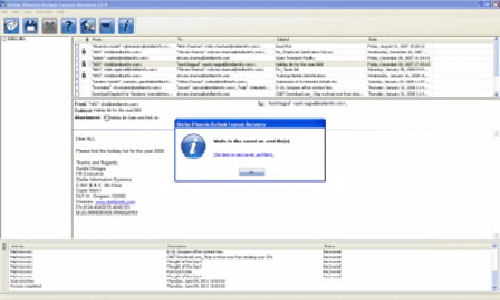
Conclusion:
Hence, it has been seen that by following the above mentioned steps, you would be able to repair the corrupt outlook express inbox and outbox and that too in an easy way.
