How to Repair Corrupt SQL Server Database?
Published by Jacob Martin on December 2, 2013
 SQL Server Corruption is worst nightmare SQL Server users. SQL Server allows the users to store and retrieve data whenever required. Any company from small to large enterprise, it comprises of integrity and the available of data constitute of business emergency. The SQL database corruption can cause large financial loss or drop in reputation or customer retention. These corruptions occur due to several reasons such as shut down errors, hard drive issues, SQL Server account changes, space limitation, and invalid database file header and virus attacks.
SQL Server Corruption is worst nightmare SQL Server users. SQL Server allows the users to store and retrieve data whenever required. Any company from small to large enterprise, it comprises of integrity and the available of data constitute of business emergency. The SQL database corruption can cause large financial loss or drop in reputation or customer retention. These corruptions occur due to several reasons such as shut down errors, hard drive issues, SQL Server account changes, space limitation, and invalid database file header and virus attacks.
Sometime back when “I was using my SQL Server database it got totally inaccessible and resulted in inconsistency in I/O system level. I have a small DB of about (1.6 MB) that was totally inaccessible. And I had no other copy or backup to restore the database again”.
Microsoft SQL Server is a relational database management system which helps to restore and retrieve data that is requested by other software applications either on the same computer or by another computer across the network. MDF files are the extension of the primary SQL database files. So many times the database gets corrupted and damaged.
The inaccessibility of database is caused due to error and failure in the storage media and to improper power supply such as mechanical device failure or other reasons. The most common cause of corruption occurs in both mechanical and solid state media during writing on disk.
Abnormal shutdown of database, link or network failure while opening any task or occurrence of bad sector in the storage media may cause the database corruption of SQL server. Memory shortage or overflow of memory causes corruption or inaccessibility to database.
Corruption of database causes inaccessibility of drivers, media corruption or damage. Unknown errors like “MS SQL Webadmin error” “CRC error”, SQL error 5171”, “0x80070218”or similar or malfunctioning of the computer marks corruption.
Repairing Corrupt SQL Server Database
To overcome such situation it is better to have a copy of SQL database that is to be kept aside on a backup device. Having a backup of SQL database is the simplest possible precaution against the loss of data in database corruption. Regular backup helps to preserve the latest modified backup. And in case the data gets lost these data can be useful for recovery from the backup.
But if the backup file itself gets corrupted then for such situations SQL MDF Repair Tool will extremely be reliable for recovering corrupt SQL database. This powerful recovery tool efficiently scans the damaged database files and repairs and recovers inaccessible objects from MDF database. It helps to recover and restore almost every items of the corrupt database including keys, tables, stored procedures, views, indexes, triggers, deleted records and many more. This recovery Tool helps to recover data from system failure or through SQL injection attack which destroys the data in a noticeable way. This software implements a backup plan that guarantees of data recoverability with any type of data loss.
Steps to Repair Corrupt SQL Server Database
Step 1: Stop the running MS SQL server. Perform the repair task on the copy of the corrupt database, click on the ‘OK’ button to continue.
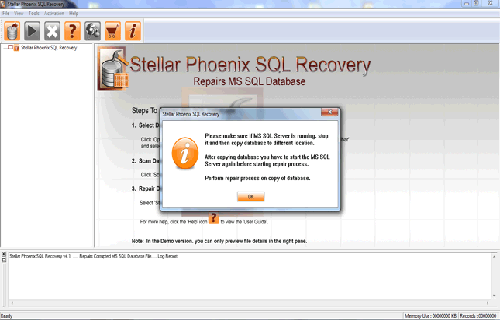
Step 2: Click on the ‘Select database’ button and select the path of corrupt MDF file. You can also search your corrupt database file by using ‘Look in’ and ‘File Type’ button. click on the ‘Scan file‘ button to start the repairing process.
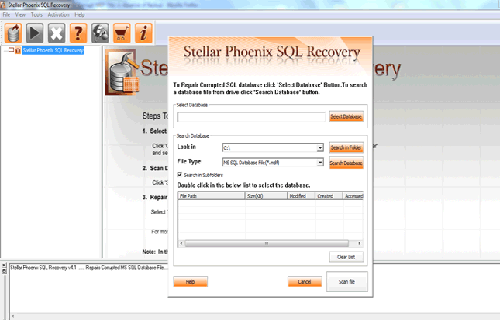
Step 3: The recoverable objects of database are listed in a tree view on the left side of the window. You can see the preview by clicking on the object.
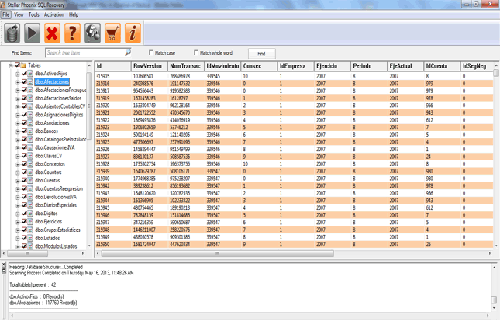
Step 4: You can also search for a particular object by using ‘Find item’ option. Write the object name or a part of the object name in the given text box, check on ‘Match case‘ or ‘Match whole word‘ and then click find next button.
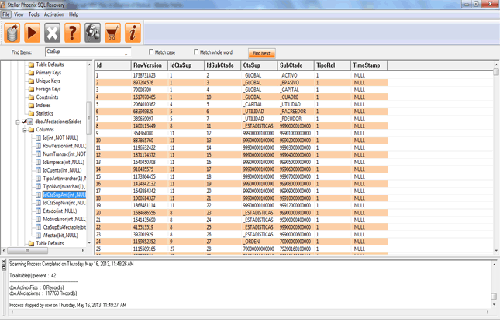
Step 5: Click on the ‘Start Repair’ icon. A dialog box will appear fill the SQL server instance name. To save the repaired file in the desired location click on the brows button and give the path, else the repaired file will be saved in the ‘Default SQL Location’. Click on the ‘OK’ button.
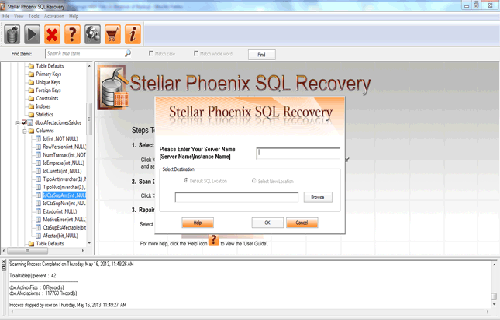
154 Total Views 3 Views Today
