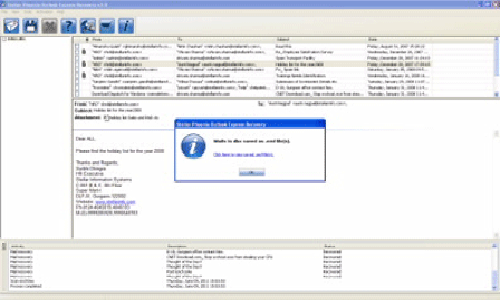How to Repair Corrupted DBX files? Manually/Automatic Methods : DBX Repair Tool Blog
MS outlook is one of the famous and basic email program that provides many easiest features to the user. It is the product of Microsoft Inc and sue to its features it is very famous among all types of the user. In outlook email service it uses a file to manage our email service called DBX, it is very important file of outlook express. This file is responsible to manage any outlook email account without any trouble.
But due to the corruption of DBX file user may face problem to access their Outlook Express mail, due to a corrupt or damaged DBX file user cannot access any content of their outlook account. Sometime because of corruption it also starts displaying any error message on the screen when user tries to access mailbox. If you are unable to open outlook account or your outlook express account behaving abnormal then it is clear that the DBX file gets corrupt sue to whatever reason. This is very critical situation for any user because all the important outlook mails and attachments are unable to open. If you have some technical knowledge then you can fix this critical situation by applying any manual method. But if you don’t have any technical knowledge about the computer system and their file then avoid applying any manual method because if any slit error occur then it may corrupt the DBX file permanently.
Manual Recovery Method:
First you have to find or locate the corrupt DBX file, to do this task you need to open Registry editor. Registry editor can easily find and locate the DBX files, Follow the given steps:
- Open the Run window (Press Win+R).
- Type regedit into the field and press enter.
- A window will be opened this window is known as registry editor window. In the left hand side pane, inflate the folders in the given manner:
HKEY_CURRENT_USER > Identities > XYZ > Software > Microsoft > Outlook Express > 5.0
- After it in the pane present in right hand side locate the Store Root settings from the present list and double click on it.
- The path where the Outlook express files are stored will be shown, now copy the full path from there.
After copying the path you need to move the files of mailbox, follow the bellow given steps to know how to move outlook files:
- First you need to close outlook express or any related application.
- After closing past the copied path on the directory of your windows and hit enter key.
- Now you can move or copy all the outlook files from this location to another location and after moving process it is necessary that files are deleted from the original location. the
After moving all the files of outlook express now you need to import the DBX files into Outlook Express. To import the files into Outlook Express follow the below given steps:
- Open Outlook Express program on your computer.
- Click on the File menu > Import.
- The Outlook Express Import window will be opened. Now select the version of Outlook Express from the list which you want to import the emails. If you don’t know version of program then select Outlook Express 6 and click on the Next.
- Now click on the Browse button to select the location of the saved file. Click on Next button.
- Select the contents that you want to import. You can import all folders or the selected folders according to your requirement. After selecting Click on Next.
After applying the whole method given above restart your computer system and open mailbox of Outlook Express. If you it is OK then enjoy your service otherwise it seems like the DBX corruption is bigger and you have to apply any third party DBX repair tool because major corruption can be easily fixed by using any repair tool.
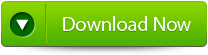 |
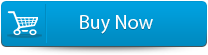 |
 |
If you are unable to execute the above given method to repair DBX file then you can also apply DBX repair tool, it is the best and effective solution. It is safest DBX repair method because it not needs to alter registry files. And this tool is also very easy to operate; it is specially designed for the normal user. So one can apply this DBX Repair Tool and fix all types of corruption in DBX file with ease.
Steps to Repair Corrupted DBX files:
Step 1: Select the “Select DBX” button to choose the corrupted DBX file, you can find the DBX file if you do not know the location of the file.
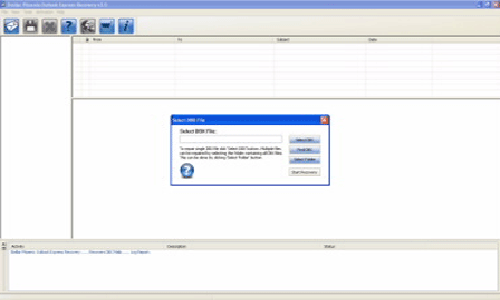
Step 2: Click on the “Start Recovery” button to start the recovery process.
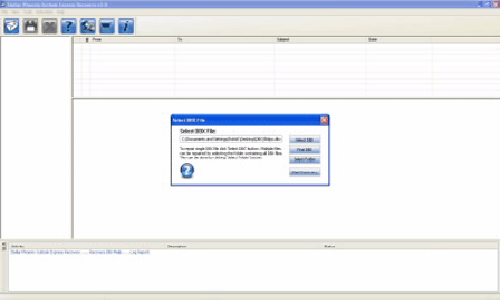
Step 3: In this window you can view the recovered items of progress bar, process log, and email that shows the recovery process.
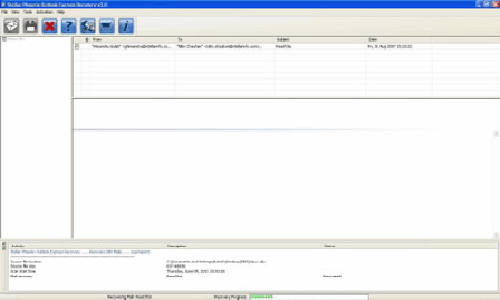
Step 4: Here you can view all the recovered emails, you can also see the details of the email by clicking on it.
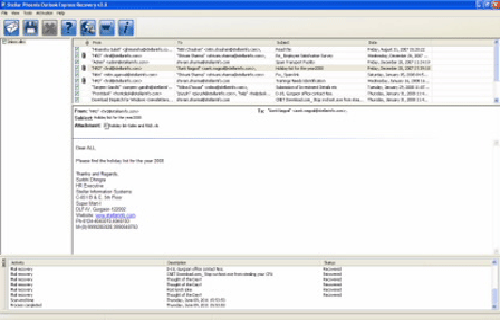
Step 5: Choose the mails and click on the “Save DBX file” icon after it a ‘Save dialog box’ appears from which select ‘Save as EML’ or ‘Save as DBX’ option as per your requirement and click on the “Browse” button to give the destination path where you want to save it and now click on the “Ok” button.
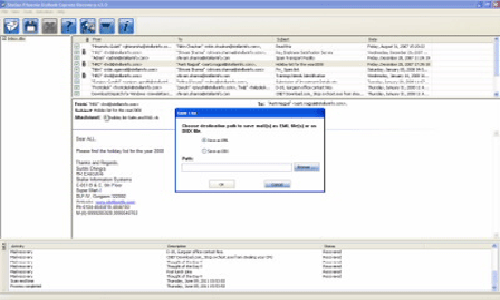
Step 6: A dialog box will appear that displays the successful recovery message, click ‘OK’ to close it.