How to Repair Priv1.EDB File in Exchange?
Published by Jacob Martin on December 26, 2013
 MS Exchange Server is popularly used as email server application for users that stores professional and personal data. We are aware that the Exchange Database files are exact replica of MS Outlook user’s mailbox. MS Exchange Server works properly in cooperation with MS Outlook during emails exchange. Every email sent or received by users is saved primarily at server. This server store these emails as Exchange Database files which is very helpful required dealing accidental deletion of user mailbox. It is really important for managing exchange server properly. It mainly consists of four types of database files such as Priv1.edb, Pub1.edb, Priv.1.stm and Pub1.stm.
MS Exchange Server is popularly used as email server application for users that stores professional and personal data. We are aware that the Exchange Database files are exact replica of MS Outlook user’s mailbox. MS Exchange Server works properly in cooperation with MS Outlook during emails exchange. Every email sent or received by users is saved primarily at server. This server store these emails as Exchange Database files which is very helpful required dealing accidental deletion of user mailbox. It is really important for managing exchange server properly. It mainly consists of four types of database files such as Priv1.edb, Pub1.edb, Priv.1.stm and Pub1.stm.
The ‘Priv1.edb’ file is rich-text like database which primarily includes headers, text attachments and email messages that corresponds to messages. In addition, this file also has streaming file ‘Priv1.stm’ that actually stores multimedia data such as audio, video, images and other internet content files which can be formatted as MIME data.
Reasons behind corruption of ‘Priv1.edb’ file in exchange:
The major problem in ‘Priv1.edb’ files in exchange is that its file size keeps on increasing resulting in susceptible of getting corrupted. Issues such as header corruption and hard disk corruption also lead to the corruption of ‘Priv1.edb’ file. Several other reasons of getting file corrupted are virus attack, power failure, abnormal server shutdown, antivirus software scans Exchange database files, corrupted Exchange transaction log files, database reaches to maximum file size limit of 16 GB, Jet Engine errors etc.
The corrupted Priv1.edb files generate few mentioned below error messages such as:
- ‘The database engine found a bad page’.
- ‘The system cannot find the path specified’.
- ‘Error opening Message Store’.
- ‘JET_errRecordNotFound, the key was not found’, ‘JET_errRecordDeleted’
- ‘Database contains serious errors and cannot be automatically repaired’
- ‘Unable to initialize DAO/JET DB Engine’.
- ‘Unable to initialize Microsoft Exchange Information Store service’.
- ‘The Microsoft Jet database engine cannot open the file ‘(unknown)’. It is already opened exclusively by another user, or you need permission to view its data’.
- ‘The system cannot find the path specified’ etc.
Effects:
When your ‘Priv1.edb’ file gets corrupted they become inaccessible and you need to repair them in order to access those particular files. There is a manual method provided for you to recover your corrupted ‘Priv1.edb’ file but if this method does not offer much help then you need to use third-party email recovery software i.e. EDB File Repair Tool software.
Suggested solution to repair ‘Priv1.edb’ file:
EDB File Repair Tool software is the most trusted software among several other software available in the market providing accurate database repair results. The tool also supports recovery of intentionally or accidentally deleted mailboxes. It repairs your corrupted or damaged ‘Priv1.edb’ files easily and helps you to retrieve the valuable user mailbox data thereby saving them in PST or EDB file formats which can be directly imported and used in Outlook. This software restores contacts, appointments, email and other items of mailbox effectively.
The tool helps in recreating all EDB database so that they can be easily mounted. It has graphical user interface and is user friendly software so it does not require being an IT expert. The software is compatible with all MS Exchange Server versions such as 5.0, 5.5, 2000, 2003, 2007 and 2010. It enables to repair your corrupted file of MS Exchange Server flawlessly and accurately just within few clicks. Before recovery, you will be able to preview all recover mail items. Thus, stores the entire history of the recovery process, recovered folders, recovery time and data including the scanned EDB files path etc.
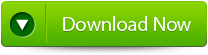 |
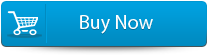 |
 |
Steps to Repair Priv1.EDB File in Exchange:
Step 1: Click on ‘open EDB File’ and choose the EDB file or to search the files you may click on ‘Find EDB File’.
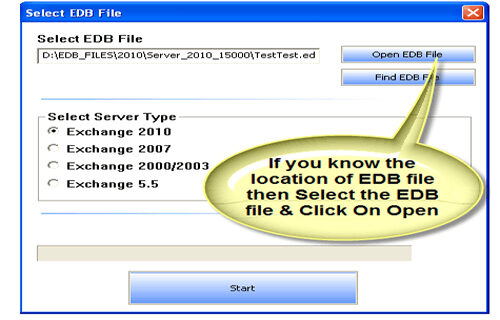
Step 2: Select the MS Exchange Server type and click ‘Start’ button.
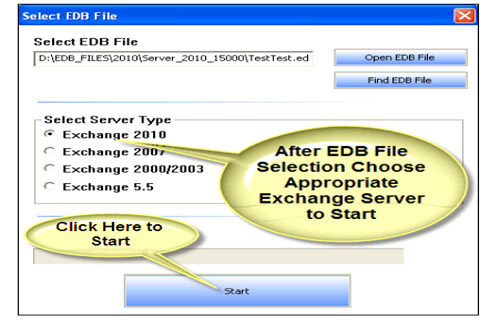
Step 3: Select the scanning types, ‘Quick Scan’ or ‘Extensive Scan’ and click ‘OK’.
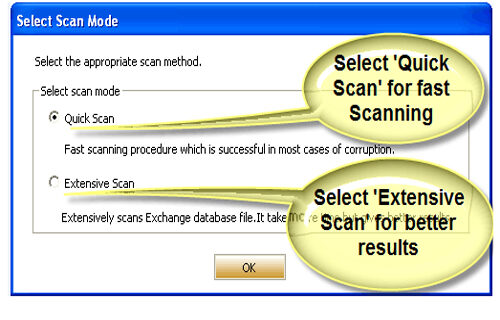
Step 4: Recoverable file and folders are presented in the left panel; you may see the preview of the item by clicking.
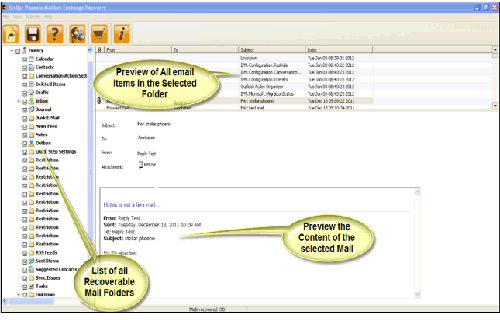
Step 5: Now select the mailbox folders to recover and then click on the ‘Save mailboxes’ icon. Fill the destination drive or folder in a dialog box and click ‘OK’.
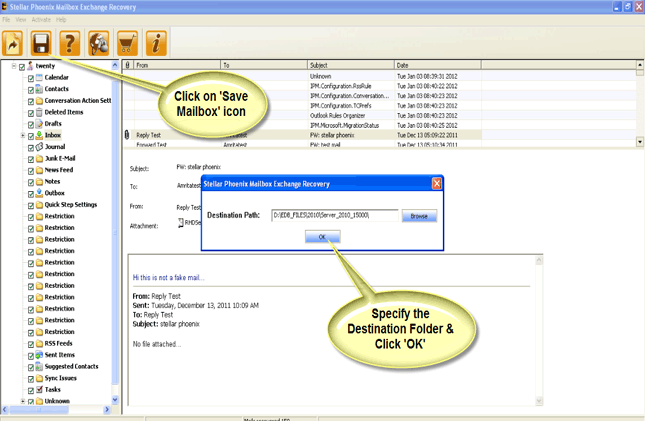
Step 6: And the selected Data will be recovered.
211 Total Views 2 Views Today
